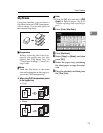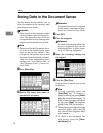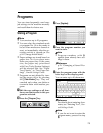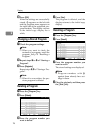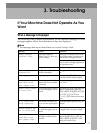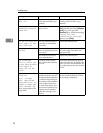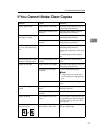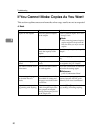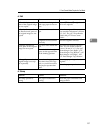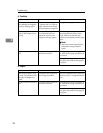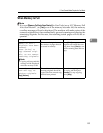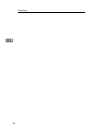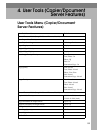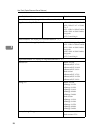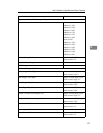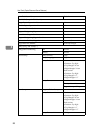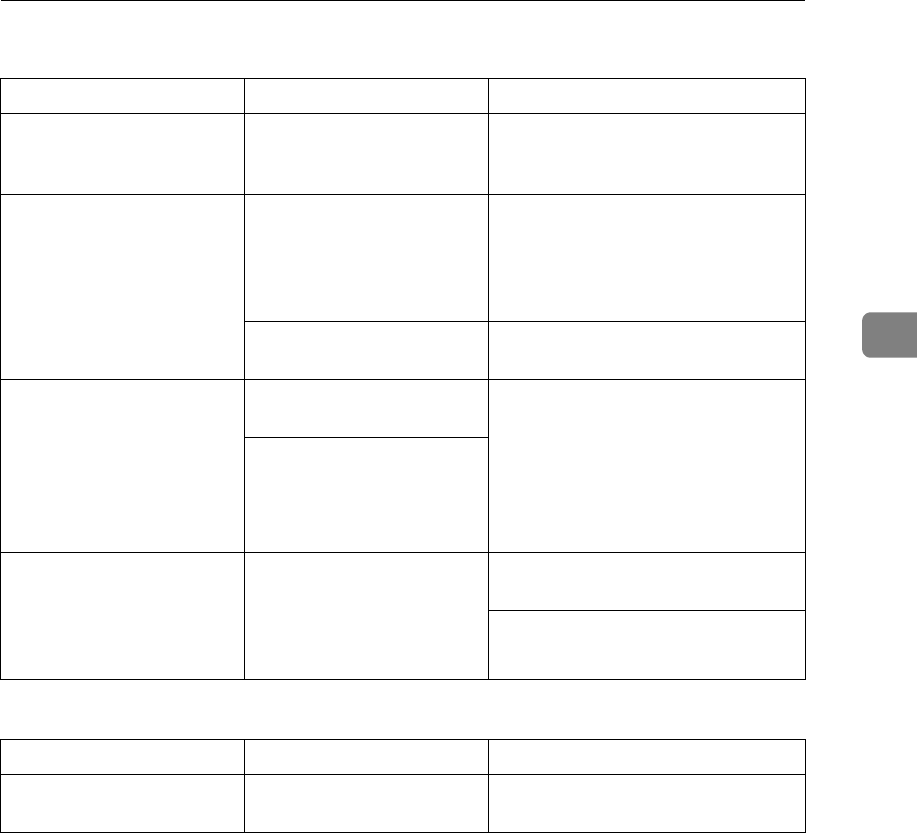
If You Cannot Make Copies As You Want
81
3
❖ Edit
❖ Stamp
Problem Causes Solutions
In Double Copies mode,
parts of the original image
are not copied.
Combination of original
and copy paper is not cor-
rect.
Select A3L for A4 K originals and
A4 for A5 originals.
In Border, Centre, or Cen-
tre/Border mode, parts of
the original image are not
copied.
You set a wide erased mar-
gin.
Make the margin width narrower.
You can adjust it between 2–99 mm
(0.1"–3.9"). See p.97 “Erase Border
Width”and p.97 “Erase Centre
Width”.
Originals are not scanned
correctly.
Place the originals correctly.
In Margin Adjustment
mode, parts of the original
image are not copied.
You set a wide erased mar-
gin.
Set a narrower margin with User
Tools. You can set the width be-
tween 0–30 mm (0"–1.2"). See p.97
“Front Margin: Left/Right”, p.97
“Front Margin: Top/Bottom”, p.97
“Back Margin: Left/Right”, and
p.97 “Back Margin: Top/Bottom”.
There is a lack of margin
space on the opposite side
of the binding position.
In Image Repeat mode, the
original image is not cop-
ied repeatedly.
You selected copy paper
the same size as the origi-
nals, or you did not select
the proper reproduction
ratio.
Select copy paper larger than the
originals.
Select the proper reproduction ratio.
Problem Causes Solutions
The stamp position is
wrong.
The paper orientation is
wrong.
Check the paper orientation and
stamp position.