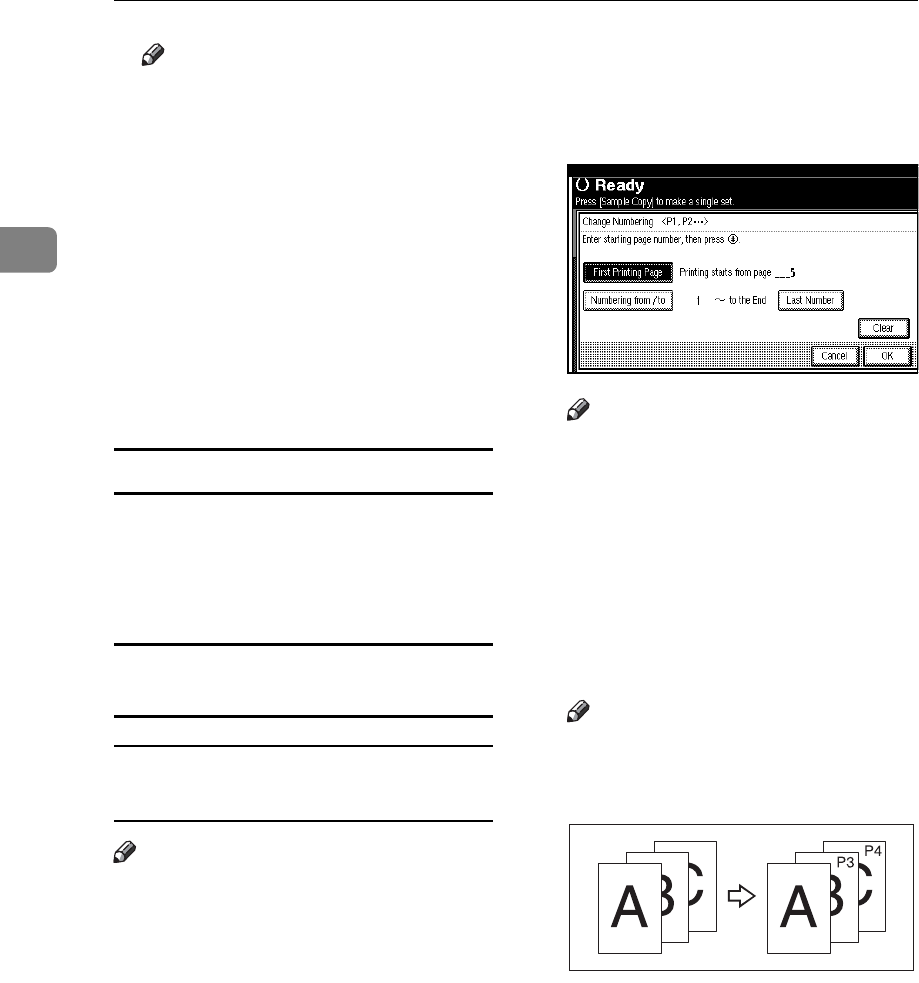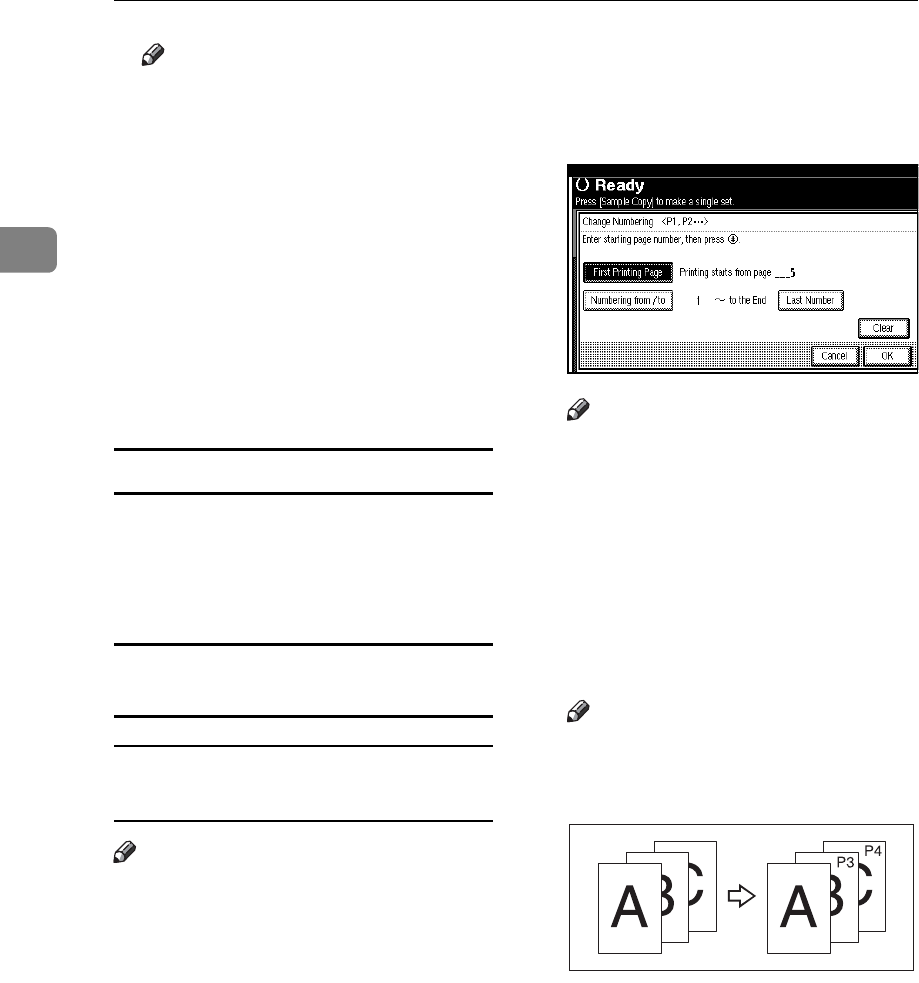
Copying
68
2
Note
❒ You can specify the stamp posi-
tion, pages to be stamped, and
numbering. See p.68 “Changing
the stamp position” and p.68
“Specifying the first printing
page and start number”.
E After you specify all desired set-
tings, press [OK].
F Press [OK].
G Place the originals, and then press
the {Start} key.
Changing the stamp position
A Press [Change].
B Select the desired position, and
then press [OK].
Specifying the first printing page and
start number
If you selected (P1, P2…, -1-,-2-…,
P.1, P.2…, 1, 2…, )
Note
❒ Below explains the example when
(P1, P2...) is selected. The steps are
the same for other cases.
A Press [Change] on the right side.
B Press [First Printing Page], enter the
original sheet number from
which to start printing, and then
press the {#} key.
Note
❒ To change the number entered,
press [Clear] or the {Clear/Stop}
key, and then enter a new
number.
C Press [Numbering from / to], enter
the number of the page from
which to start numbering with
the number keys, and then press
the {#} key.
Note
❒
The example below shows when
the first printing page is “2”and
the start number is “3”.
GCANPE2J