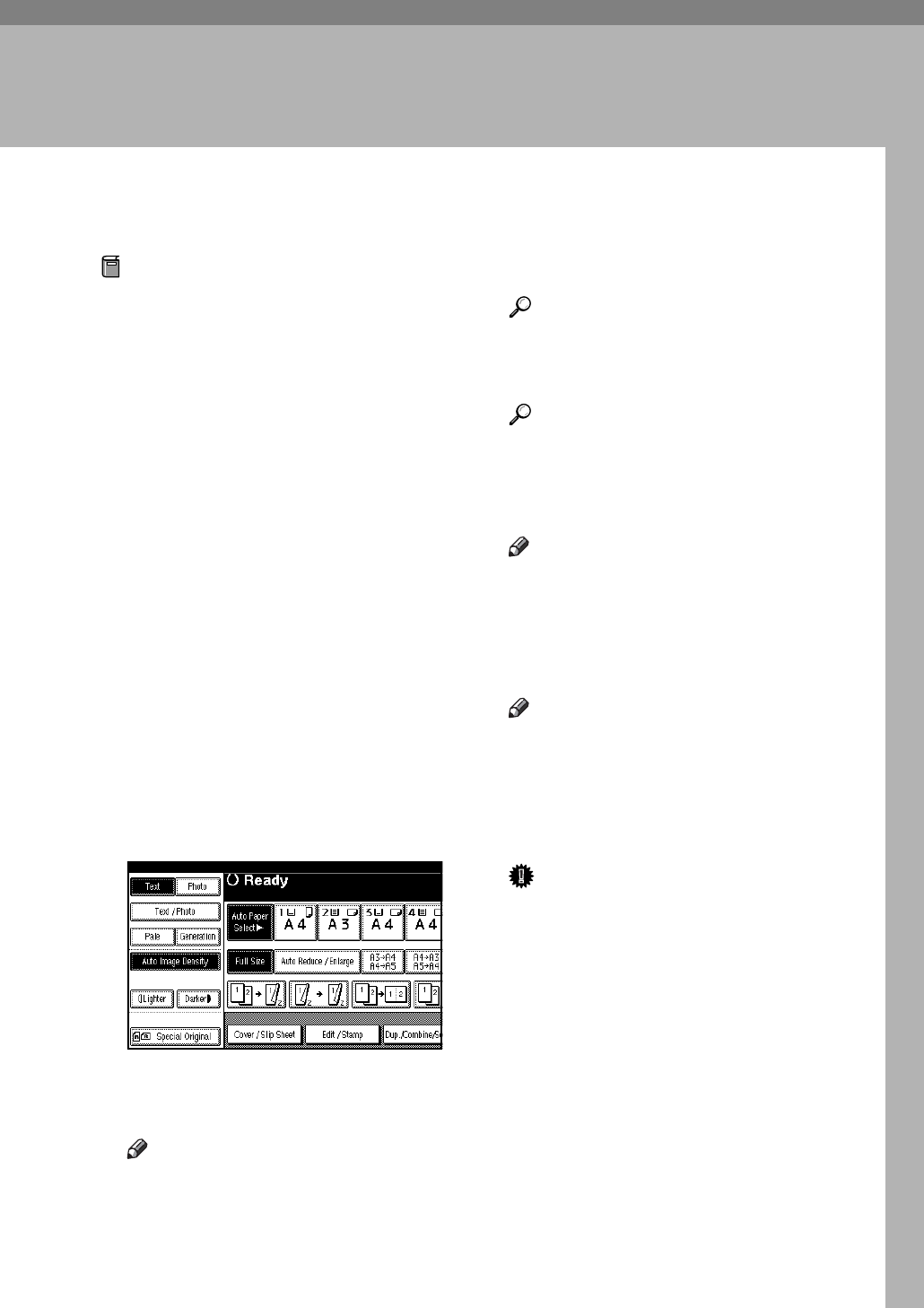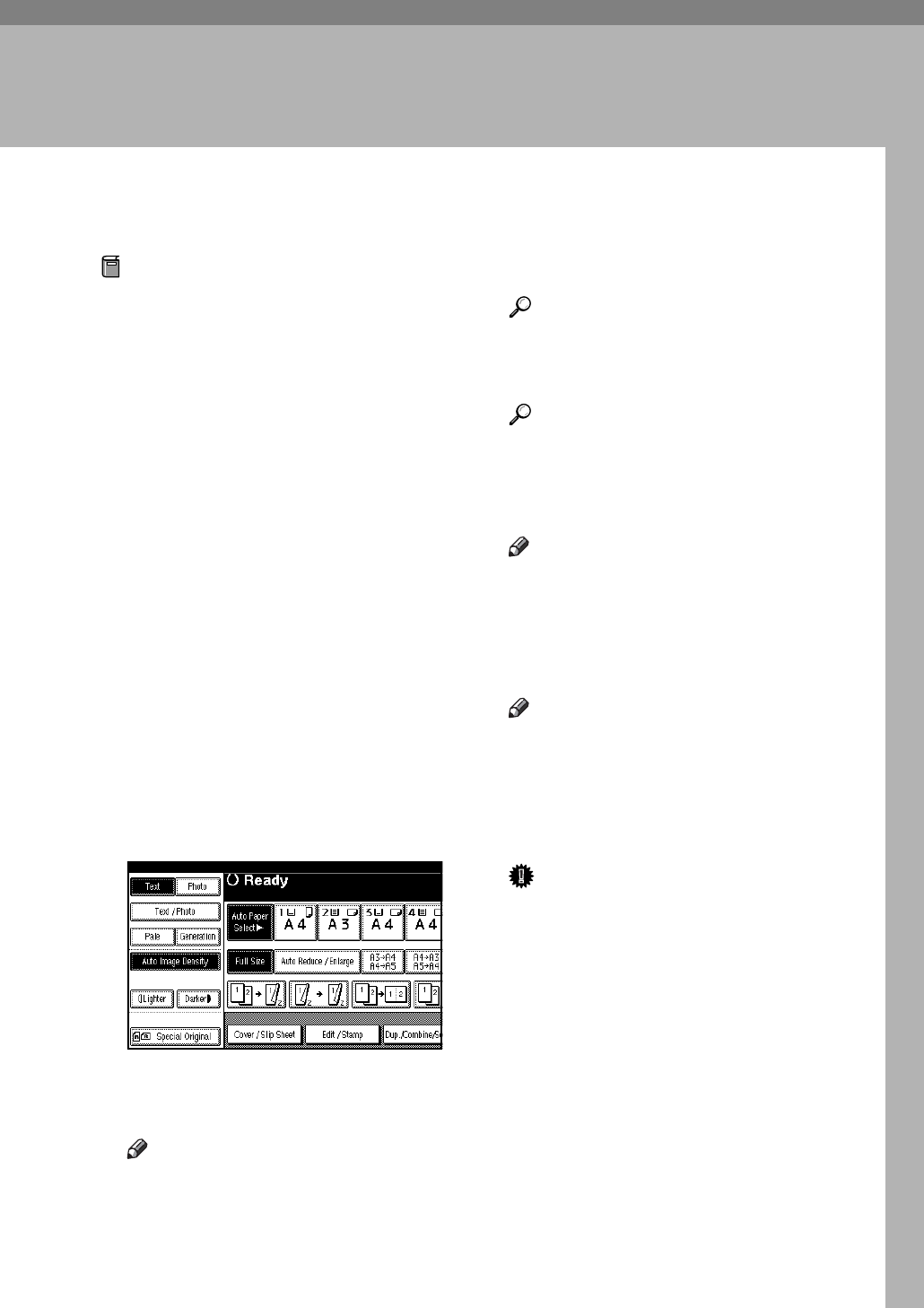
17
2. Copying
Basic Procedure
Preparation
When User Code Authentication is
set, the screen for entering a user
code will be displayed. Enter your
user code using the number keys,
and then press the {#} key. For
user codes, see "Authentication In-
formation", General Settings Guide.
When Basic Authentication, Win-
dows Authentication, LDAP Au-
thentication, or Integration Server
Authentication is set, the authenti-
cation screen will be displayed.
Enter your login user name and
user password, and then press
[Login]. See "When the Authentica-
tion Screen is Displayed", General
Settings Guide.
A Make sure "d Ready" appears on
the display.
If any other function is displayed,
press the {Copy} key.
❖ Initial copy display
B Make sure no previous settings
remain.
Note
❒ When there are previous set-
tings remaining, press the {Re-
set} key and enter again.
C Place your originals.
Reference
p.12 “Placing Originals”
D Set your desired settings.
Reference
Please refer to each function.
E Enter the required number of cop-
ies using the number keys.
Note
❒
The maximum copy quantity that
can be set is 999.
F Press the {Start} key.
Copying begins.
Note
❒ When placing originals on the
exposure glass, press the {#}
key after all originals are
scanned.
❒ Copies are delivered face down.
Important
❒
When Basic Authentication, Win-
dows
Authentication, LDAP
Authentication, or Integration
Server Authentication is set, al-
ways log off when you have fin-
ished using the machine
prevent unauthorized users
from using the machine.