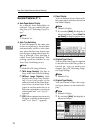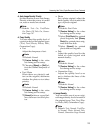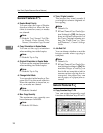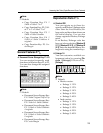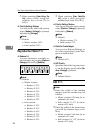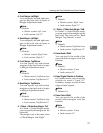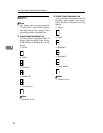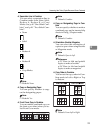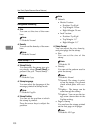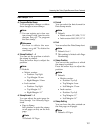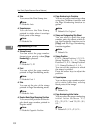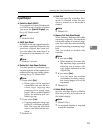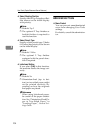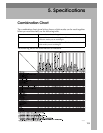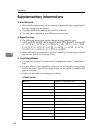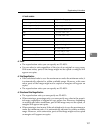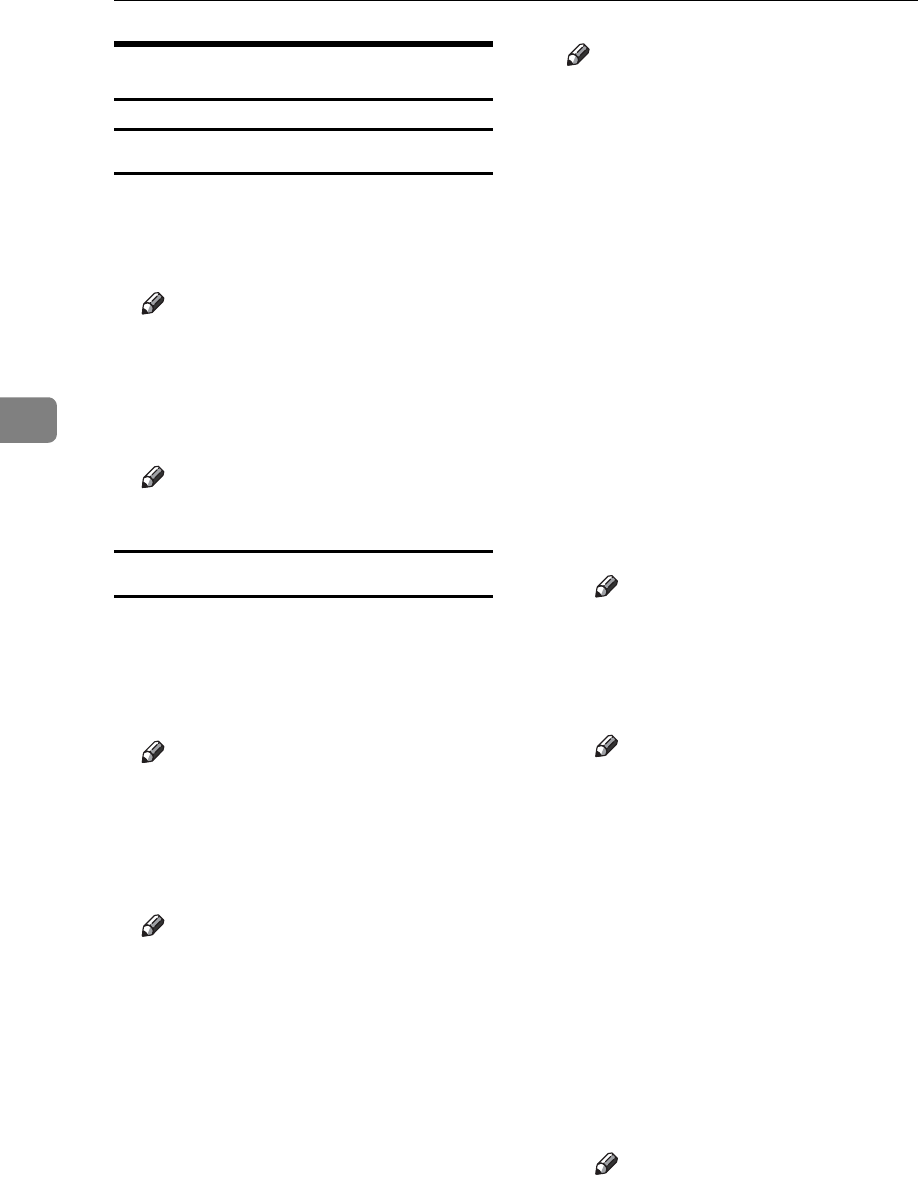
User Tools (Copier/Document Server Features)
100
4
Stamp
Background Numbering
❖ Size
You can set the size of the num-
bers.
Note
❒ Default: Normal
❖ Density
You can set the density of the num-
bers.
Note
❒ Default: Normal
Preset Stamp P.
1
/
4
-
4
/
4
❖ Stamp Priority
You can select the stamp type giv-
en priority when [Preset Stamp] is
pressed. See p.61 “Preset Stamp”.
Note
❒ Default: Copy
❖ Stamp Language
You can select the language of the
message printed in Stamp mode.
Note
❒ Default: English
❖ Stamp Position
You can set the position at which
the stamp is printed.
Press the arrow keys to adjust the
position.
Note
❒ Default:
• Metric Version:
•Position: Top Right
• Top Margin: 24 mm
• Right Margin: 24 mm
• Inch Version:
•Position: Top Right
• Top Margin: 1.0"
• Right Margin: 1.0"
❖ Stamp Format
You can adjust the size, density,
and print page for the stamp.
•Size
You can set the size of the
stamp.
Note
❒ Default: 1X
•Density
You can set the pattern used to
print the stamp.
Note
❒ Default: Normal
❒ Normal: The stamp is print-
ed on the image. You cannot
check which parts will over-
lap.
❒ Lighter : The image can be
seen through the stamp.
❒ Lightest : You can see the im-
age even clearer than in the
Lighter setting.
• Page to Stamp
You can have the stamp printed
on the first page or all pages.
Note
❒ Default: All Pages