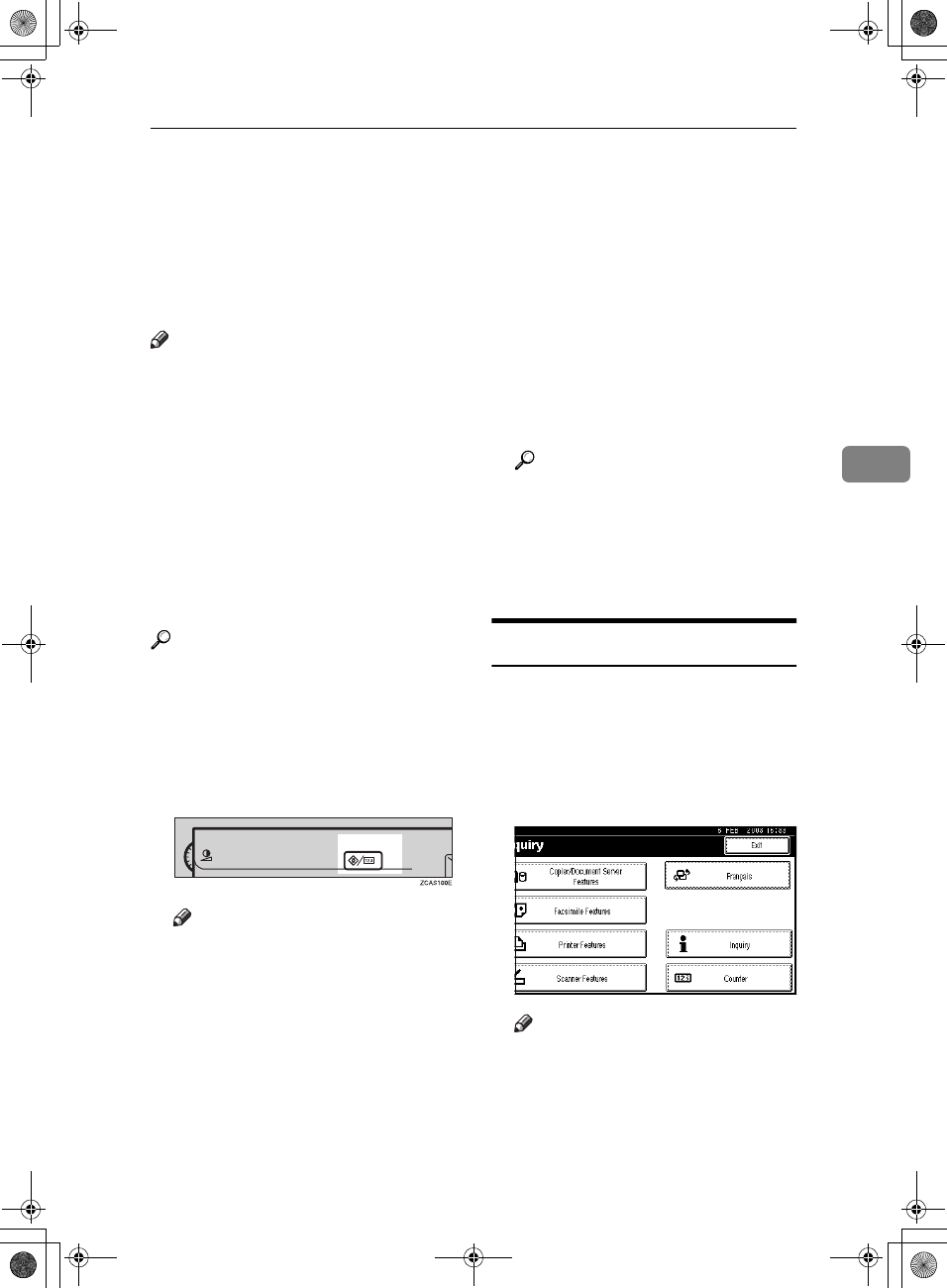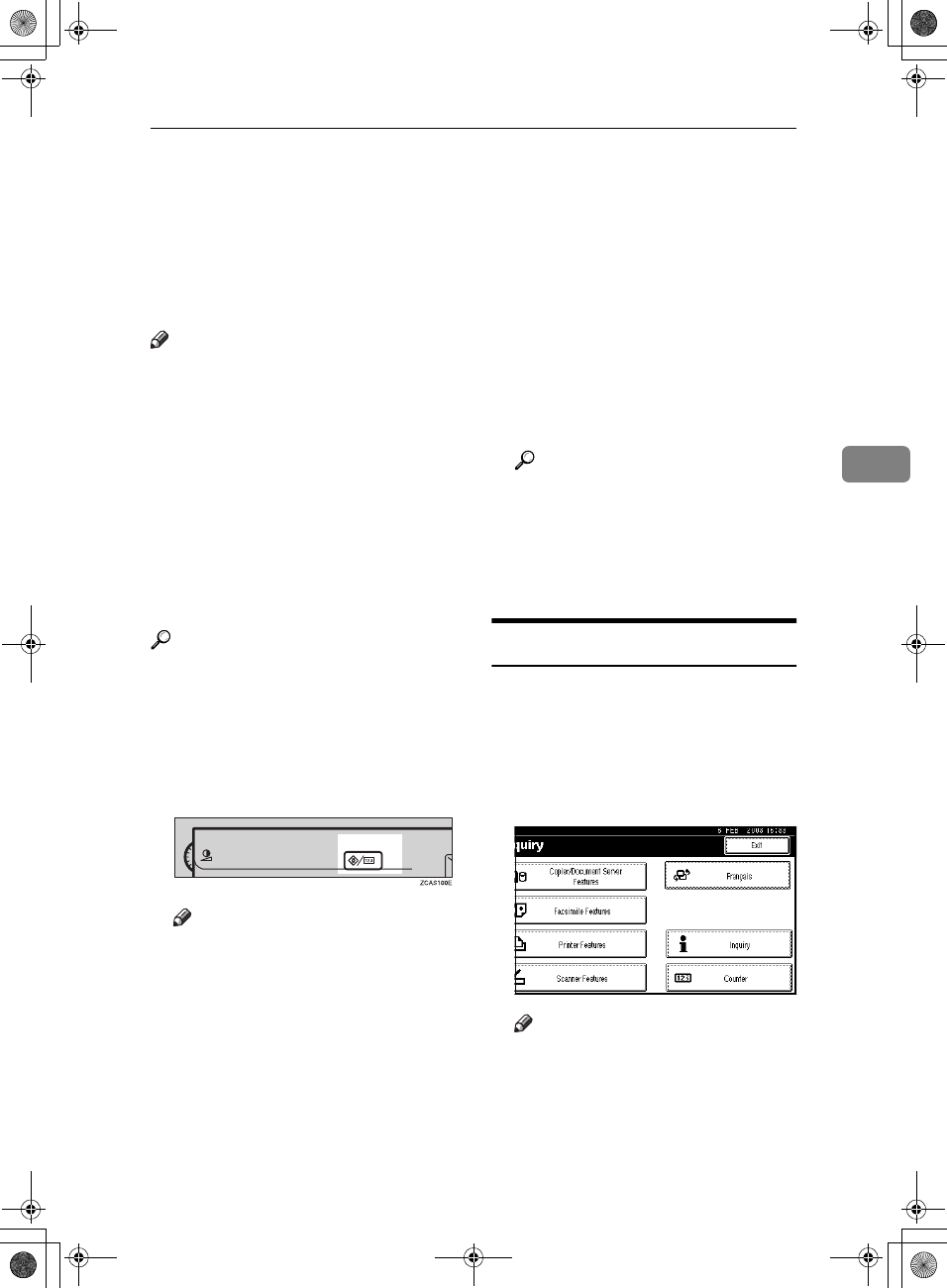
Accessing User Tools (Copier/Document Server Features)
89
4
Accessing User Tools (Copier/Document
Server Features)
This section is for the key operators in
charge of this machine. You can
change or set the machine's default.
Note
❒ Be sure to exit from User Tools and
return to the initial copy display
after all the settings are finished.
This section describes system set-
tings that you can set for the copi-
er.
❒ The selected key is highlighted.
❒ Any changes you make with User
Tools remain in effect even if the
main power switch or operation
switch is turned off, or the {
{{
{Clear
Modes}
}}
} key is pressed.
Reference
For details, see "User Tools (Sys-
tem Settings)", General Settings
Guide.
A
AA
A
Press the {
{{
{User Tools/Counter}
}}
} key.
The User Tools main menu ap-
pears.
Note
❒ When the access code is set, the
access code input display is
shown when changing the ini-
tial settings. Operate by enter-
ing the registered access code
beforehand. For access code, see
“Key Operator Tools”, General
Settings Guide.
B
BB
B
Press [Copier/Document Server Fea-
tures].
The Copier/Document Server Fea-
tures menu appears.
C
CC
C
Select the menu you want to set.
The setting display for each menu
will be shown.
Reference
p.83 “User Tools Menu (Copi-
er/Document Server Features)”
D
DD
D
Change settings by following the
instructions on the display panel,
and then press [OK].
Exiting from User Tools
A
AA
A
After changing User Tools set-
tings, press [Exit] on the User
Tools main menu.
Changes to User Tools are com-
plete, and the machine is ready to
copy.
Note
❒ You can also exit from User
Tools by pressing the {
{{
{User
Tools/Counter}
}}
} key.
AdonisC3_GBcopyF_FM1.book Page 89 Thursday, November 28, 2002 1:53 PM