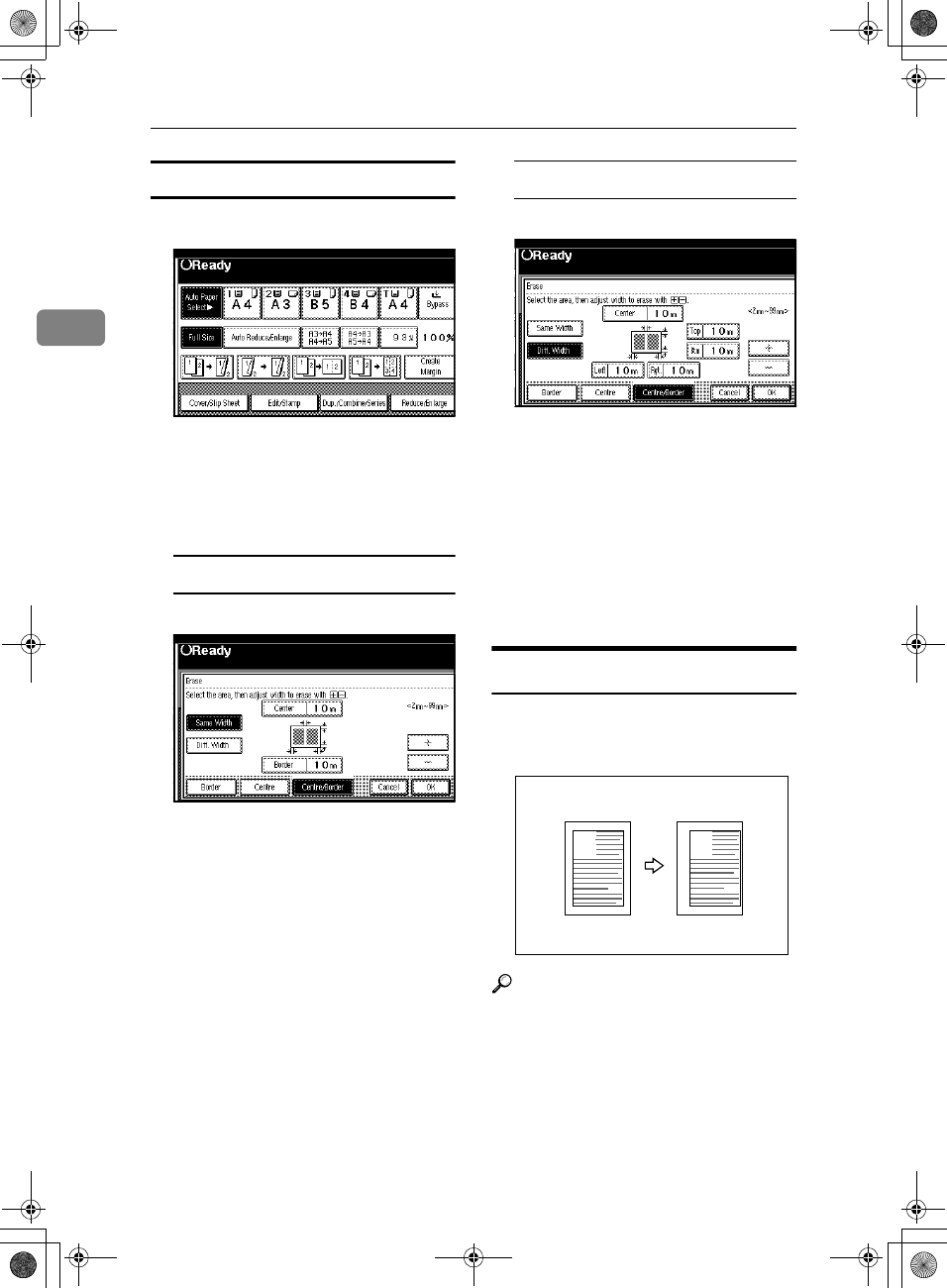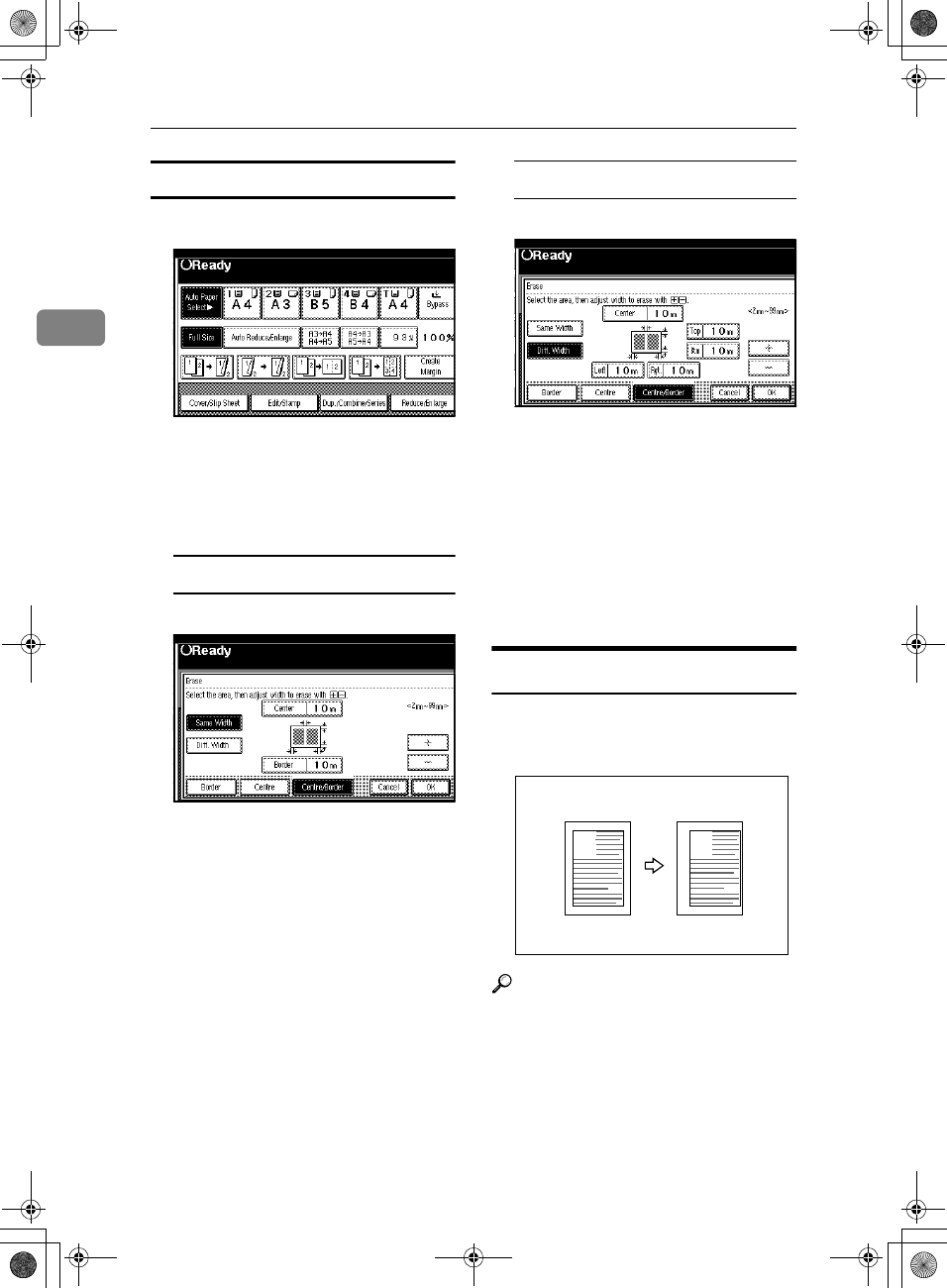
Copying
58
2
Centre/Border erase
A
AA
A
Press [Edit/Stamp].
B
BB
B
Press [Erase].
C
CC
C
Press [
Centre/Border
].
D
DD
D
Set the border to be erased.
Selecting [Same Width]
A Press [
Same Width
].
B Press [
Centre
], and then set the
erase centre width with [n
nn
n]
and [o
oo
o].
C Press [Border], and then set the
erase border width with [n
nn
n]
and [o
oo
o].
D Press [OK].
Selecting [
Diff. Width
]
A Press [Diff. Width].
B Press the key for the part you
want to change, and then set an
erase margin width with [n
nn
n]
and [o
oo
o].
C Press [
OK
].
E
EE
E
Press [OK].
F
FF
F
Place your originals, and then
press the {
{{
{Start}
}}
} key.
Margin Adjustment
You can shift the image to the left,
right, top, or bottom to make a bind-
ing margin.
Reference
Related initial settings
p.95 “Front Margin: Left/Right”
p.95 “Back Margin: Left/Right”
p.95 “Front Margin: Top/Bottom”
p.95 “Back Margin: Top/Bottom”
p.95 “1 Sided→2 Sided Auto Mar-
gin: TtoT”
A
A
AdonisC3_GBcopyF_FM1.book Page 58 Thursday, November 28, 2002 1:53 PM