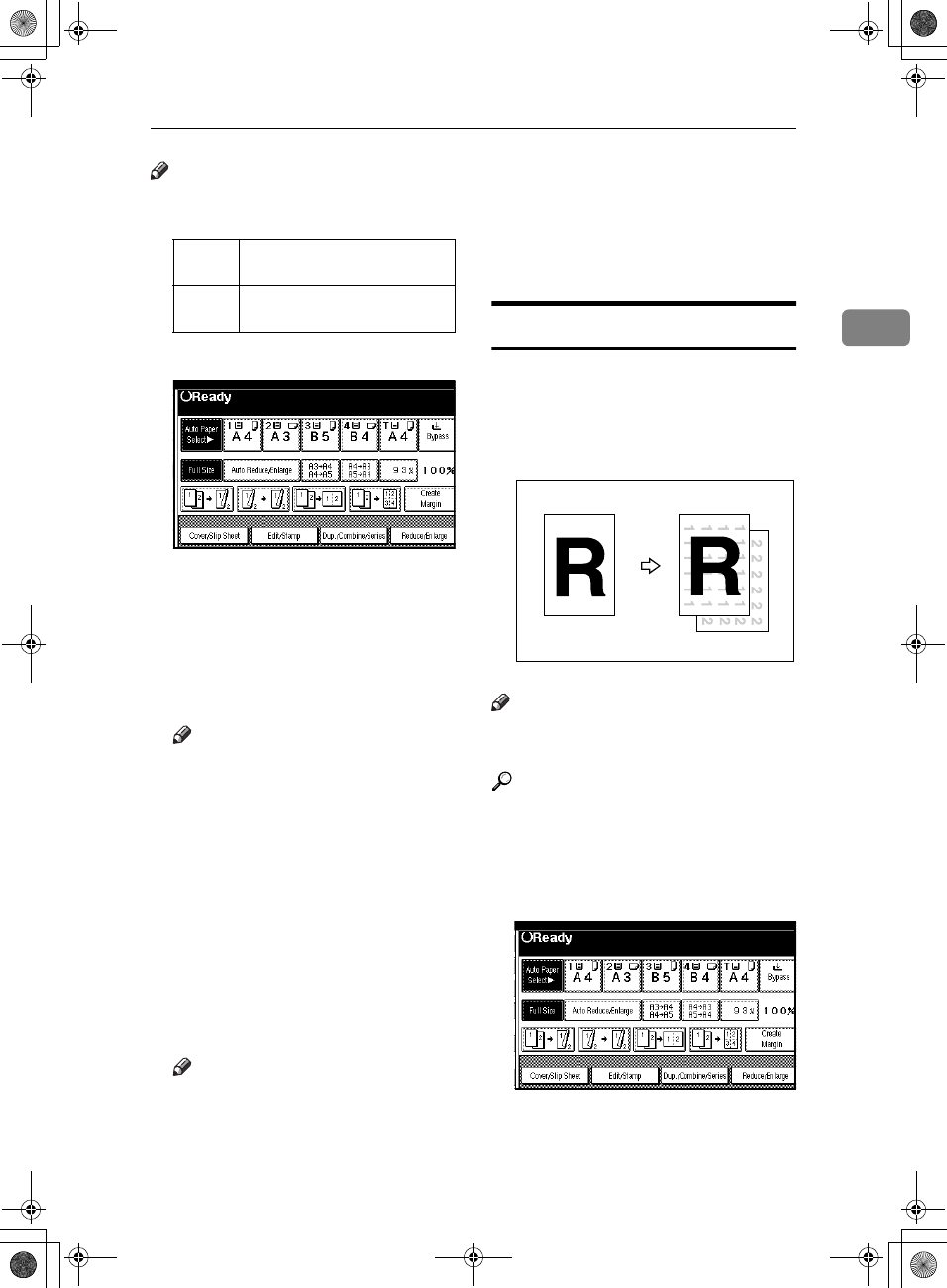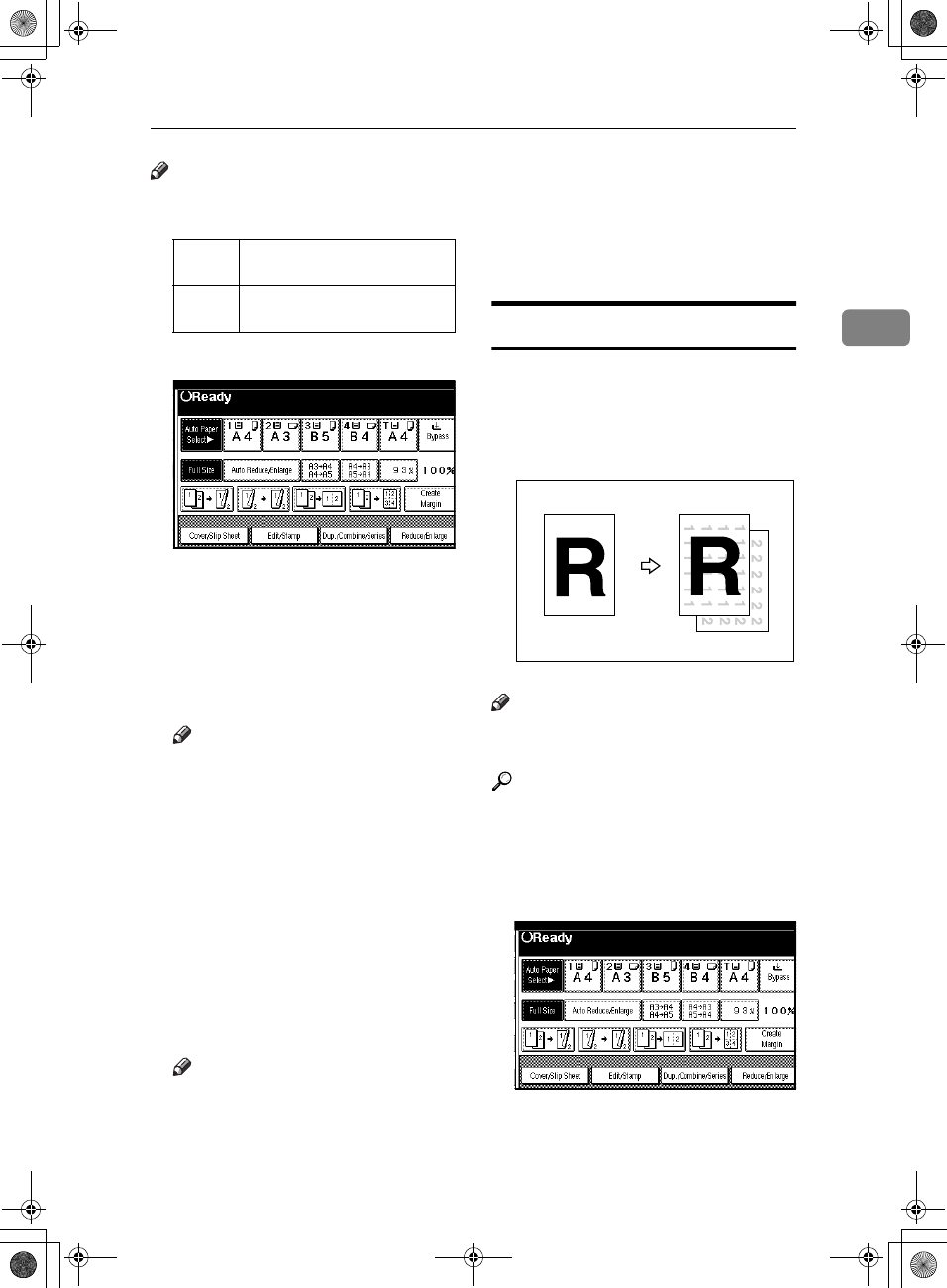
Copier Functions
59
2
Note
❒ You can change the width of the
binding margin as follows:
A
AA
A
Press [Edit/Stamp].
B
BB
B
Press [Margin Adjustment].
C
CC
C
Set a binding margin for a front
page. Press [←
←←
←] and [→
→→
→] when set-
ting the left and right margins,
and [↓
↓↓
↓] and [↑
↑↑
↑] when setting the
top and bottom margins.
Note
❒ To change the value entered,
press [←
←←
←], [→
→→
→], [↓
↓↓
↓], [↑
↑↑
↑] to set the
new value.
❒ If you do not need to specify the
margins for the back side pages,
press [OK] and proceed to step
E
.
D
DD
D
Set a binding margin for the back
side pages. Press [←
←←
←] and [→
→→
→]
when setting the left and right
margins, and [↓
↓↓
↓] and [↑
↑↑
↑] when set-
ting the top and bottom margins,
and then press [OK].
Note
❒ Margin on the back side of the
page is valid only when [2 Sided]
or [Combine 2 Side] is selected.
E
EE
E
Press [OK].
F
FF
F
Press [OK].
G
GG
G
Place your originals, and then
press the {
{{
{Start}
}}
} key.
Background Numbering
Use this function to have numbers
printed on the background of copies.
It can help you to keep track of confi-
dential documents.
Note
❒ You can enter a number between 1
and 999.
Reference
Related initial settings
p.98 “Size”
p.98 “Density”
A
AA
A
Press [Edit/Stamp].
B
BB
B
Press [Stamp].
Metric
version
0–30 mm (in increments of 1
mm)
Inch
version
0"–1.2" (in increments of 0.1")
GCSTMP2E
AdonisC3_GBcopyF_FM1.book Page 59 Thursday, November 28, 2002 1:53 PM