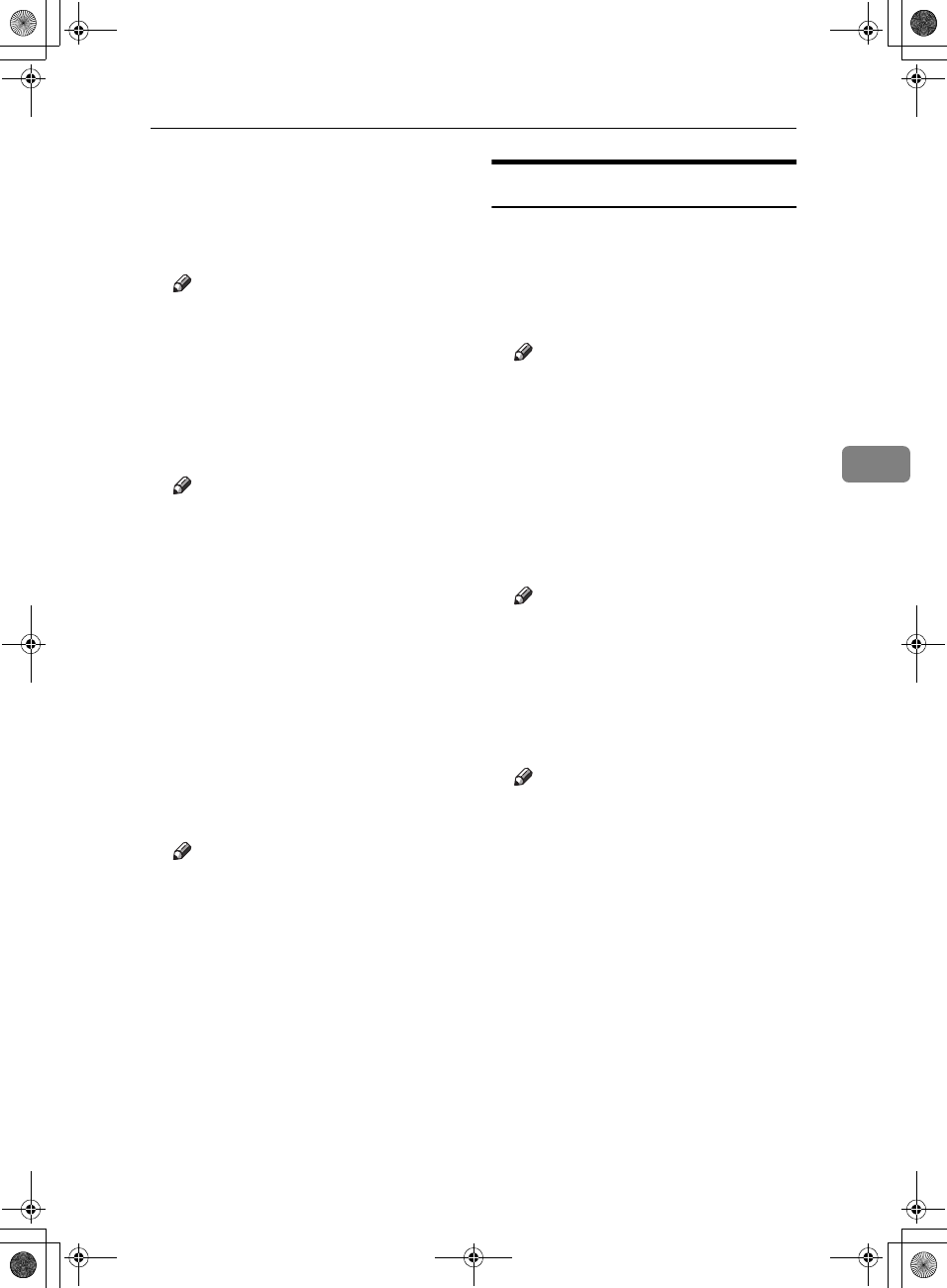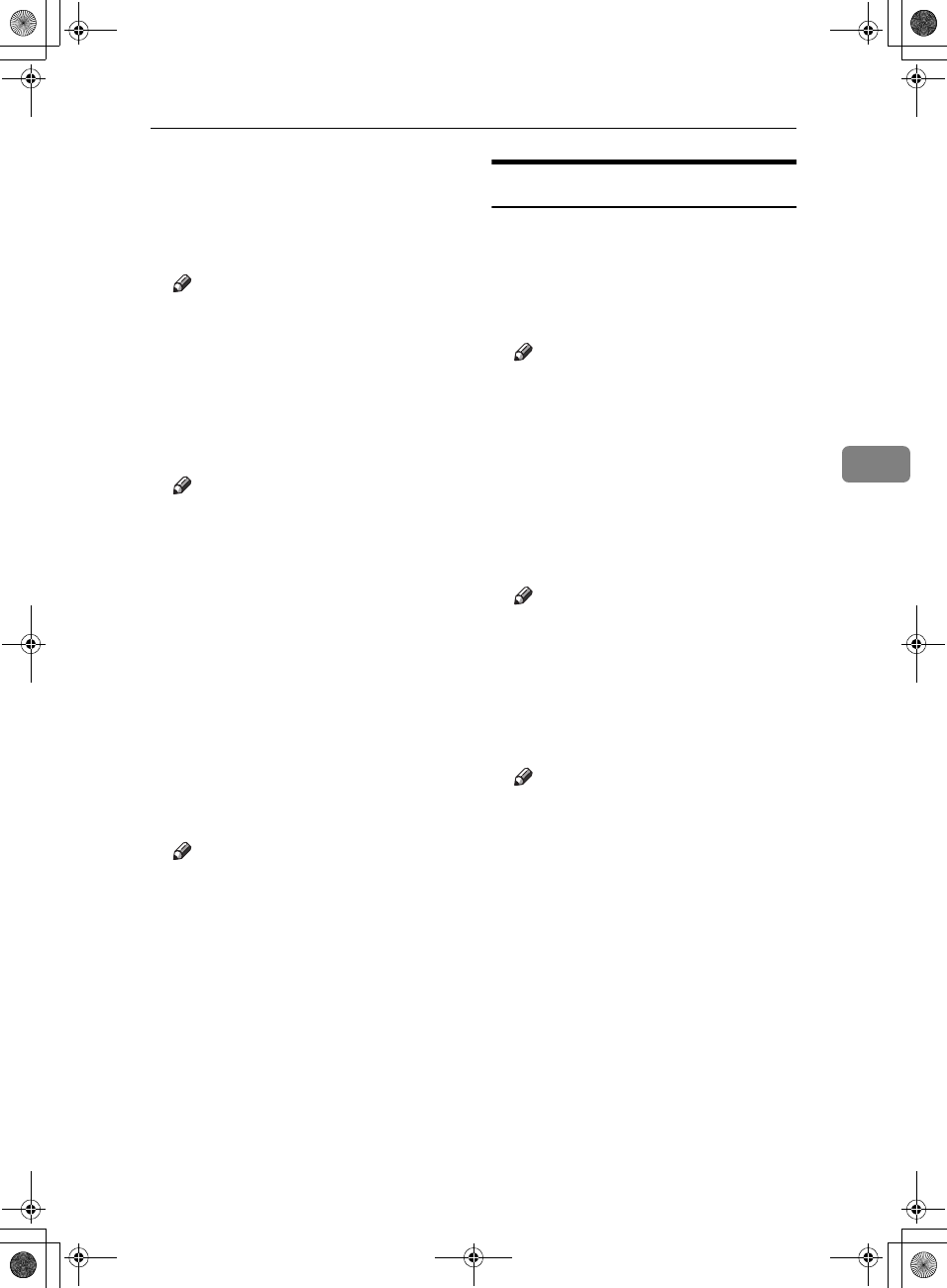
Accessing User Tools (Copier/Document Server Features)
101
4
❖
❖❖
❖ Page Numbering in Combine
You can set page numbering when
using the Combine function and
the Page Numbering function to-
gether.
Note
❒ Default: Per original
❖
❖❖
❖ Stamp on Designated Slip Sheet
You can select to print the page
number onto slip sheets when us-
ing the Designate function set to
[Copy] and the Page Numbering
function together.
Note
❒ Default: No
❖
❖❖
❖ Stamp Position
P1, P2... Stamp Position: 1/5, 2/5...
Stamp Position: –1–, –2–... Stamp
Position: P.1, Pie. Stamp Position:
1, 2... Stamp Position: 1–1, 1–2...
You can set the position at which
the stamp is printed.
Press the arrow keys to adjust the
position.
❖
❖❖
❖ Superimpose
You can have page numbers print-
ed in white when they overlap
black parts of the image.
Note
❒ Default: No
Input/Output
❖
❖❖
❖ Switch to Batch (SADF)
You can select to have Batch mode
or SADF mode displayed when
you press the Special Original key.
See p.12 “Batch mode”.
Note
❒ Default: Batch
❖
❖❖
❖ SADF Auto Reset
When you set one original at a time
in the ADF, the Auto Feed indica-
tor lights for a specified time after
an original is fed to show that the
ADF is ready for another original.
You can adjust this time from 3 sec-
onds to 99 in 1 second increments.
Note
❒ Default: 5 seconds.
❖
❖❖
❖ Rotate Sort: Auto Paper Continue
You can specify to continue copy-
ing when paper of the required ori-
entation has run out during rotate-
sorting. See p.31 “Rotate Sort”.
Note
❒ If you select [No] :
• When paper of the required
orientation runs out, the ma-
chine stops copying and
prompts you to supply copy
paper. When you load paper,
the machine will continue
copying.
❒ If you select [Yes] :
• Copying continues using
copy paper of a different ori-
entation. The copy job will
finish even if you have left
the machine.
❒ Default: No
AdonisC3_GBcopyF_FM1.book Page 101 Thursday, November 28, 2002 1:53 PM