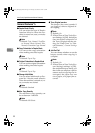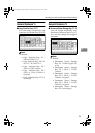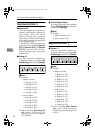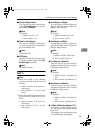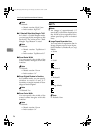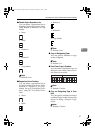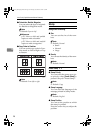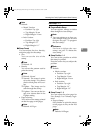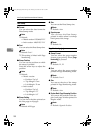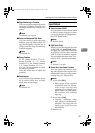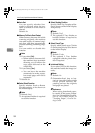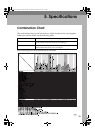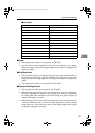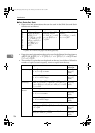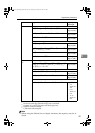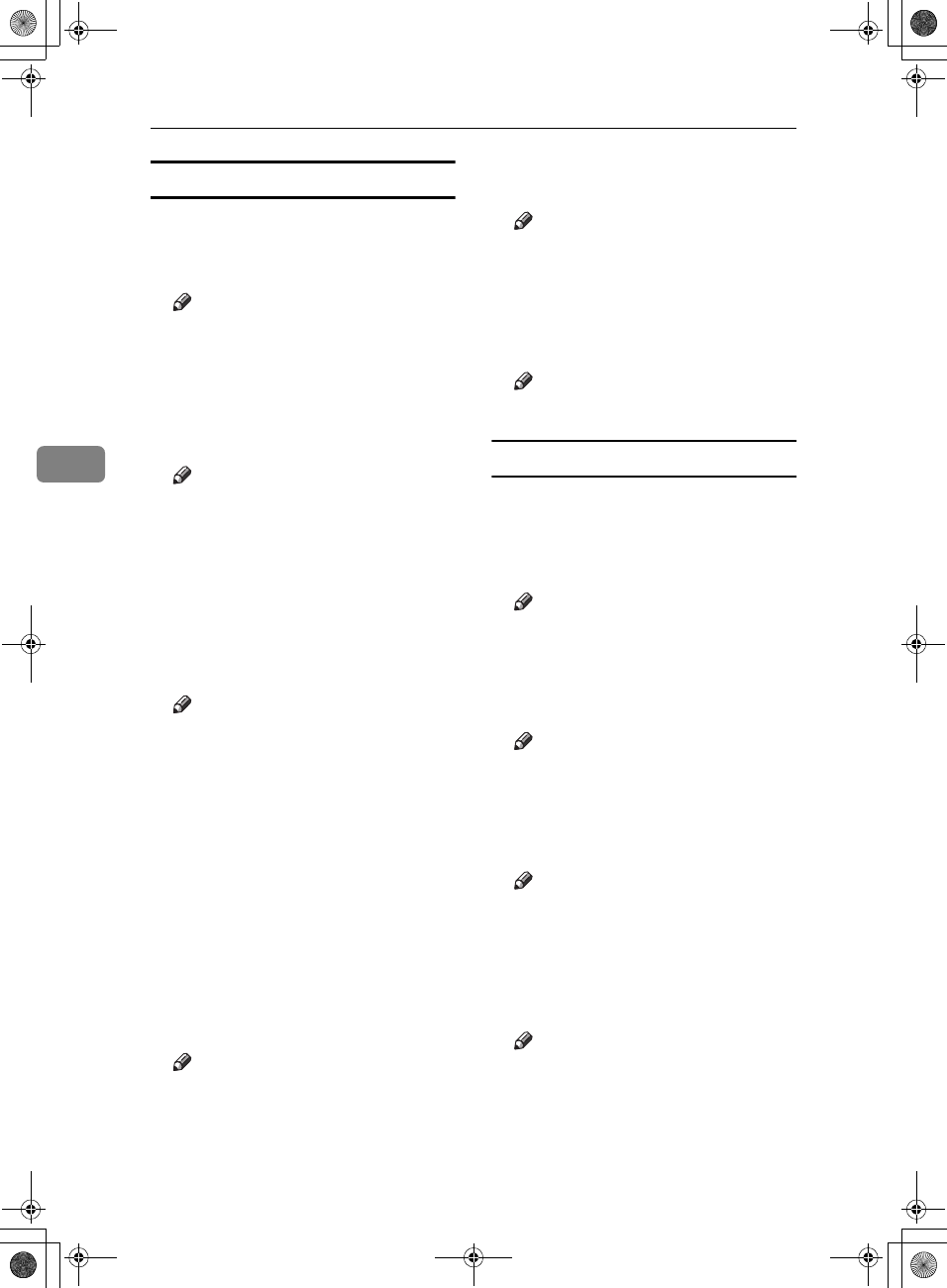
User Tools (Copier/Document Server Features)
100
4
Date Stamp
❖
❖❖
❖ Format
You can select the date format for
Date Stamp mode.
Note
❒ Default:
• Metric version: DD/MM/YYYY
• Inch version: MM/DD/YYYY
❖
❖❖
❖ Font
You can select the Date Stamp font.
Note
❒ Default: Font 1
❒ This setting is linked with Page
Numbering.
❖
❖❖
❖ Stamp Position
You can set the position at which
the stamp is printed.
Press the arrow keys to adjust the
position.
Note
❒ Default:
• Metric version:
• Position: Top left
• Top Margin: 8 mm
• Left Margin: 32 mm
• Inch version:
• Position: Top left
• Top Margin: 0.3"
• Left Margin: 0.8"
❖
❖❖
❖ Stamp Setting
You can have the date printed on
the first page or all pages.
Note
❒ Default: All Pages
❖
❖❖
❖ Size
You can set the Date Stamp size.
Note
❒ Default: Auto
❖
❖❖
❖ Superimpose
You can have the Date Stamp
printed in white when it overlaps
black parts of the image.
Note
❒ Default: No
Page Numbering
1
/
3
-
2
/
3
❖
❖❖
❖ Stamp Format
You can select the page number
format given priority when [Page
Numbering] is pressed.
Note
❒ Default: P1, P2
❖
❖❖
❖ Font
You can select the page number
printed in Page Numbering mode.
Note
❒ Default: Font 1
❖
❖❖
❖ Size
You can set the size of the stamp
printed in Page Numbering mode.
Note
❒ Default: Auto
❖
❖❖
❖ Duplex Back Page Stamping Position
You can set the position of the du-
plex back page number printed in
Duplex mode.
Note
❒ Default: Opposite Position
AdonisC3_GBcopyF_FM1.book Page 100 Thursday, November 28, 2002 1:53 PM