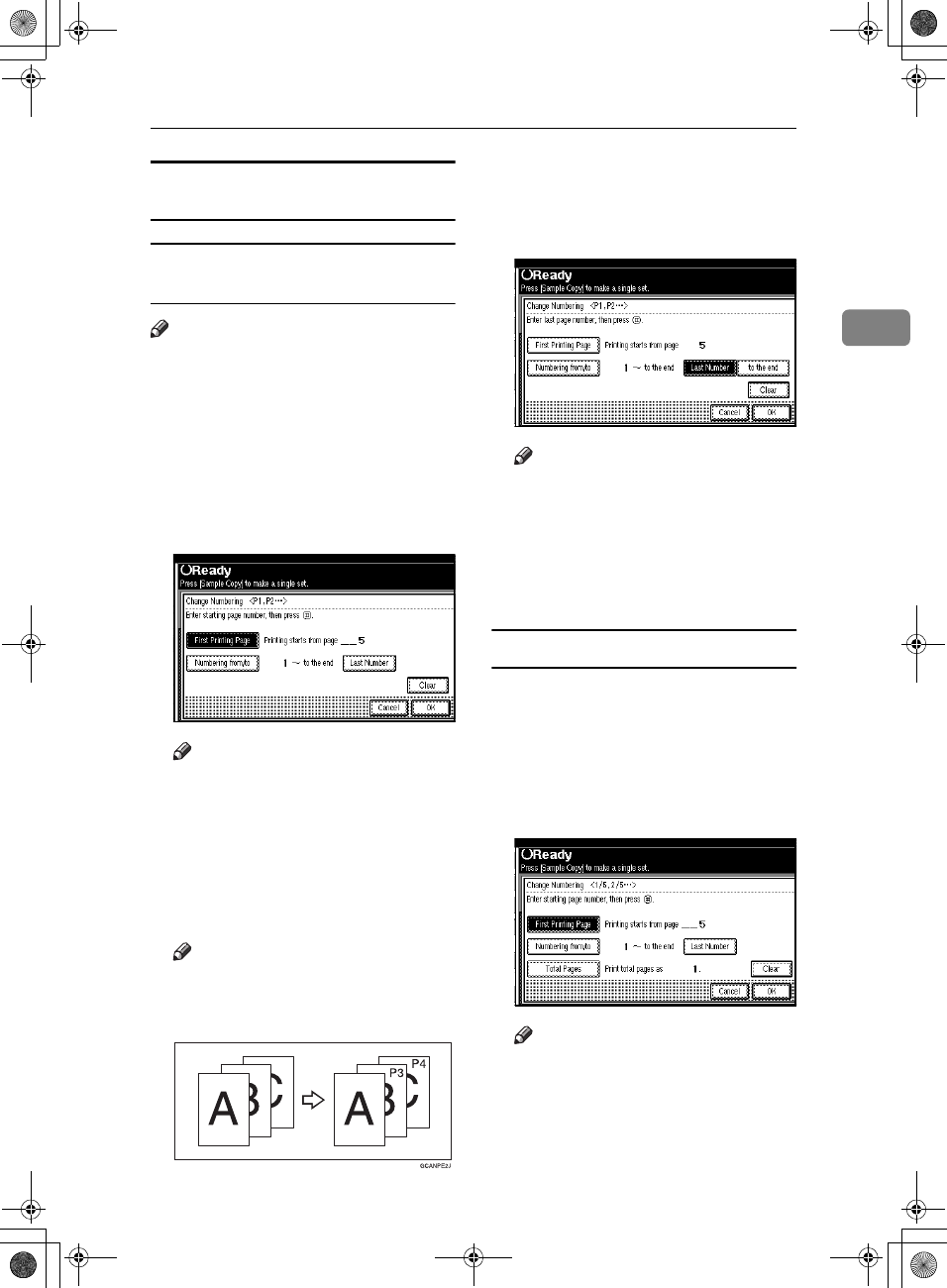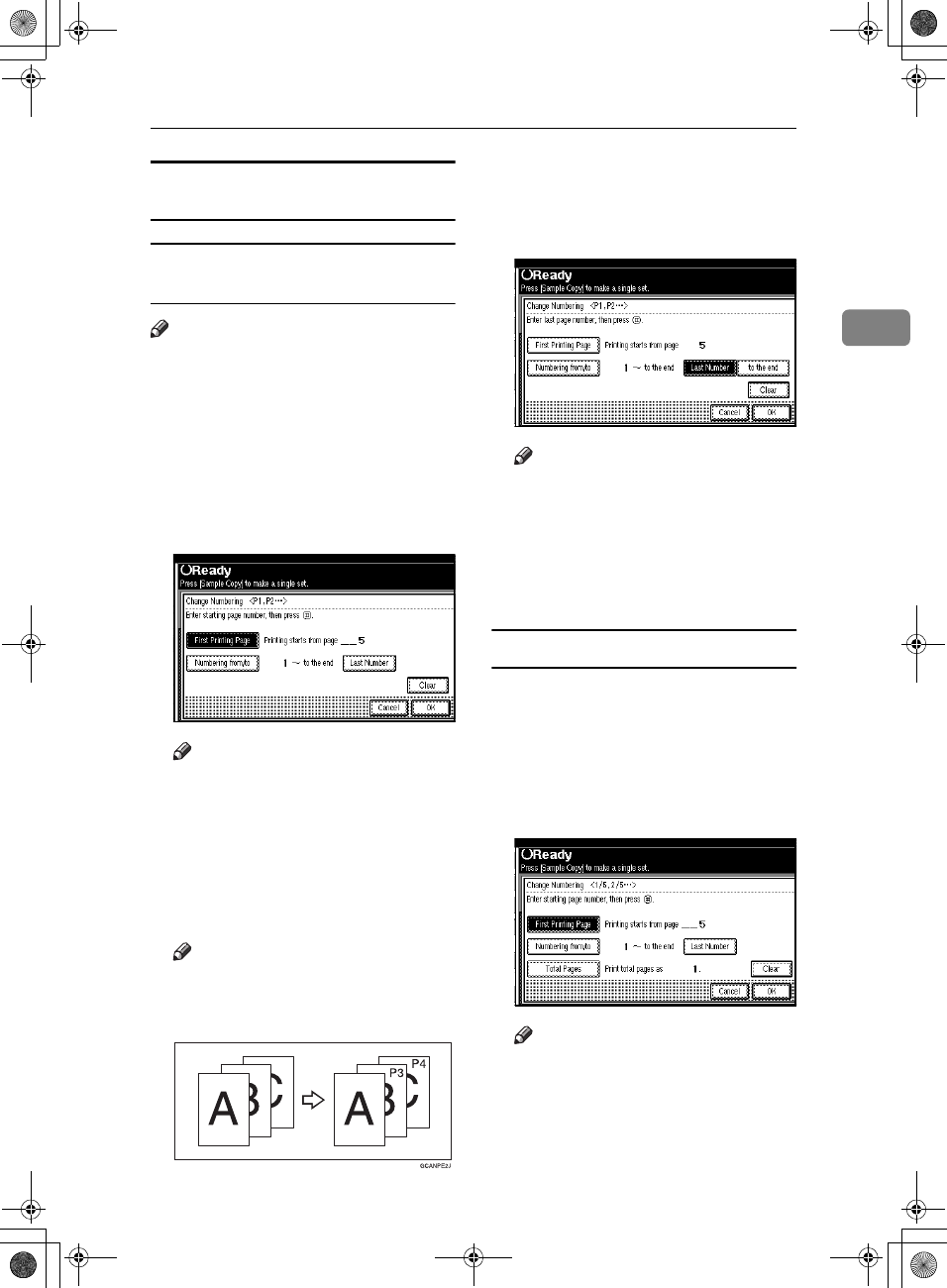
Copier Functions
67
2
Specify the first printing page and what
page to number
If you selected (P1, P2…, -1-,-2-…,
P.1, P.2…, 1, 2…, )
Note
❒ Below explains the example when
(P1, P2...) is selected. The steps are
the same for other cases.
A
AA
A
Press [Change] on the right side.
B
BB
B
Press [First Printing Page], and then
enter the original sheet number
from which to start printing, and
then press the {
{{
{#}
}}
} key.
Note
❒ To change the number entered,
press [
Clear
] or the
{
{{
{Clear/Stop}
}}
}
key, and then enter a new number.
C
CC
C
Press [Numbering from/to], enter the
number of the page from which to
start numbering with the number
keys, and then press the {
{{
{#}
}}
} key.
Note
❒ The example below shows when
the first printing page is “2”and
the start number is “3”.
D
DD
D
Press [Last Number], enter the
number of the page at which to
stop numbering with the number
keys, and then press the {
{{
{#}
}}
} key.
Note
❒ If you want to number all pages
to the end, press [to the end].
E
EE
E
When page designation is com-
plete, press [OK].
F
FF
F
Press [OK].
If you selected (1/5, 2/5…)
A
AA
A
Press [Change] on the right hand
side.
B
BB
B
Press [First Printing Page], and then
enter the original sheet number
from which to start printing, and
then press the {
{{
{#}
}}
} key.
Note
❒ You can enter between 1 and
999 for the original sheet
number from which to start
printing.
AdonisC3_GBcopyF_FM1.book Page 67 Thursday, November 28, 2002 1:53 PM