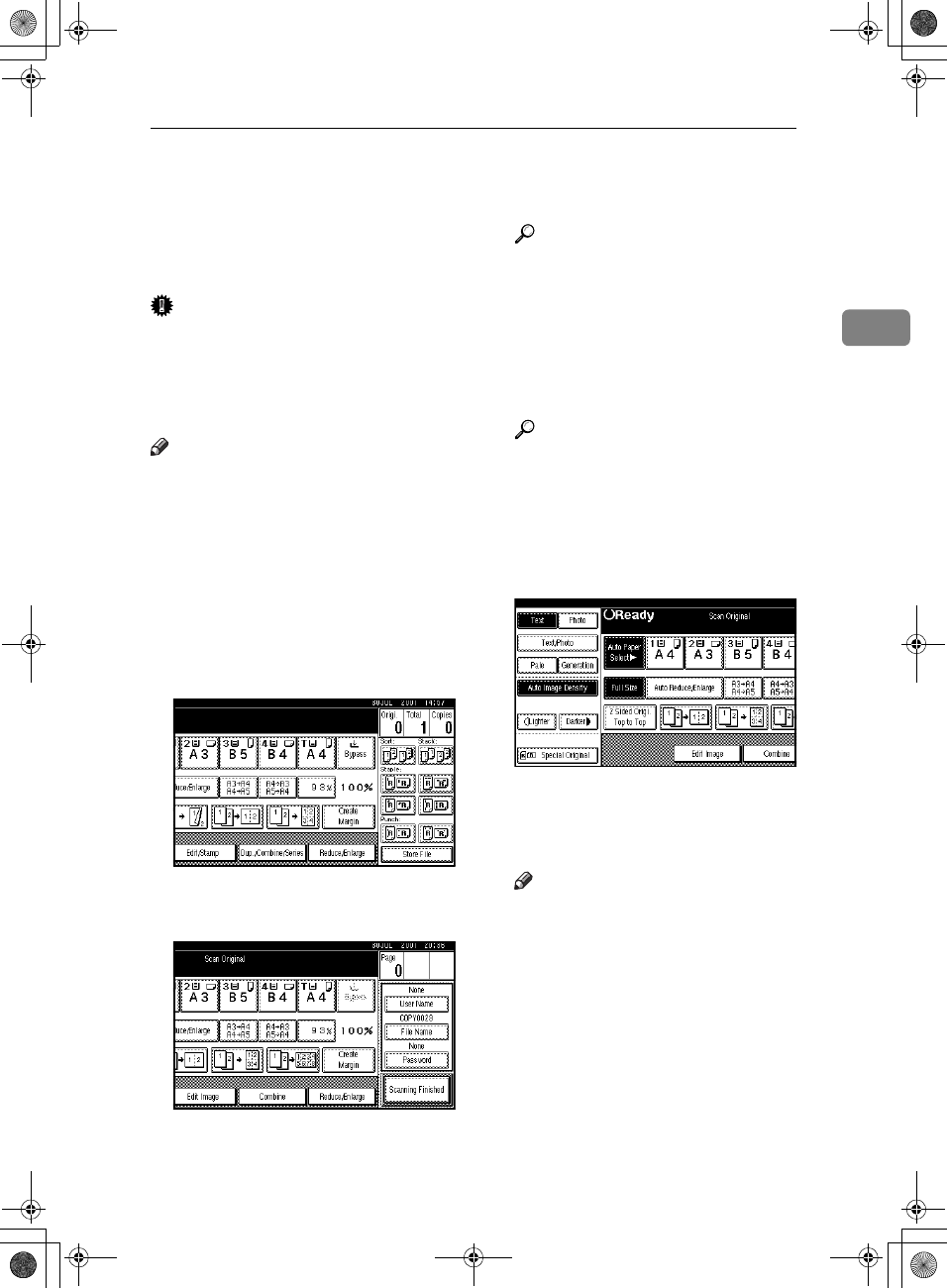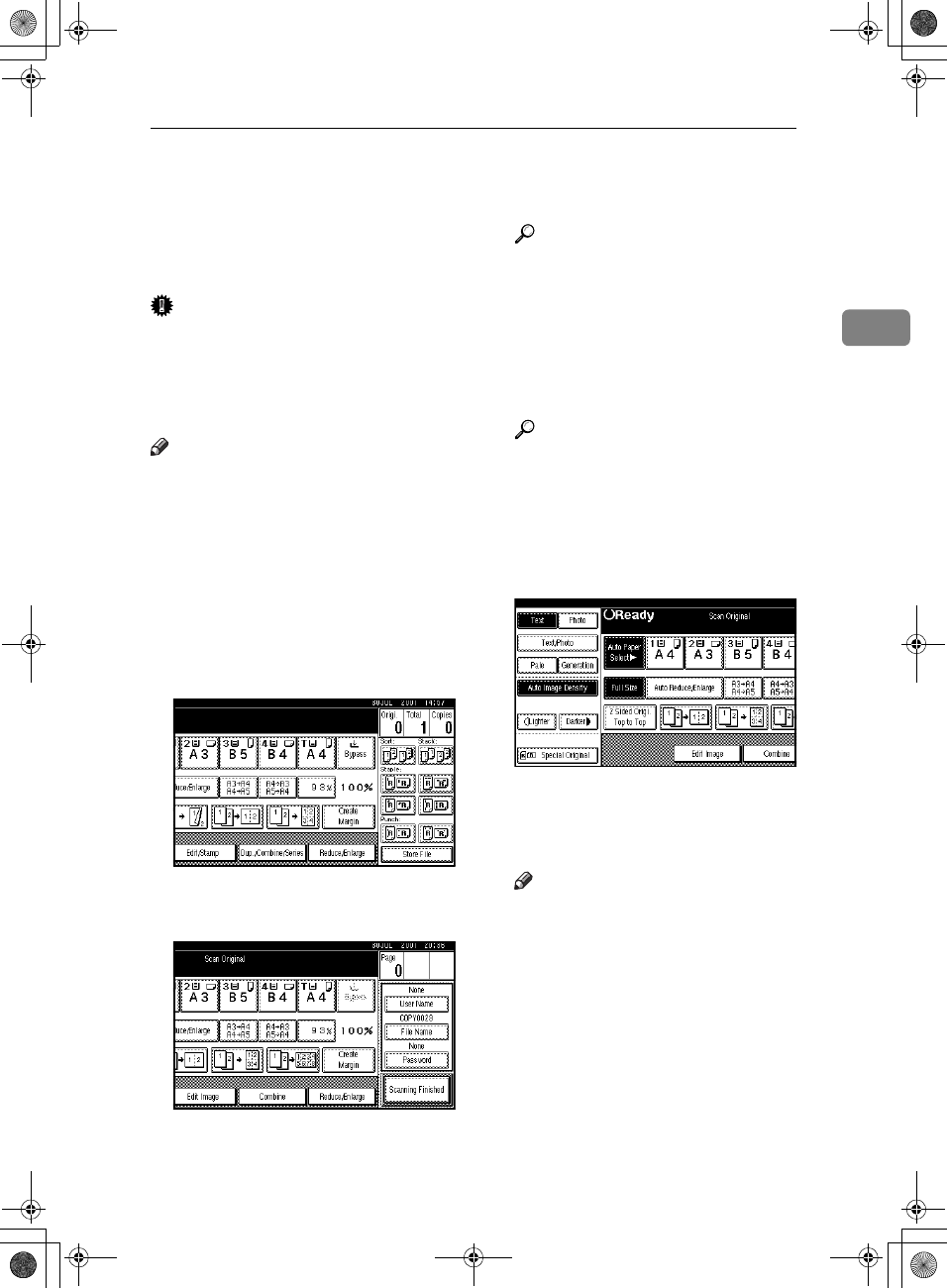
Storing Data in the Document Server
73
2
Storing Data in the Document Server
The Document Server enables you to
store documents in the memory and
print them as you want.
Important
❒ Data stored in the machine might
be lost if some kind of failure oc-
curs. The supplier shall not be re-
sponsible for any damage that
might result from the loss of data.
Note
❒ Data stored in the Document Serv-
er is set to be deleted after three
days by the factory default. You
can specify the period after which
the stored data is deleted automat-
ically. For more information about
settings, see “Auto Delete File “ in
“Key Operator Tools”, General Set-
tings Guide.
A
AA
A
Press [Store File].
B
BB
B
Enter a file name, user name, or
password if necessary.
Reference
For details about how to regis-
ter the file name, user name or
password, see General Settings
Guide.
C
CC
C
Press [OK].
D
DD
D
Place the originals.
Reference
For more information about the
types of originals that can be
placed and how to place them,
see p.10 “Placing Originals”.
E
EE
E
Make the scanning settings for
the original.
F
FF
F
Press the {
{{
{Start}
}}
} key.
Originals are scanned and stored
in memory.
Note
❒ To stop scanning, press the
{
{{
{Clear/Stop}
}}
} key. To resume a
paused scanning job, press
[Resume] in the confirmation di-
alog box. To delete scanned im-
ages and cancel the job, press
[Cancel]. The originals placed in
the ADF are delivered.
❒ To check if the document has
been stored, press the {
{{
{Docu-
ment Server}
}}
} key.
AdonisC3_GBcopyF_FM1.book Page 73 Thursday, November 28, 2002 1:53 PM