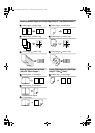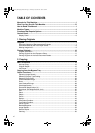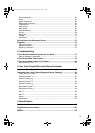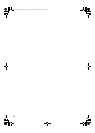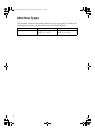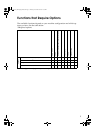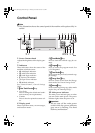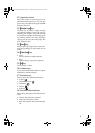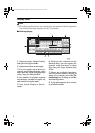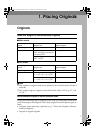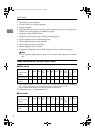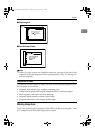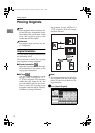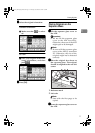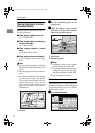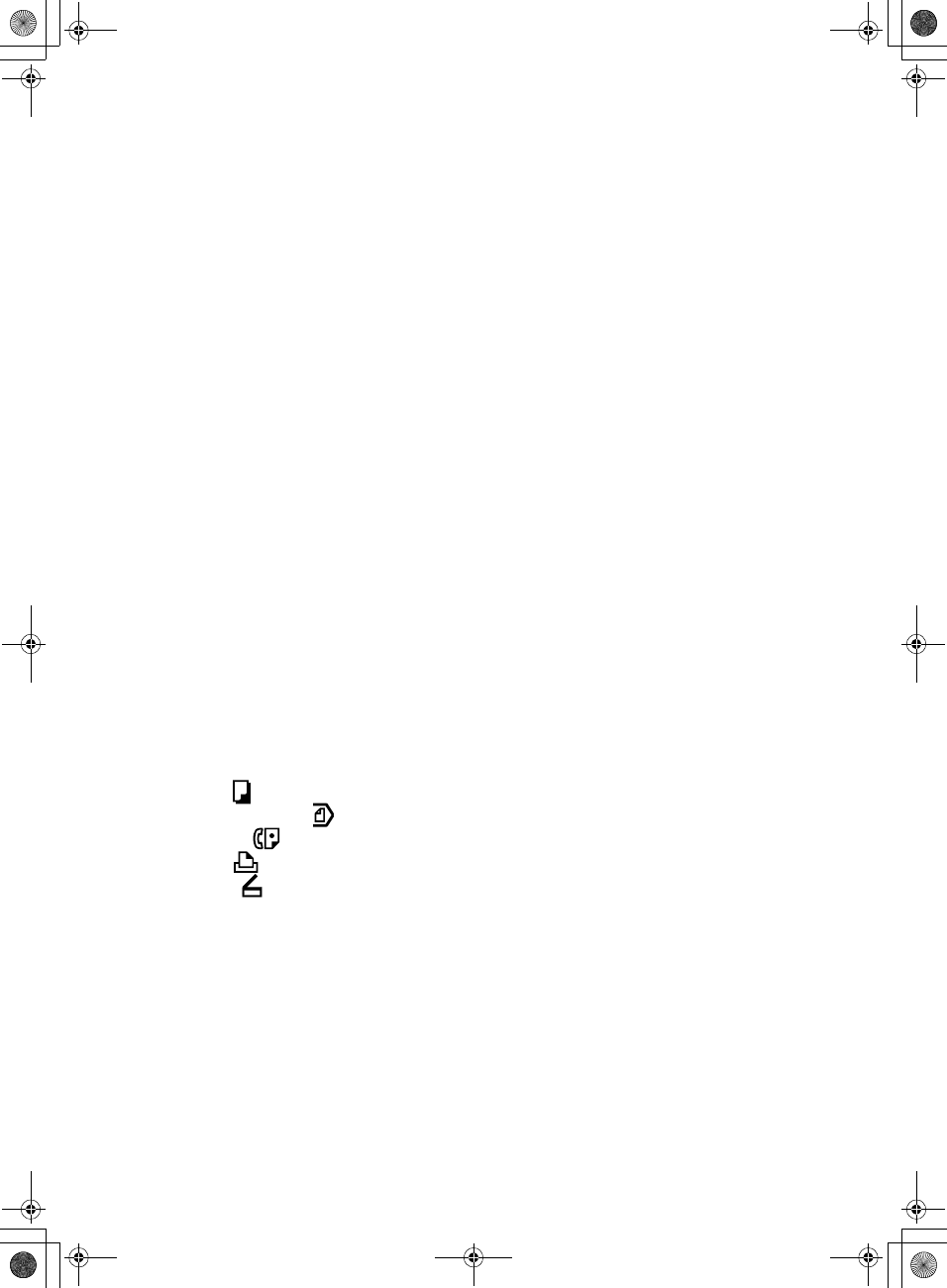
5
11.
Operation switch
Press this switch to turn the power on
(the On indicator goes on). To turn the
power off, press this switch again (the On
indicator goes off).
12.
{
{{
{Sample Copy}
}}
} key
Use this key to make a single sample
copy before starting a long copy run. By
checking the sample copy and making
any necessary changes to the image qual-
ity settings before you make multiple
copies, you can save time and paper. See
p.33 “Sample copy”.
13.
{
{{
{Start}
}}
} key
Press to start copying. Press to start scan-
ning and printing in Document Server
mode.
14.
{
{{
{Clear/Stop}
}}
} key
• Clear
Press to delete a number entered.
• Stop
Press to stop a copy job in progress.
15.
{
{{
{#}
}}
} key
Press to enter a value.
16.
Number keys
Use to enter the desired number of copies
and data for selected modes.
17.
Function keys
Press to select the following functions:
• Copier:
• Document Server:
• Facsimile:
• Printer:
• Scanner:
18.
Function status indicator
These show the status of the above func-
tions:
• Yellow: the function is selected.
• Green: the function is active.
• Red: the function has been interrupt-
ed.
AdonisC3_GBcopyF_FM1.book Page 5 Thursday, November 28, 2002 1:53 PM