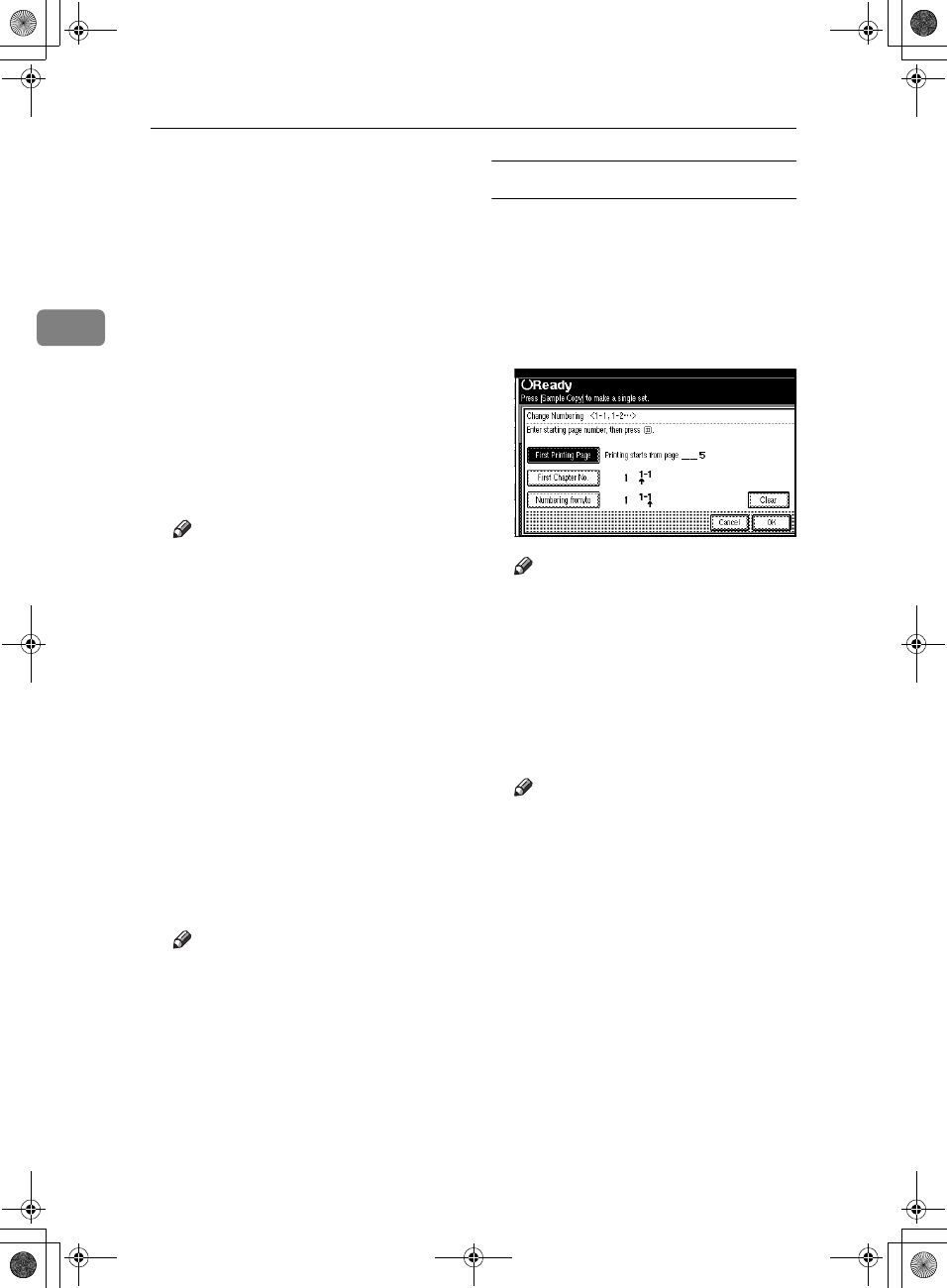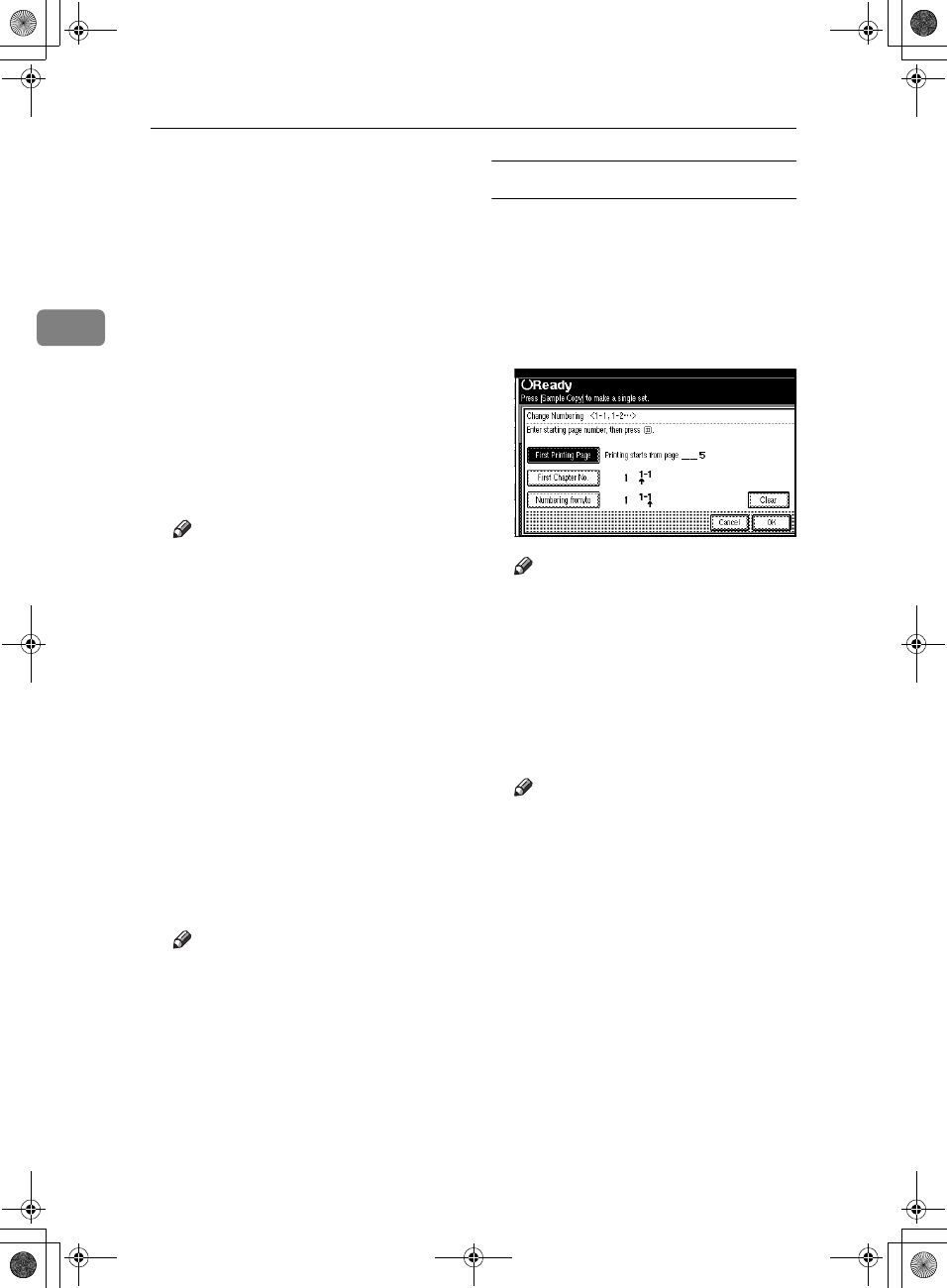
Copying
68
2
❒ To change the number entered,
press [Clear] or the {
{{
{Clear/Stop}
}}
}
key, and then enter a new
number.
C
CC
C
Press [Numbering from/to], and then
enter the number of page from
which to start numbering with
the number keys, and then press
the {
{{
{#}
}}
} key.
D
DD
D
Press [Last Number], and then enter
the number of page at which to
stop numbering with the number
keys, and then press the {
{{
{#}
}}
} key.
Proceed to step E when not chang-
ing .
Note
❒ If you want to print on the last
page, press [to the end].
❒ The last number is the last page
number to print. For example, if
[
Total Pages
] is ten, if you want
to print up to seven pages and
do not want to print from page
8 on, enter [7] for [Last Number].
Normally, you do not need to
enter the number.
E
EE
E
Press [
Total Pages
], enter the total
number of original pages with the
number keys, and then press the
{
{{
{#}
}}
} key.
F
FF
F
When page designation is com-
plete, press [OK].
Note
❒ To change the settings after
pressing [
OK
], press [
Change
],
and then enter the numbers
again.
If you selected (1-1, 1-2,…)
A
AA
A
Press [Change ] on the right hand
side.
B
BB
B
Press [
First Printing Page
], and then
enter the original sheet number
from which to start printing, and
then press the {
{{
{#}
}}
} key.
Note
❒ To change the number entered,
press [Clear] or the {
{{
{Clear/Stop}
}}
}
key, and then enter a new
number.
C
CC
C
Press [First Chapter No.], enter the
chapter number from which to
start numbering with the number
keys, and then press the {
{{
{#}
}}
} key.
Note
❒ You can enter between 1 and
999 for the chapter number
from which to start numbering.
D
DD
D
Press [Numbering from/to], and then
enter the page number from
which to start printing with the
number keys, and then press the
{
{{
{#}
}}
} key.
E
EE
E
Press [
OK
].
F
FF
F
When page designation is com-
plete, press [OK].
AdonisC3_GBcopyF_FM1.book Page 68 Thursday, November 28, 2002 1:53 PM