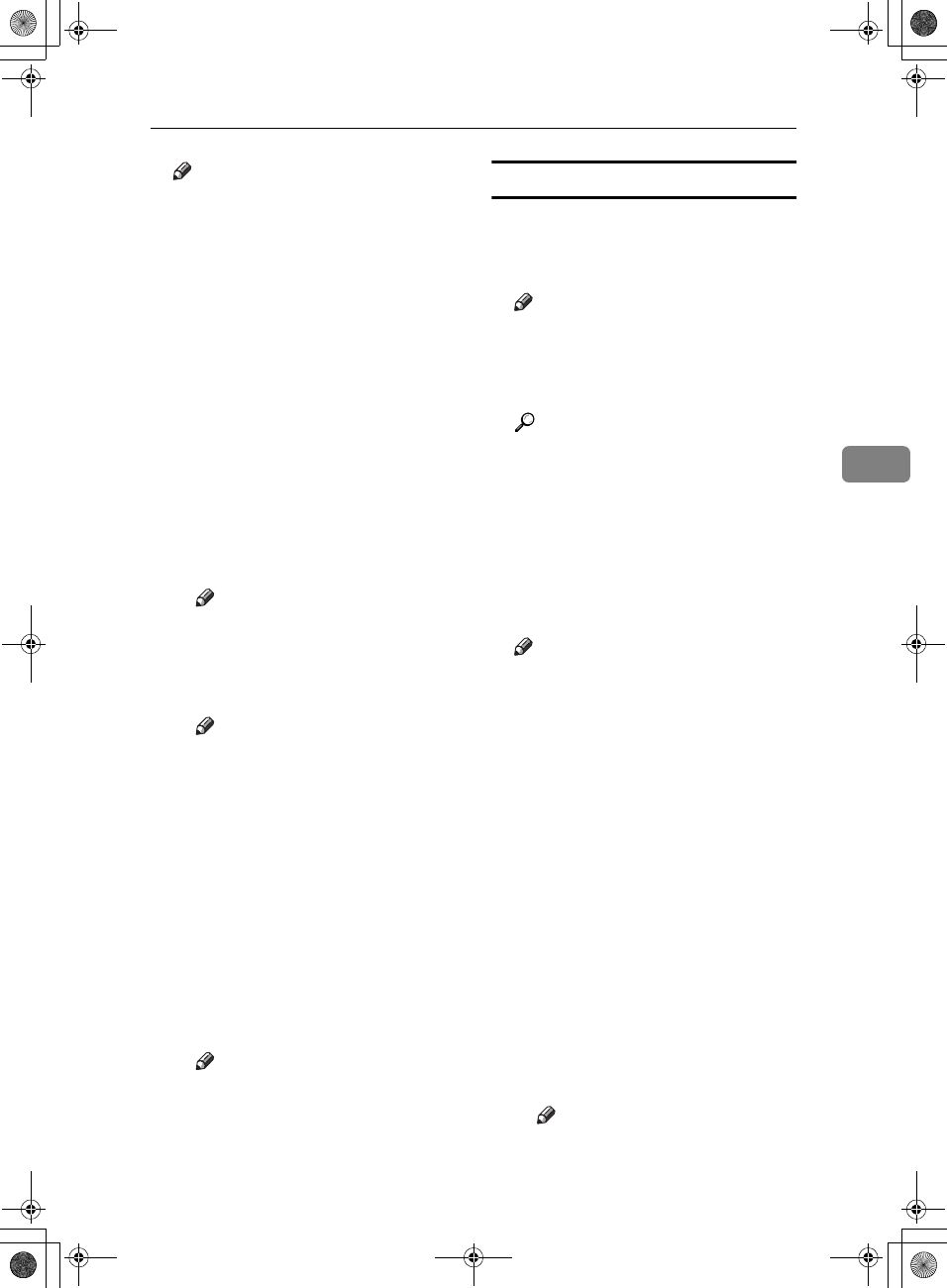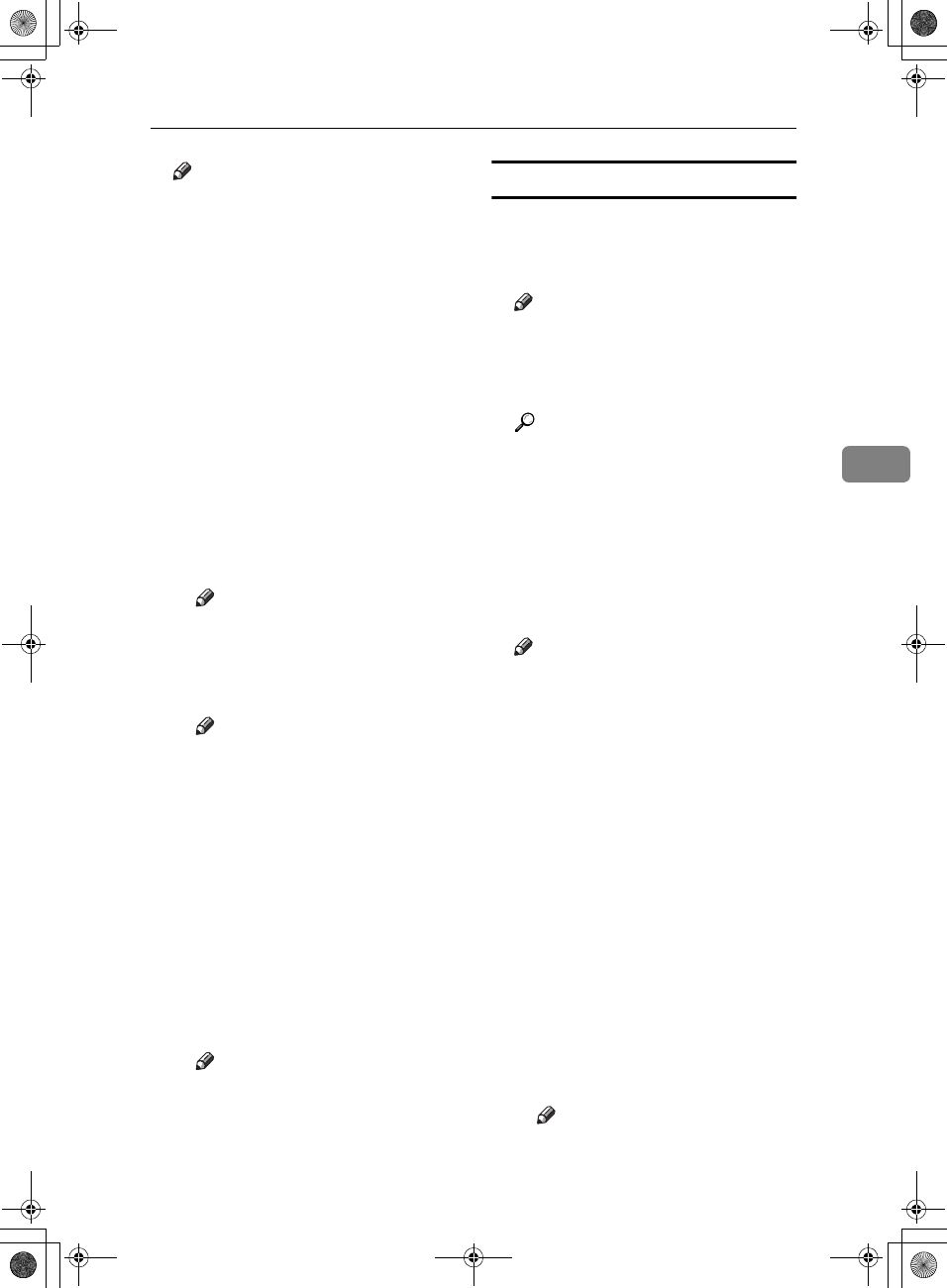
Accessing User Tools (Copier/Document Server Features)
99
4
Note
❒ Default:
• Metric Version:
• Position: Top right
• Top Margin: 24 mm
• Right Margin: 24 mm
• Inch Version:
• Position: Top right
• Top Margin: 1.0"
• Right Margin: 1.0"
❖
❖❖
❖ Stamp Format
You can adjust the size, density,
and print page for the stamp.
• Size
You can set the size of the
stamp.
Note
❒ Default: 1X
• Density
You can set the pattern used to
print the stamp.
Note
❒ Default: Normal
❒ Normal : The stamp is print-
ed on the image. You cannot
check which parts will over-
lap.
❒ Lighter : The image can be
seen through the stamp.
❒ Lightest : You can see the im-
age even clearer than in the
Lighter setting.
• Page to Stamp
You can have the stamp printed
on the first page or all pages.
Note
❒ Default: All Pages
User Stamp
1
/
2
-
2
/
2
❖
❖❖
❖ Program/Delete Stamp
You can register, change, or delete
these designs as user stamps.
Note
❒ You can register up to four cus-
tom stamps with your favorite
designs. See p.62 “To program
the user stamp”.
Reference
For how to delete the user
stamp, see p.63 “To delete the
user stamp”.
❖
❖❖
❖ Stamp Position 1 - 4
You can set the position at which
the stamp is printed.
Press the arrow keys to adjust the
position.
Note
❒ Default:
• Metric version:
• Position: Top right
• Top Margin: 24 mm
• Right Margin: 24 mm
• Inch version:
• Position: Top right
• Top Margin: 1.0"
• Right Margin: 1.0"
❖
❖❖
❖ Stamp Format 1 - 4
You can adjust the print page for
User Stamps 1 to 4 already regis-
tered.
• Page to Stamp
Sets whether to print the stamp
on all pages or only on the first
page.
Note
❒ Default: All Pages
AdonisC3_GBcopyF_FM1.book Page 99 Thursday, November 28, 2002 1:53 PM