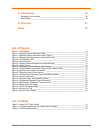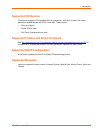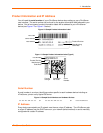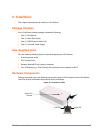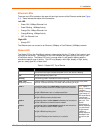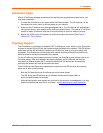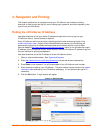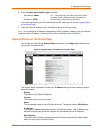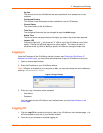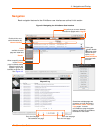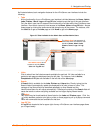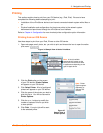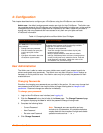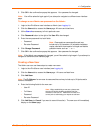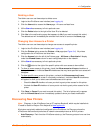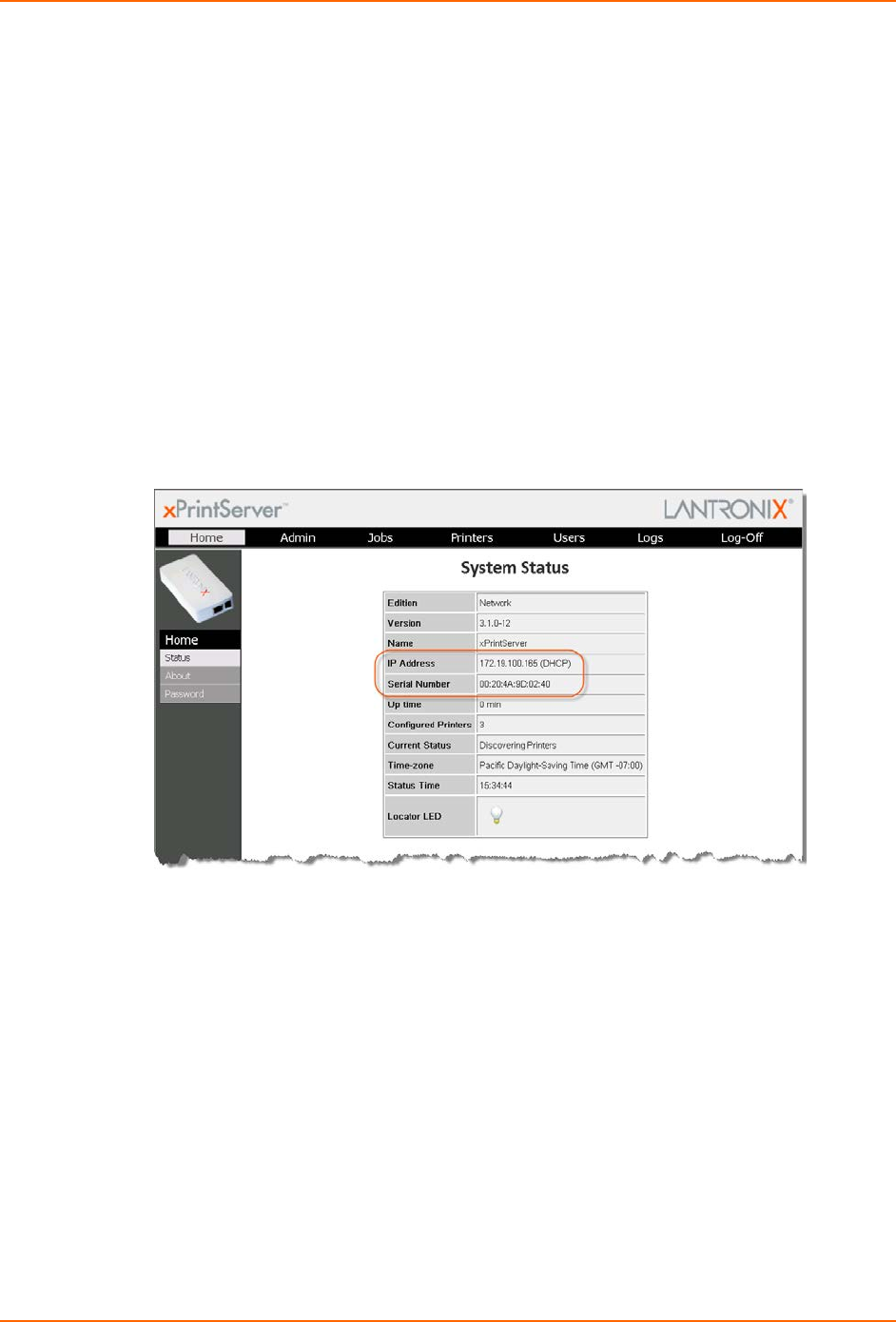
3: Navigation and Printing
6. Enter the Admin User Default Login information.
User Name: admin
Password: PASS
You will be redirected to your xPrintServer device URL where you will see the System Status
on the Home Page.
7. Take note of the IP address of your xPrintServer device for all future logins.
Note: Your xPrintServer IP address is assigned by DHCP by default, however, you can manually
configure a static IP address. See Assigning a Static IP Address to the xPrintServer.
System Status on the Home Page
You will see your xPrintServer System Status information on the Home page whenever you
log into your xPrintServer URL.
Figure 3-2 System Status Information on the Home Page
The System Status information includes your IP address along with other important system
status information:
Edition
The edition of xPrintServer (Network)
Version
The current version of your firmware.
Name
The configurable name for the xPrintServer device. The default name is xPrintServer.
IP Address
The unique IP address associated with your xPrintServer device. This IP address may
be used to directly pull up the user interface of a connected and live xPrintServer.
Serial Number
The unique serial number associated with the xPrintServer device which should match
what is on the product information label.
Note: Upon initial login, the Admin user should modify
the default “PASS” password as soon as possible for
security reasons. See Changing Passwords.
xPrintServer User Guide 13