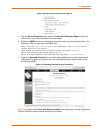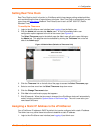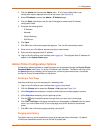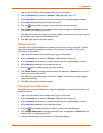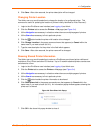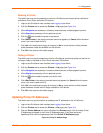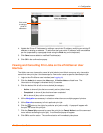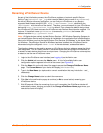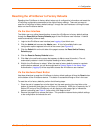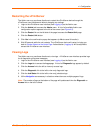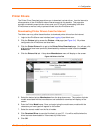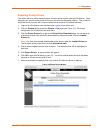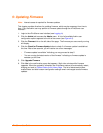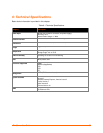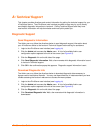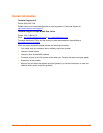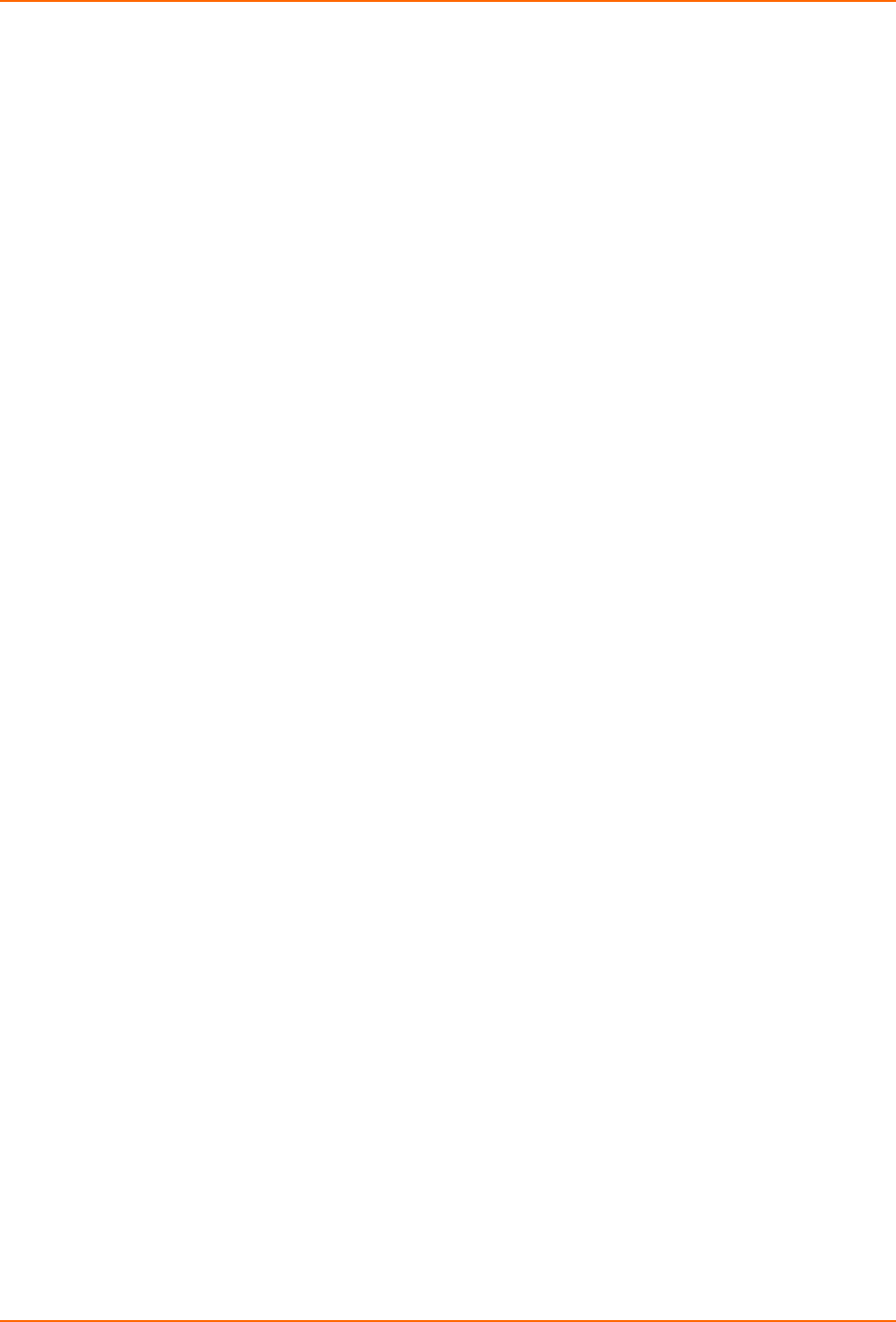
4: Configuration
Resetting the xPrintServer to Factory Defaults
Resetting the xPrintServer to factory default wipes out all configuration information and resets the
xPrintServer configuration parameters to the original factory settings. There are two ways to
reset the xPrintServer to factory default settings: through the user interface or utilizing the reset
button on the xPrintServer device.
Via the User Interface
The Admin user may utilize these directions to reset the xPrintServer to factory default settings
through the Reset Unit to Factory Defaults page of the xPrintServer user interface. A device
restart automatically follows a reset.
1. Login to the xPrintServer user interface (see Logging In) as Admin user.
2. Click the Admin tab to access the Admin menu. A list of all available Admin user
configuration options appears to the left of the screen (see Figure 4-5).
3. Click the Default link on the left side of the page to access the Reset Unit to Factory
Defaults page.
4. Click the Reset to Factory Defaults button.
5. Click Yes in the confirmation popup that appears (or No to cancel this action). The unit
automatically restarts in order to complete resetting to factory defaults.
6. Wait for the xPrintServer to reboot. When the reset to factory default process is complete
and the device restarted, you will be brought back to System Status on the Home Page.
Authentication (Logging In) will be required to access the xPrintServer user interface.
Via the Hardware Reset Button
Use these directions to reset the xPrintServer to factory default settings utilizing the Reset button
on the bottom of the xPrintServer device. This button is accessible through a hole in the case.
To reset the unit to factory defaults, perform the following steps:
1. Place the end of a paperclip or similar object into the reset opening (pin-sized hole on the
bottom of the device) and press for a minimum of 10 seconds. Within the 10 seconds, the “X”
Status LED on top of the xPrintServer unit will display a solid orange light to indicate the
device is rebooting (see Table 2-1) after which it will begin to blink.
2. Remove the paperclip to release the button. This procedure restores factory default settings
to the configuration and reboots the unit.
xPrintServer User Guide 30