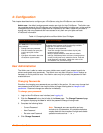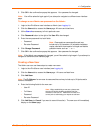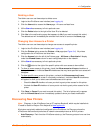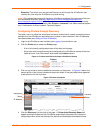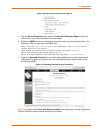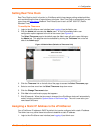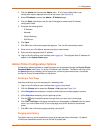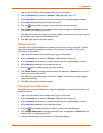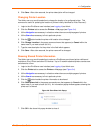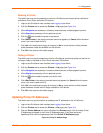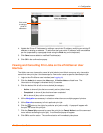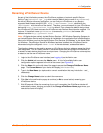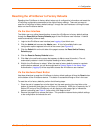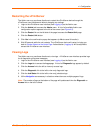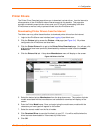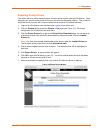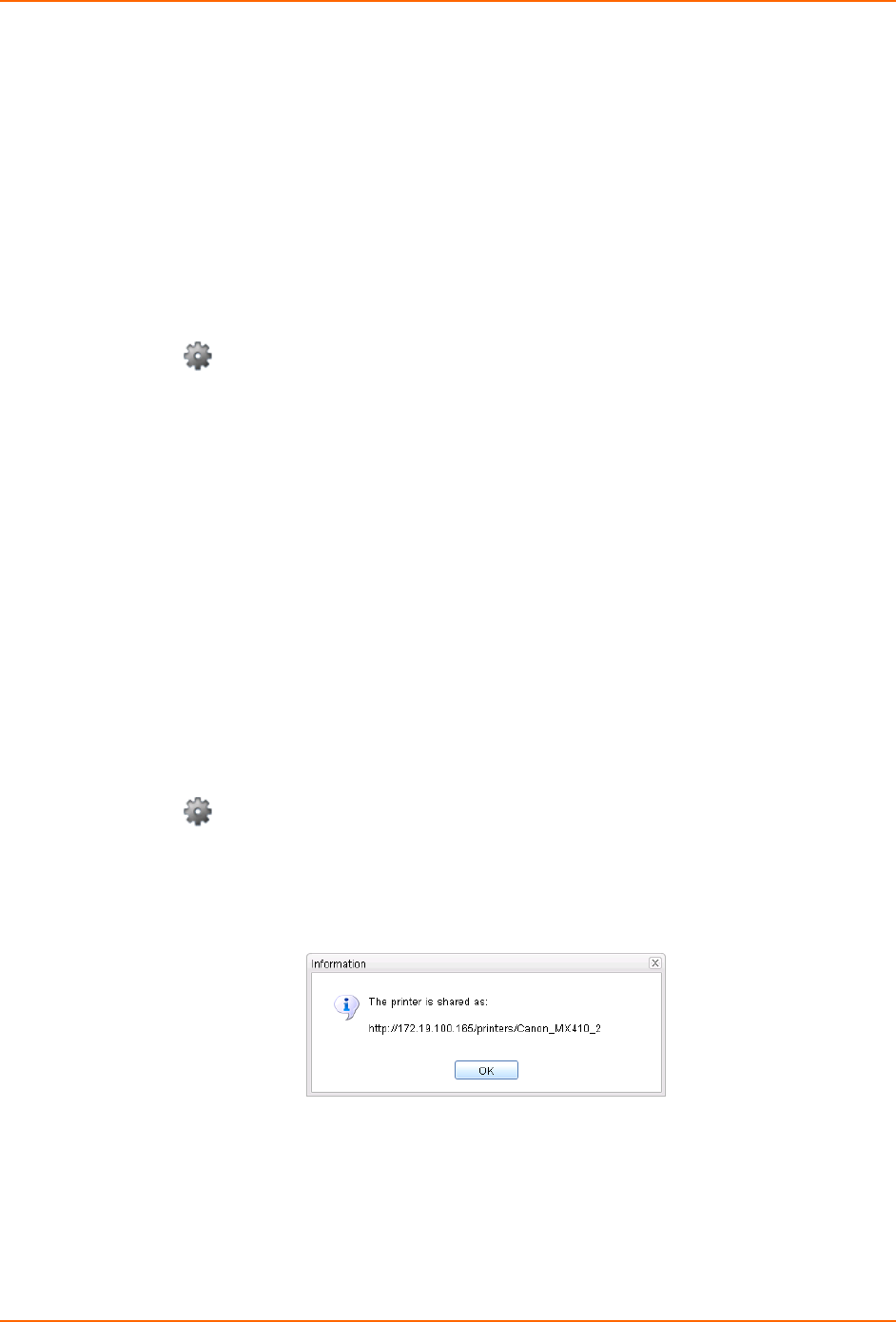
4: Configuration
8. Click Save. After a few seconds, the printer description will be changed.
Changing Printer Location
The Admin user may use this selection to change the location of a configured printer. This
command is useful for updating the location of printers initially identified as “Auto Discovery”.
1. Login to the xPrintServer user interface (see Logging In) as Admin.
2. Click the Printers tab to access the Printers > List page (see Figure 3-4).
3. Utilize Navigation as necessary in situations where there are multiple pages of printers.
4. Utilize Search as necessary to find a particular printer.
5. Click the button beside the printer with location to be changed.
6. Click Change Location in the popup command menu that appears (or Cancel within the
same menu if you want to back out of it).
7. Type the new description for the printer in the field which appears.
8. Click Save. After a few seconds, the printer name will be changed.
Showing Shared Printer Information
The Admin user may use this selection to make an xPrintServer-provisioned printer visible and
available to iPad, iPhone and other iOS devices. Up to 10 network-attached printers can be seen
and shared at a time.
1. Login to the xPrintServer user interface (see Logging In) as Admin user.
2. Click the Printer tab to access the Printers > List page (see Figure 3-4).
3. Utilize Navigation as necessary in situations where there are multiple pages of printers.
4. Utilize Search as necessary to find a particular printer.
5. Click the button beside the printer information to be shared.
6. Click Show Share Info in the popup command menu that appears (or Cancel within the
same menu if you want to back out of it). An information popup window appears showing the
printer as it is shared:
Figure 4-6 Show Share Info Popup
7. Click OK in the share info popup window to close it.
xPrintServer User Guide 26