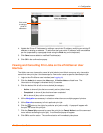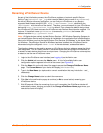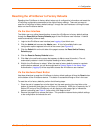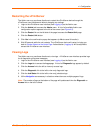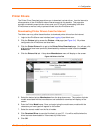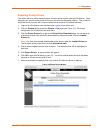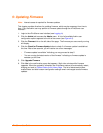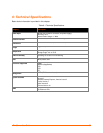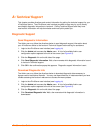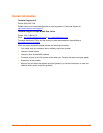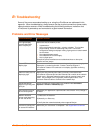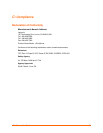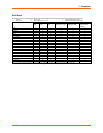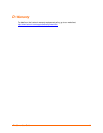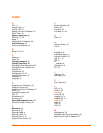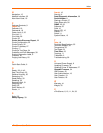A: Technical Support
This chapter provides directions and contact information for getting live technical support for your
xPrintServer device. The xPrintServer user interface provides an easy way for you to directly
send helpful diagnostic information to Lantronix. Calling Technical Support after they have
received this information will help them better and more quickly assist you.
Diagnostic Support
Send Diagnostic Information
The Admin user may follow the directions below to send diagnostic support information about
your xPrintServer device to the Lantronix Technical Support before calling for assistance.
1. Login to the xPrintServer user interface (see Logging In).
2. Click the Admin tab to access the Admin menu. A list of all available Admin user
configuration options appears to the left of the screen (see Figure 4-5).
3. Click the Diagnostic link on the left side of the page.
4. Click Send Diagnostic Information. Wait a few moments while diagnostic information is sent
to Lantronix Technical support.
5. Click OK in the confirmation popup that appears. Diagnostic support information is sent.
Download Diagnostic Info
The Admin user may follow the directions below to download diagnostic data necessary to
bypass certain international firewalls. You may use these directions in instances where you have
trouble accessing the Lantronix web server to access firmware updates.
1. Login to the xPrintServer user interface (see Logging In).
2. Click the Admin tab to access the Admin menu. A list of all available Admin user
configuration options appears to the left of the screen (see Figure 4-5).
3. Click the Diagnostic link on the left side of the page.
4. Click Download Diagnostic Info. Wait a few moments while diagnostic information is
downloaded.
xPrintServer User Guide 36