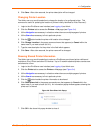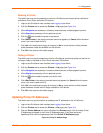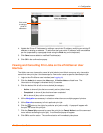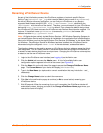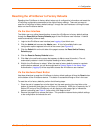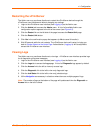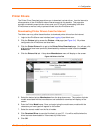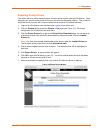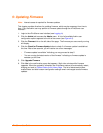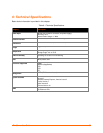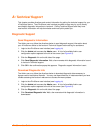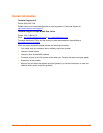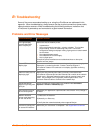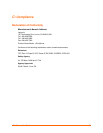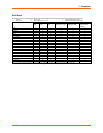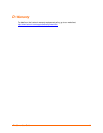5: Updating Firmware
Note: Internet access is required for firmware updates.
This chapter provides directions for updating firmware, which may be necessary from time to
time. Only the Admin user may perform a firmware update through the xPrintServer user
interface.
1. Login to the xPrintServer user interface (see Logging In).
2. Click the Admin tab to access the Admin menu. A list of all available Admin user
configuration options appears to the left of the screen (see Figure 4-5).
3. Click the Firmware link on the left side of the page. The firmware you are currently running
will display.
4. Click the Check for Firmware Update button to check if a firmware update is available at
this time. After a few seconds, you will receive one of two messages:
“Firmware update is available” indicating you may proceed to step 5.
“You are running the latest version of the firmware” indicating no firmware update is
necessary at this time.
5. Click Upgrade Firmware.
6. Click Yes in the confirmation popup that appears. Wait a few minutes while firmware
upgrades. When the upgrade is complete, the xPrintServer device will automatically restart,
bringing you back to System Status on the Home Page. The list of discovered printers,
created users and other custom configuration settings remain unchanged across firmware
updates.
xPrintServer User Guide 34