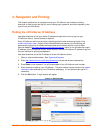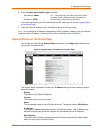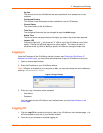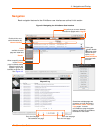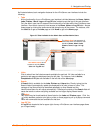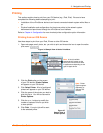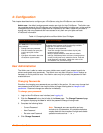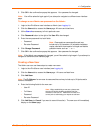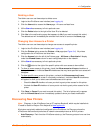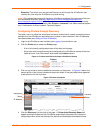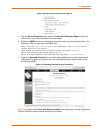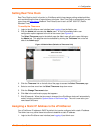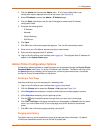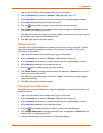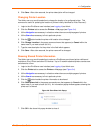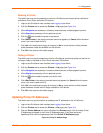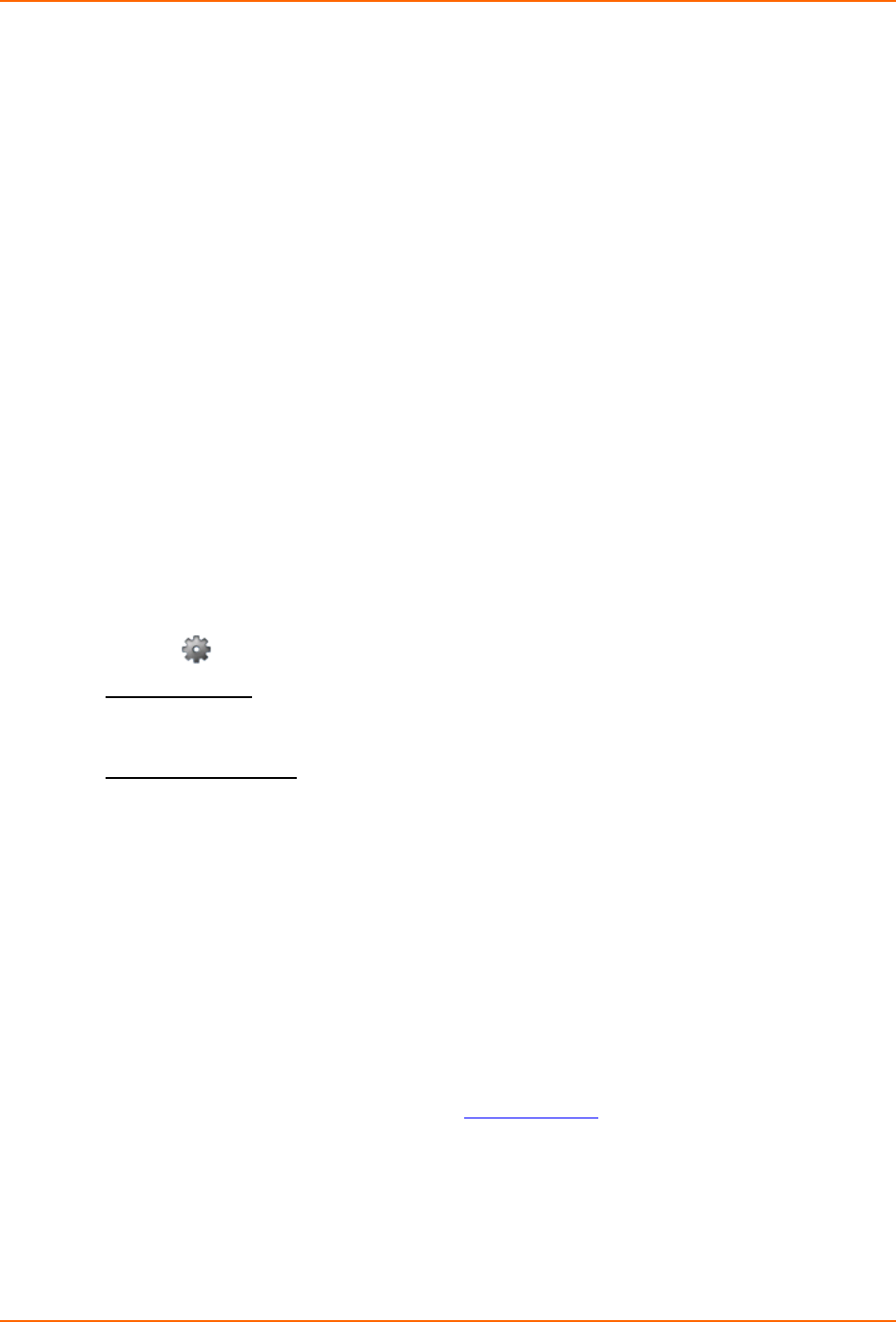
4: Configuration
Deleting a User
The Admin user can use these steps to delete users.
1. Login to the xPrintServer user interface (see Logging In).
2. Click the Users tab to access the Users page. All users are listed here.
3. Utilize Search as necessary to find a particular user.
4. Click the Delete button to the right of the User ID to be deleted.
5. Click Yes in the confirmation popup that appears (or No if you want to cancel this action). .
The deleted user will immediately be removed from the list of users on the Users page.
Changing User Access to a Printer
The Admin user can use these steps to change user access to a specific printer.
1. Login to the xPrintServer user interface (see Logging In).
2. Click the Printers tab to access the Printers > List page (see Figure 3-4). All printers
configured to the xPrintServer are listed here.
3. Click the Access link to the left of the Printers page. All Users or Restricted will display
under the Allowed Users column for each configured printer on the network.
4. Utilize Search as necessary to find a particular printer.
5. Click the button to the right of the specific printer with user access to be modified.
6. To allow all users access to this printer, check the Allow access to all users checkbox at
the top of the screen. Individual User ID checkboxes that may have specified user access will
disappear.
7. To allow specific users access to this printer, uncheck the Allow access to all users
checkbox at the top of the screen if not already unchecked. Individual User ID checkboxes
will appear to allow you to select users allowed access to this printer.
Check the User ID checkbox of users you wish to grant printer access for this printer.
Uncheck the User ID checkbox of users you do not wish to grant printer access for this
printer.
8. Click Save (or Cancel if you want to cancel this action). The list of printers will re-appear
with the Allowed Users column immediately updated to show your latest modification.
Discovering New Printers
Note: Discovery in the xPrintServer from a PC requires Bonjour®, which may be installed via
iTunes® or Safari or Bonjour Print Helper ® at
www.apple.com.
All printers are typically added and configured to the xPrintServer via Discovery where the
xPrintServer discovers and provisions all network-connected printers as AirPrint printers.
Auto Discovery: Each time the xPrintServer starts up, the Discovery protocol runs one time
automatically.
xPrintServer User Guide 20