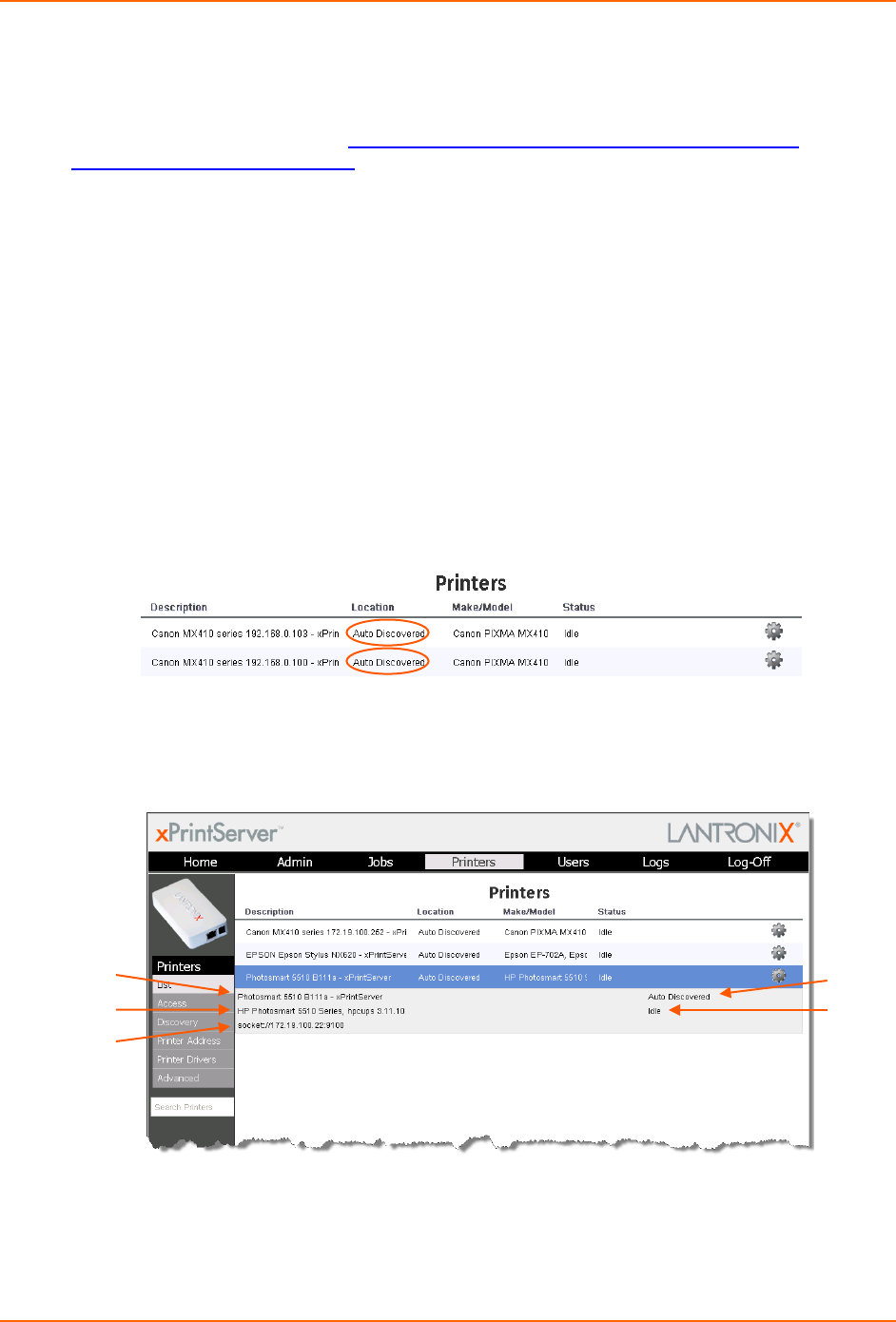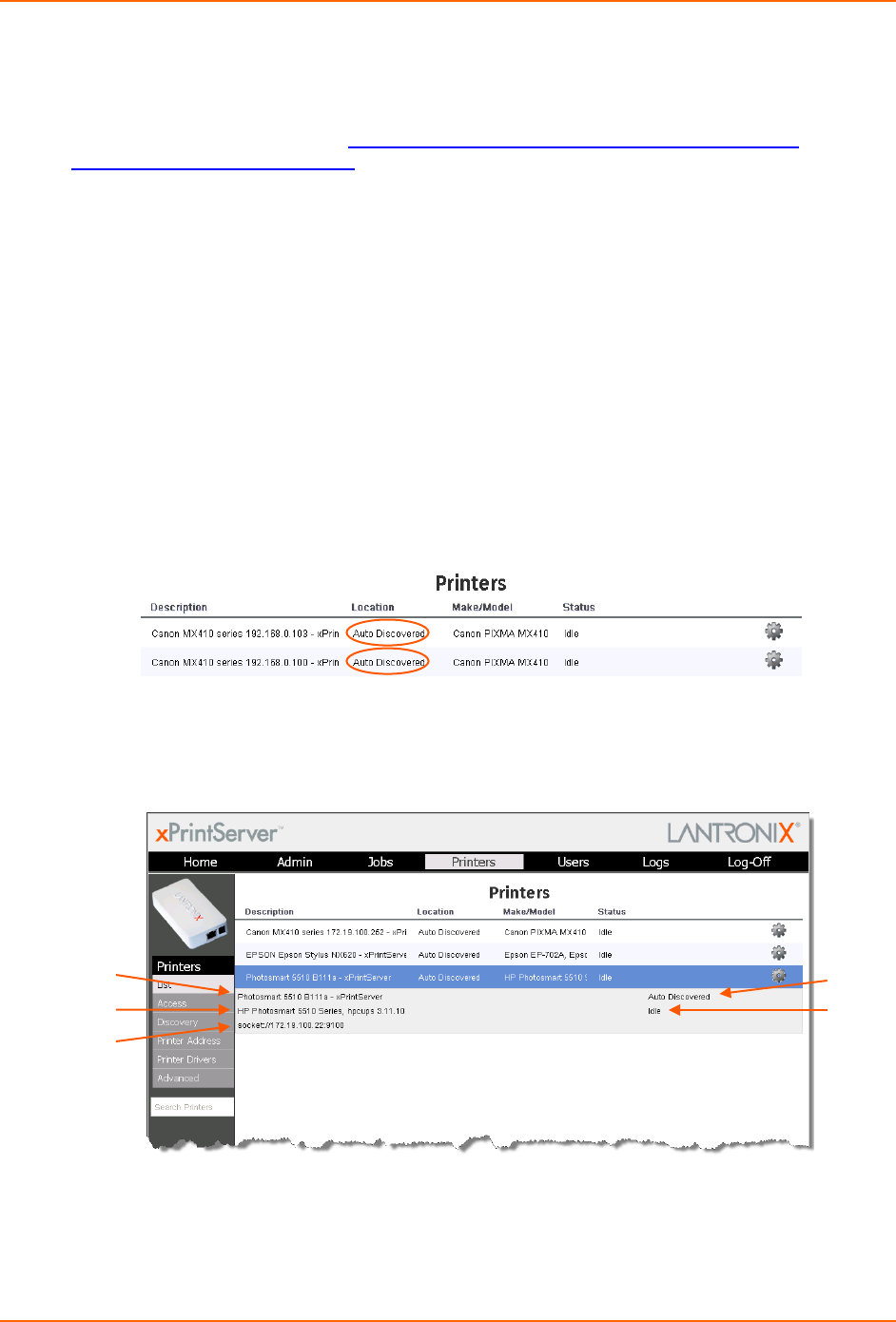
4: Configuration
Discovery: The Admin user may activate Discovery at will through the xPrintServer user
interface any time after the xPrintServer is up and running.
Note: Only printers listed among the Lantronix xPrintServer published list of printers will be auto-
provisioned after Discovery (see http://www.lantronix.com/it-management/mobile-print-
servers/supported-printer-list.html). Configuration options to manually add a printer and modify
advanced printer settings are available under Printers > Advanced. Use these advanced options
only if instructed to do so by Lantronix Technical Support.
Configuring Printers through Discovery
The Admin user may utilize the instructions to discover and provision network-connected printers
installed since the xPrintServer last started up or printers on other networks if their IP addresses
have been added (see Adding a Printer IP Address).
1. Login to the xPrintServer user interface (see Logging In) as the Admin user.
2. Click the Printer tab to access the Printer page.
A list of all currently configured printers will be listed on this page.
All printers which were discovered and configured at the xPrintServer startup will also be
listed here with “Auto Discovered” listed under the Location column.
Figure 4-1 Printers Auto-Discovered upon xPrintServer Startup
3. Click on any printer to retrieve additional information on that printer. In Figure 4-2 below, the
second printer in the list was clicked and the printer details in the grey fields below appeared
at the bottom of the list of printers.
Figure 4-2 Printer Information
4. Click the Discovery link to the left of the page. A Printer Auto Discovery Report will
appear showing the date/time the xPrintServer automatically discovered, the number of
configured printers (at the last startup of the device) and associated downloaded drivers.
Name
IP Address
Location
Status
xPrintServer User Guide 21