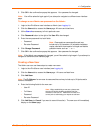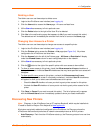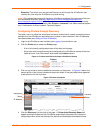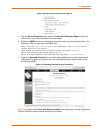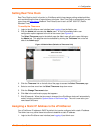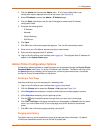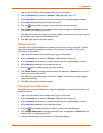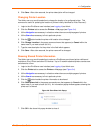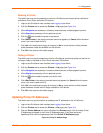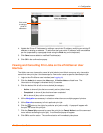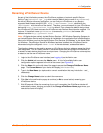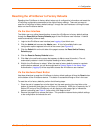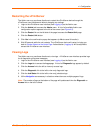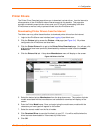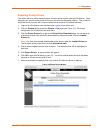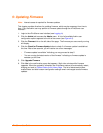4: Configuration
Sharing a Printer
The Admin user may use this selection to make an xPrintServer-provisioned printer visible and
available to iPad, iPhone and other iOS devices.
1. Login to the xPrintServer user interface (see Logging In) as Admin.
2. Click the Printers tab to access the Printers > List page (see Figure 3-4).
3. Utilize Navigation as necessary in situations where there are multiple pages of printers.
4. Utilize Search as necessary to find a particular printer.
5. Click the button beside the printer to be shared.
6. Click Share Printer in the popup command menu that appears (or Cancel within the same
menu if you want to back out of it).
7. Click Yes in the confirmation popup to continue (or No to cancel action) and the selected
printer becomes visible and available on iOS devices.
8. Click OK in the second confirmation popup.
Hiding a Printer
The Admin user may use this selection to hide an xPrintServer-provisioned printer so that the it is
no longer visible or available on iPad, iPhone and other iOS devices.
1. Login to the xPrintServer user interface (see Logging In) as Admin.
2. Click the Printers tab to access the Printers > List page (see Figure 3-4).
3. Utilize Navigation as necessary in situations where there are multiple pages of printers.
4. Utilize Search as necessary to find a particular printer.
5. Click the button beside the printer you wish to hide.
6. Click Hide Printer in the popup command menu that appears (or Cancel within the same
menu if you want to back out of it).
7. Click Yes in the confirmation popup to continue (or No to cancel action) and the selected
printer becomes invisible and no longer available on iOS devices.
8. Click OK in the second confirmation popup.
Updating Printer IP Addresses
The Admin user may use this feature to update printer IP addresses on the xPrintServer.
1. Login to the xPrintServer user interface (see Logging In) as Admin.
2. Click the Printers tab to access the Printers > List page (see Figure 3-4).
3. Click the Printer Address link on the left side of the Printers page. A list of existing Printer
IP Addresses will appear in the Printer IP Addresses page, if any were previously
established.Click into the large square field of the Printer IP Addresses page.
Figure 4-7 Printer IP Address Page
xPrintServer User Guide 27