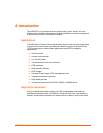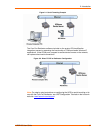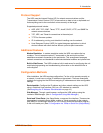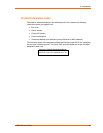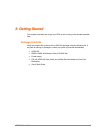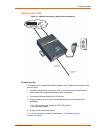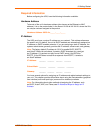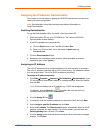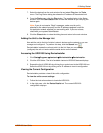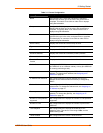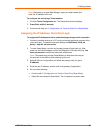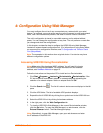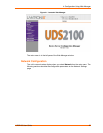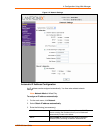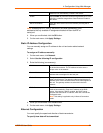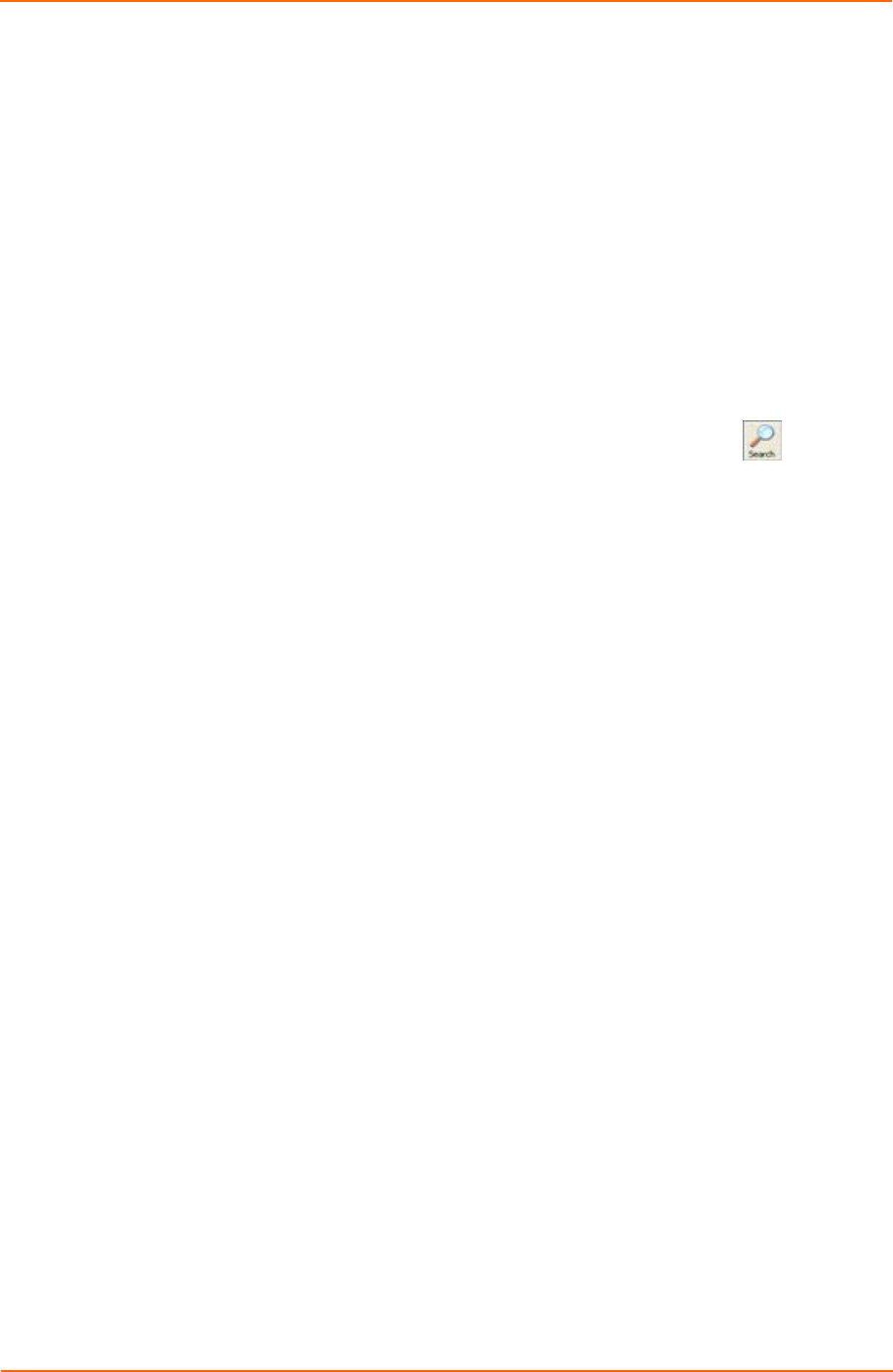
3: Getting Started
7. Select the device from the main window list and select Ping from the Tools
menu. The Ping Device dialog box shows the IP address of the selected unit.
8. From the Tools menu, click the Ping button. The results display in the Status
window. Click the Clear Status button to clear the window so you can ping the
device again.
Note: If you do not receive “Reply” messages, make sure the unit is
attached to the network properly and the IP address assigned is valid for
the particular network segment you are working with. If you are not sure,
check with your systems administrator.
9. Click the Close button to close the dialog box and return to the main window.
Adding the Unit to the Manage List
Now add the unit to the list of similar Lantronix devices on the network so you can
manage and configure it. To perform this step, click the Search icon.
DeviceInstaller locates the unit and adds it to the list. Now you can manage
(configure) the unit so it works with the serial device on the network.
Accessing the UDS2100 Using DeviceInstaller
1. Click StartPrograms LantronixDeviceInstallerDeviceInstaller.
2. Click the UDS folder. The list of available Lantronix UDS2100 devices displays.
3. Expand the list of UDS2100s by clicking the + symbol next to the UDS2100 icon.
Select the UDS2100 unit by clicking on its IP address to view its configuration.
Viewing the Current Configuration
DeviceInstaller provides a view of the unit's configuration.
To view the unit's current settings:
1. Follow the instructions above to locate the UDS2100.
2. In the right pane, click the Device Details tab. The current UDS2100
configuration displays:
UDS2100 User Guide 17