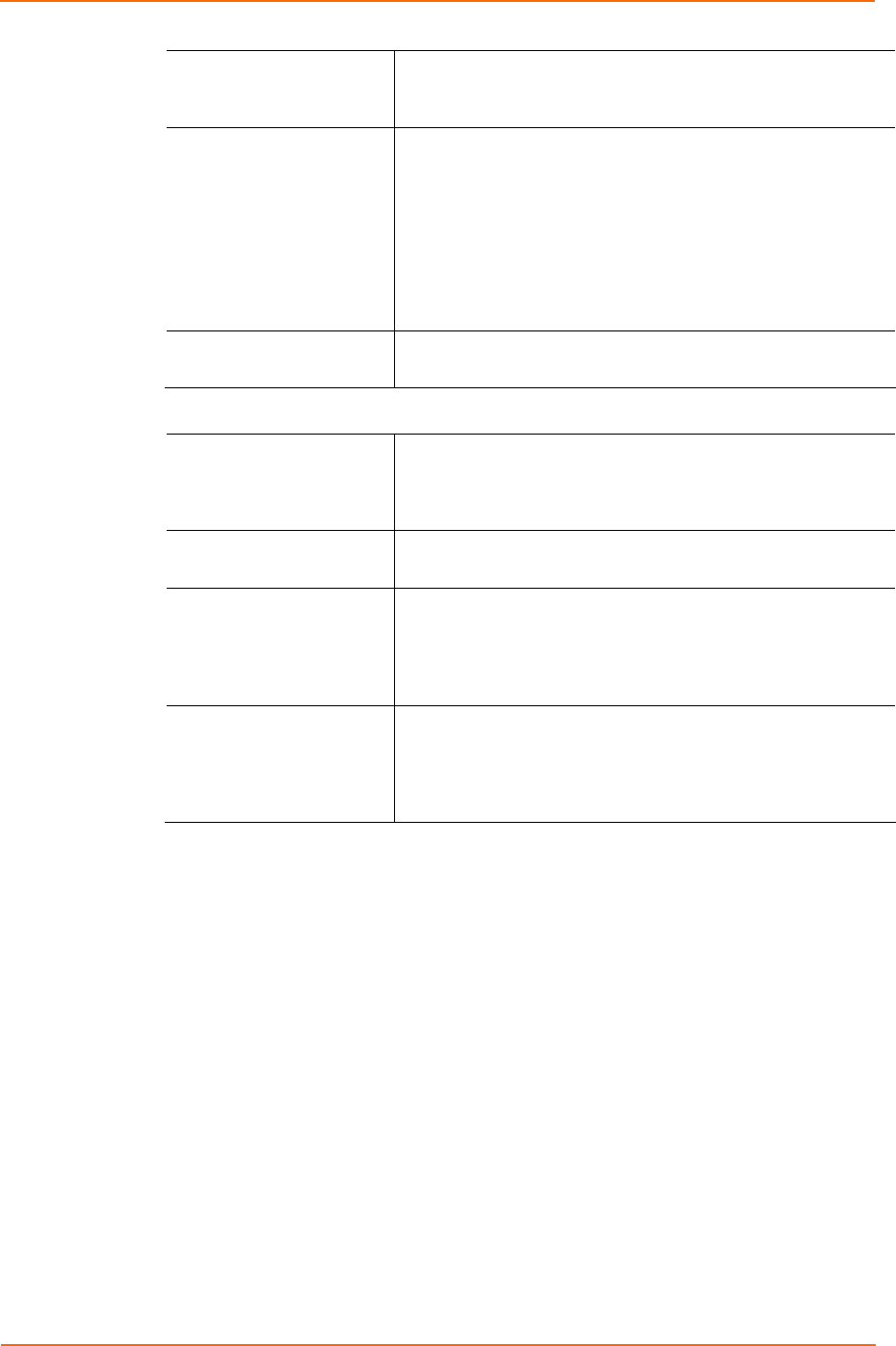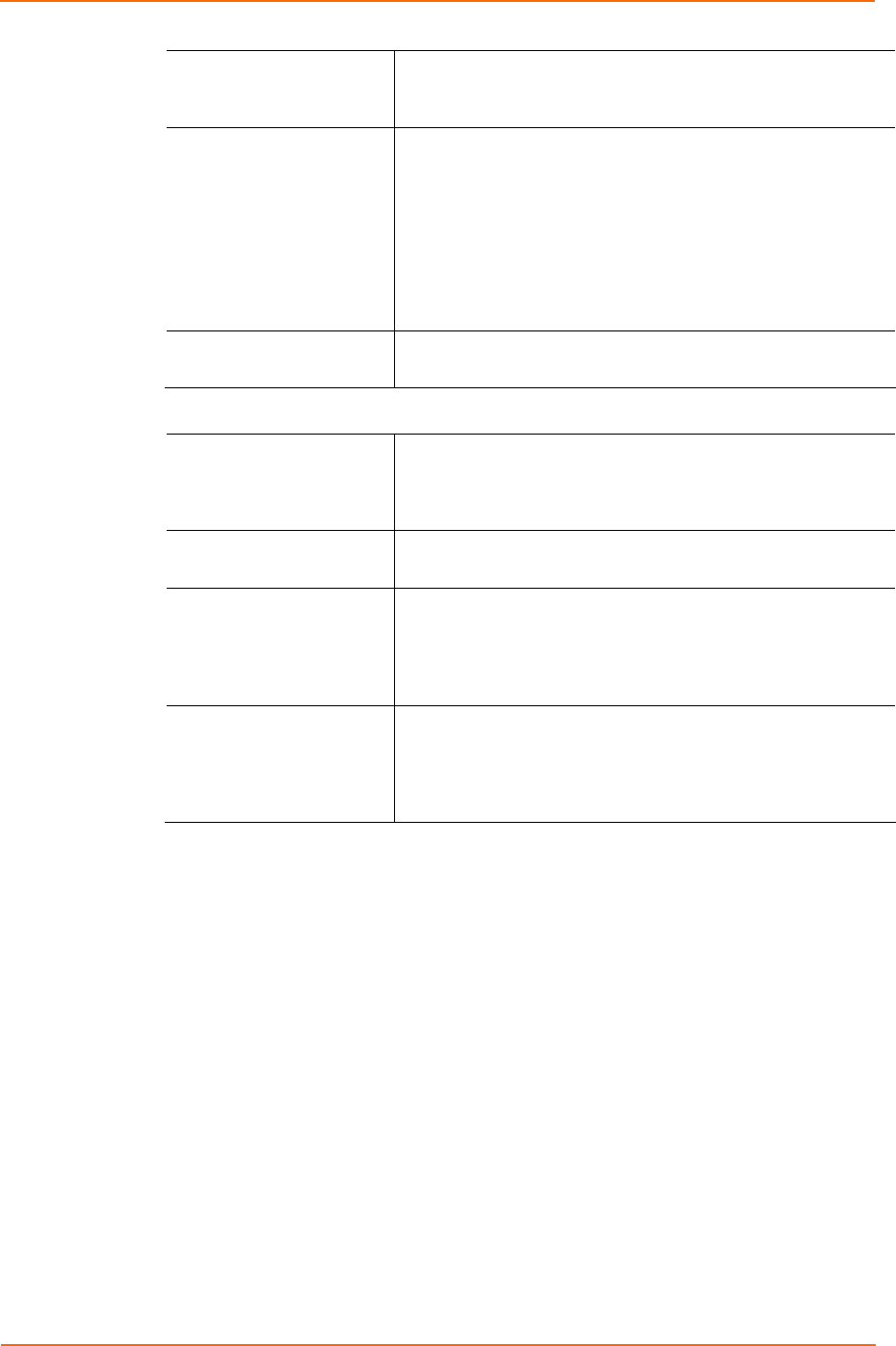
4: Configuration Using Web Manager
one name. When this option is enabled, the unit also reacts to
the end of record (EOR) and binary options, which can be
used for applications such as terminal emulation to IBM hosts.
Use Hostlist
If this option is set to True, the device server scrolls through
the host list until it connects to a device listed in the host list
table. Once it connects, the unit stops trying to connect to any
others. If this connection fails, the unit continues to scroll
through the table until it is able to connect to another IP in the
host list.
The host list is disabled for Manual and Modem Modes. The
unit will not accept a data connection from a remote device
when the host list option is enabled.
LED
Select Blink for the status LEDs to blink upon connection, or
select None for no LED output.
Disconnect Mode
On Mdm_Ctrl_In Drop
Set to Yes for the network connection to or from the serial port
to disconnect (drop) when Modem Control In transitions from
an asserted state to not asserted state. The default setting is
No.
Hard Disconnect
When set to Yes, the TCP connection closes even if the
remote site does not acknowledge the disconnect request.
Check EOT (Ctrl+D)
Choose Yes to drop the connection when Ctrl+D or Hex 04 is
detected. Both Telnet Com Port Cntrl and Check EOT
(Ctrl+ D) must be enabled for Disconnect with EOT to
function properly. Ctrl+D is only detected going from the serial
port to the network. The default setting is No.
Inactivity Timeout Use this parameter to set an inactivity timeout. The unit drops
the connection if there is no activity on the serial line before
the set time expires. Enter time in the format mm:ss, where m
is the number of minutes, and s is the number of seconds. To
disable the inactivity timeout, enter 00:00.
3. When you are finished, click the OK button.
4. On the main menu, click Apply Settings.
Connection Settings - UDP
To configure a channel’s UDP settings:
1. On the main menu, click Connection. The Connection Settings window for the
selected channel displays.
2. In the available fields, enter or modify the following information:
UDS2100 User Guide 33