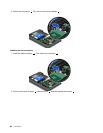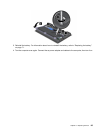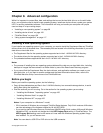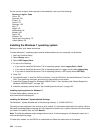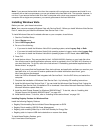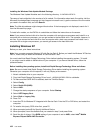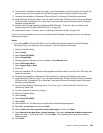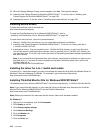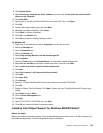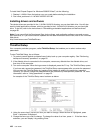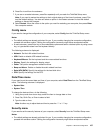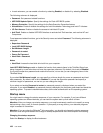Note: If you remove the hard disk drive from the computer with a single-core processor and install it on a
computer with a dual-core processor, you can get access to the hard disk drive. The opposite, however, is
not true: If you remove the hard disk drive from a computer with a dual-core processor and install it on a
computer with a single-core processor, you cannot get access to the hard disk drive.
Installing Windows Vista
Before you start, print these instructions.
Note: Your computer supports Windows Vista with Service Pack 2. Before you install Windows Vista Service
Pack 2, make sure you install the Windows Vista Service Pack 1 rst.
To install Windows Vista and its related software on your computer, do as follows:
1. Start the ThinkPad Setup.
2. Select Startup menu.
3. Select UEFI/Legacy Boot.
4. Do one of the following:
• If you want to install the Windows Vista 32 bit operating system, select Legacy Only or Both.
• If you want to install the Windows Vista 64 bit operating system in Legacy mode, select Legacy Only.
• If you want to install the Windows Vista 64 bit operating system in UEFI mode, select UEFI Only.
5. Press F10.
6. Install device drivers. They are provided in the C:\SWTOOLS\DRIVERS directory on your hard disk drive.
You will also need to install application software, which is provided in the C:\SWTOOLS\APPS directory on
your hard disk drive. To do this, refer to the instructions in “Reinstalling preinstalled applications and
device drivers” on page 68
.
Note: If you cannot nd the Supplement les, device drivers, and application software you need on your
hard disk drive, or if you want to receive updates and the latest information about them, go to:
http://www.lenovo.com/support
Insert the DVD for Windows Vista integrated with Service Pack 1 into the DVD drive, and restart the
computer.
7. Complete the installation of Windows Vista Service Pack 1 by following OS installing instructions.
8. Install the Windows Vista Service Pack 2. You can install the Windows Vista Service Pack 2 using the
Windows Vista Service Pack 2 Installation CD or download it from either Microsoft Download Center or
Microsoft Windows update Web site.
9. Install the Intel Chipset Support for Windows 2000/XP/Vista/7. To do this, refer to “Installing Intel
Chipset Support for Windows 2000/XP/Vista/7” on page 105.
10. Install device drivers. To do this, refer to “Installing drivers and software” on page 106.
Installing Registry Patches for Windows Vista
Install the following Registry Patches:
• Registry Patch enabling Device Initiated Power Management on SATA
• Registry Patch enabling USB S3 Power Management
• Registry patch enabling Wake Up on LAN from Standby for Energy Star
• Registry patch to improve USB device detection on resume from sleep
To install these Registry Patches, go to:
http://www.lenovo.com/support
Chapter 8. Advanced conguration 101