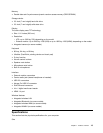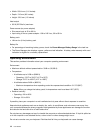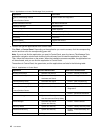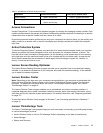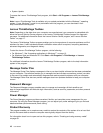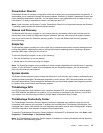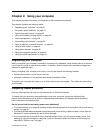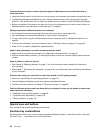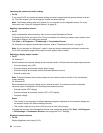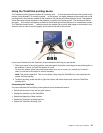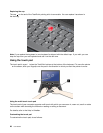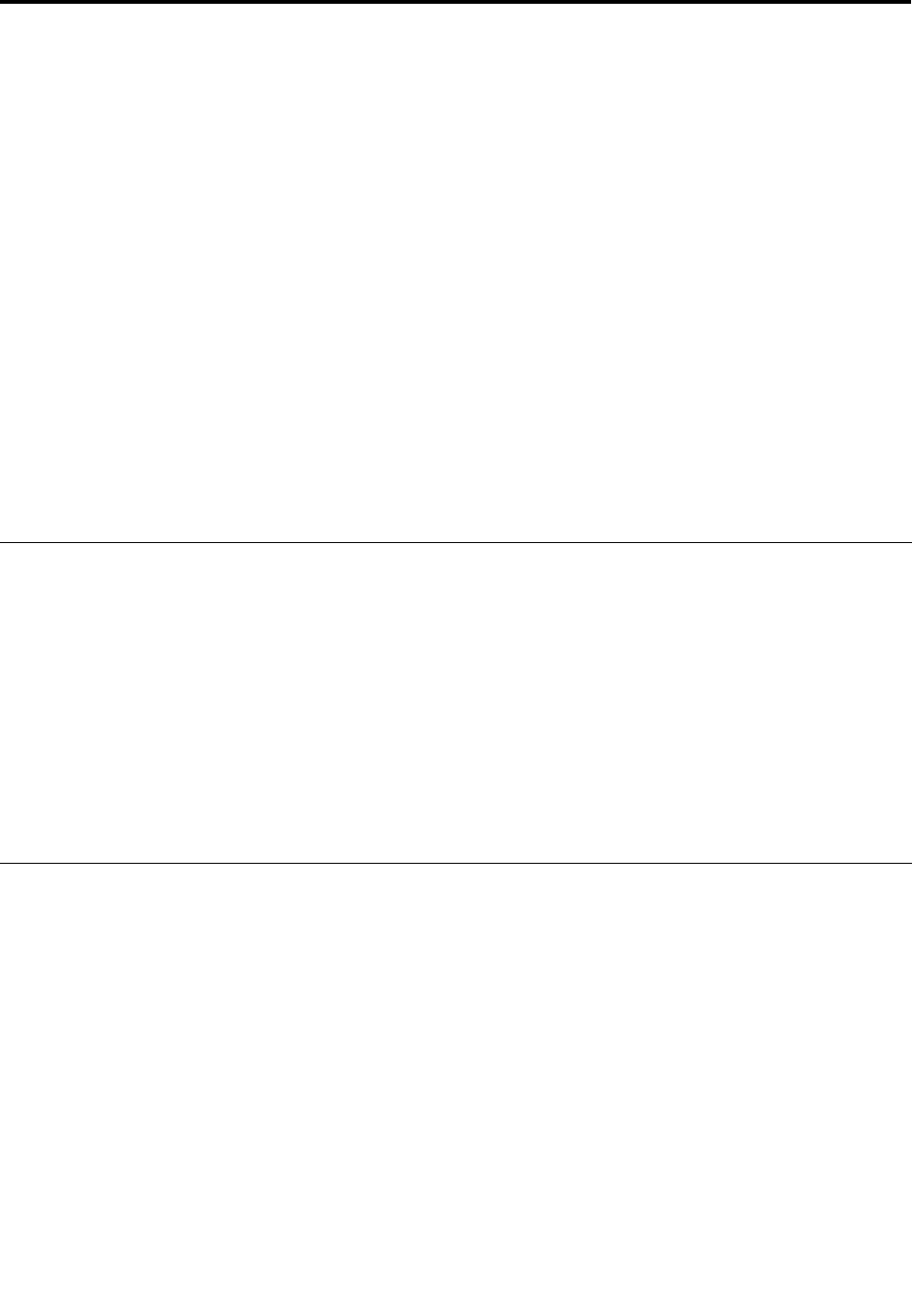
Chapter 2. Using your computer
This chapter provides information on using some of the computer components.
This chapter contains the following topics:
• “Registering your computer” on page 21
• “Frequently asked questions” on page 21
• “Special keys and buttons” on page 22
• “Using the UltraNav pointing device” on page 26
• “Power management” on page 30
• “Connecting to the network” on page 34
• “Using a projector or external monitor ” on page 42
• “Using a color prole” on page 45
• “Using audio features” on page 45
• “Using the integrated camera” on page 46
• “Using the media card reader” on page 49
Registering your computer
When you register your computer, information is entered into a database, which enables Lenovo to contact
you in case of a recall or other severe problem. In addition, some locations offer extended privileges and
services to registered users.
When you register your computer with Lenovo, you will also receive the following benets:
• Quicker service when you call Lenovo for help
• Automatic notication of free software and special promotional offers
To register your computer with Lenovo, go to http://www.lenovo.com/register. Then follow the instructions
on the screen.
Frequently asked questions
Here are a few tips that will help you optimize the use of ThinkPad notebook.
To ensure that you receive the best performance from your computer, browse the following Web
page to nd information such as aids for troubleshooting and answers to frequently asked questions:
http://www.lenovo.com/support/faq.
On the go and need to use battery power more effectively?
• To conserve power, or to suspend operation without exiting applications or saving les, see “power-saving
modes” on page 31
.
• To achieve the best balance between performance and power saving, create and apply power plans (in
Windows XP, power schemes) by use of Power Manager.
• If your computer will be turned off for an extended period of time, you can prevent battery power from
draining by using the emergency reset hole. Look for information about the location of the emergency
reset hole in “Bottom view” on page 7
.
© Copyright Lenovo 2011
21