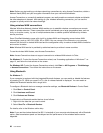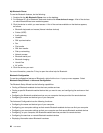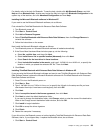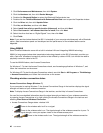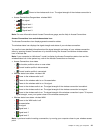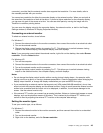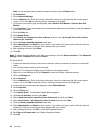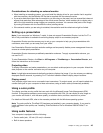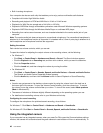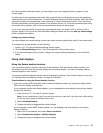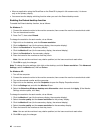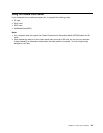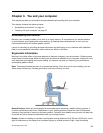Note: If your computer cannot detect the external monitor, click the Detect button.
4. Set Resolution.
5. Click Advanced Settings.
6. Click the Monitor tab. Check the monitor information window to make sure that the monitor type is
correct. If it is, click OK to close the window; otherwise do as follows.
7. If more than two monitor types are displayed, select Generic PnP Monitor or Generic Non-PnP
Monitor.
8. Click Properties. If you are prompted for an administrator password or conrmation, type the password
or provide conrmation.
9. Click the Driver tab.
10. Click Update Driver.
11. Click Browse my computer for driver software, and then click Let me pick from a list of device
drivers on my computer.
12. Clear the Show compatible hardware check box.
13. Select Manufacturer and Model for your monitor. If you cannot nd your monitor in the list, stop the
installation of this driver and use the driver shipped with your monitor.
14. After updating the driver, click Close.
15. Click OK.
Note: To change the color settings, right-click on the desktop, and click Screen resolution. Click Advanced
Settings, select the Monitor tab, then set Colors.
For Windows XP:
1. Connect the external monitor to the monitor connector, and then connect the monitor to an electrical
outlet.
2. Turn on the external monitor and the computer.
3. Press Fn+F7 to change the display output location to the external monitor.
4. Right-click on the desktop, and click Properties to open the Display Properties window.
5. Click the Settings tab.
6. Click Advanced.
7. Click the Monitor tab. Check the monitor information window to make sure that the monitor type is
correct. If it is, click OK to close the window; otherwise proceed with the following steps.
8. If more than two monitor types are displayed, select Default Monitor.
9. Click Properties.
10. Click the Driver tab.
11. Click Update Driver. The Hardware Update Wizard appears.
12. Click No, not this time, and then click Next.
13. Select Install from a list or specic location (Advanced), and then click Next.
14. Select Don't search. I will choose the driver to install, and then click Next.
15. Clear the Show compatible hardware check box.
16. Select Manufacturer and Model for your monitor. If you cannot nd your monitor in the list, stop the
installation of this driver and use the driver shipped with your monitor.
17. After updating the driver, click OK to close the Properties window.
18. Set Colors and Screen area in the Display Properties window.
19. Click OK.
44 User Guide