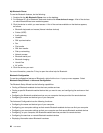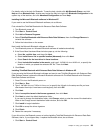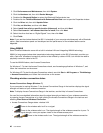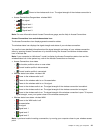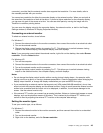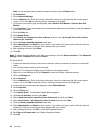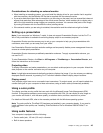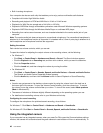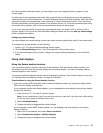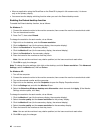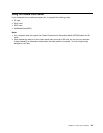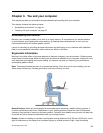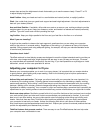Considerations for attaching an external monitor
• When installing an operating system, you must install the display driver for your monitor that is supplied
with the computer, and the Monitor INF le that is supplied with the external monitor.
• If you set a resolution higher than the resolution you are using on the panel, and use a panel that does not
support that resolution, take advantage of the virtual screen function, which enables you to display only a
part of the high-resolution screen image your computer produces. You can see other parts of the image
by moving the screen with the TrackPoint or other pointing device.
• If the external monitor you are using is outdated, the resolution and the refresh rate might be limited.
Setting up a presentation
Note: If your computer is a Windows 7 model, it does not support Presentation Director, but the Fn+F7 or
Win+P key combination is available for switching display output to a connected projector.
Presentation Director provides an easy way to set up your computer to help you give presentations with
condence, even when you are away from your ofce.
Use Presentation Director to adjust resolution settings and temporarily disable power management timers to
ensure an uninterrupted presentation.
Presentation Director has some predened presentation schemes. To apply a presentation scheme, you
can use Fn+F7.
To start Presentation Director, click Start ➙ All Programs ➙ ThinkVantage ➙ Presentation Director, and
follow the instructions on the screen.
Projecting video
To display information and make presentations, you can attach a data projector to your computer. Attach the
data projector to the monitor connector on your computer.
Note: It might take several seconds before the projector displays the image. If you do not see your desktop
displayed after 60 seconds, try pressing Fn+F7 to switch between different display output locations.
Playing sound
Your projector might have one or more audio-input connectors. To project sound, you will need to attach the
combo audio jack on your computer to these connectors, using an audio cable (commercially available).
Using a color prole
The display provides a color prole that can work with the Microsoft Image Color Management (ICM)
function. If the graphics software you are using is compatible with ICM, you can display a color image on
your monitor and match it, with the same quality, on another device, such as a scanner or a printer.
For details on Microsoft ICM, refer to the manuals provided with the Windows operating system.
Note: The color prole for ThinkPad LCD has been pre-installed in your computer already. If you need to
install a different color prole, see “Installing ThinkPad Monitor File for Windows 2000/XP/Vista/7” on
page 104.
Using audio features
Your computer is equipped with the following:
• Combo audio jack, 1/8 inch (3.5 mm) in diameter
• Built-in stereo speakers
Chapter 2. Using your computer 45