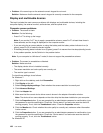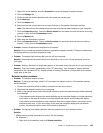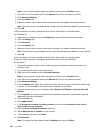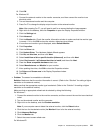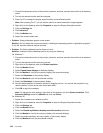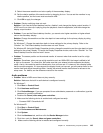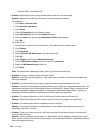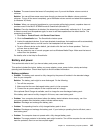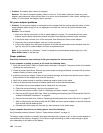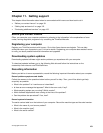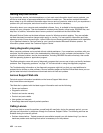• Problem: The battery pack cannot be charged.
Solution: You cannot charge the battery when it is too hot. If the battery feels hot, detach ac power
adapter, leave computer turned off and allow it to cool to room temperature. After it cools, recharge the
battery. If it still cannot be charged, have it serviced.
AC power adapter problems
• Problem: The ac power adapter is connected to the computer and the working electrical outlet, but the
power adapter (power plug) icon is not displayed in the task bar. Also the ac power indicator does
not light up.
Solution: Do as follows:
1. Make sure that the connection of the ac power adapter is correct. For connecting the ac power
adapter, see the Setup Instructions manual included in the shipping contents of your computer.
2. If the above step is correct, turn off the computer, then disconnect the ac power adapter.
3. Reconnect the ac power adapter, then turn on the computer.
4. If the power adapter icon still does not appear on the task bar and the ac power indicator does not
light up, have the ac power adapter and your computer serviced.
Note: If your computer is a Windows 7 model, to display the power adapter (power plug) icon, click
Show hidden icons in the task bar.
Power problems
Print these instructions now and keep it with your computer for reference later.
If your computer is getting no power at all, check the following items:
1. Verify the power switch. Refer to “System status indicators” on page 9. The power switch is illuminated
whenever the computer is on.
2. Check all power connections. Remove any power strips and surge protectors to connect the ac power
adapter directly to the ac power outlet.
3. Inspect the ac power adapter. Check for any physical damage, and make sure that the power cable is
rmly attached to the adapter brick and the computer.
4. Verify the ac power source is working by attaching another device to the outlet.
5. Remove all devices and then test for system power with minimal devices attached.
a. Disconnect the ac power adapter and all cables from the computer.
b. Close the computer display, and turn the computer over.
c. Remove the memory module. Refer to “Replacing a memory module” on page 76.
d. Remove the PCI Express Mini Card. Refer to “Installing and replacing the PCI Express Mini Card for
wireless LAN/WiMAX connection” on page 83
.
e. Remove the hard disk drive. Refer to “Replacing the solid state drive or hard disk drive” on page 73.
f. Wait for 30 seconds, and then reinstall the SO-DIMM and the ac power adapter to test the computer
with minimal devices attached rst.
g. Reinstall each device one at a time that you have removed in the earlier steps.
If your computer does not run on battery power, check the following:
Verify the battery-status indicator. Refer to “Power status indicator” on page 10.
The battery-status indicator is normally illuminated whenever the computer is on, or the ac power adapter is
connected and the battery is charging. This indicator might be blinking or solid in either orange or green
color depending on the status of the battery.
146 User Guide