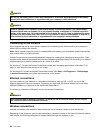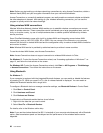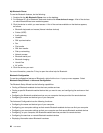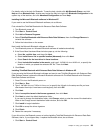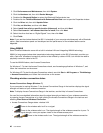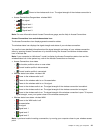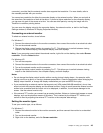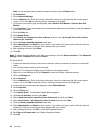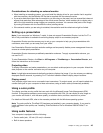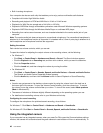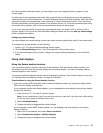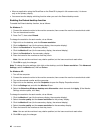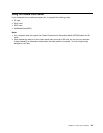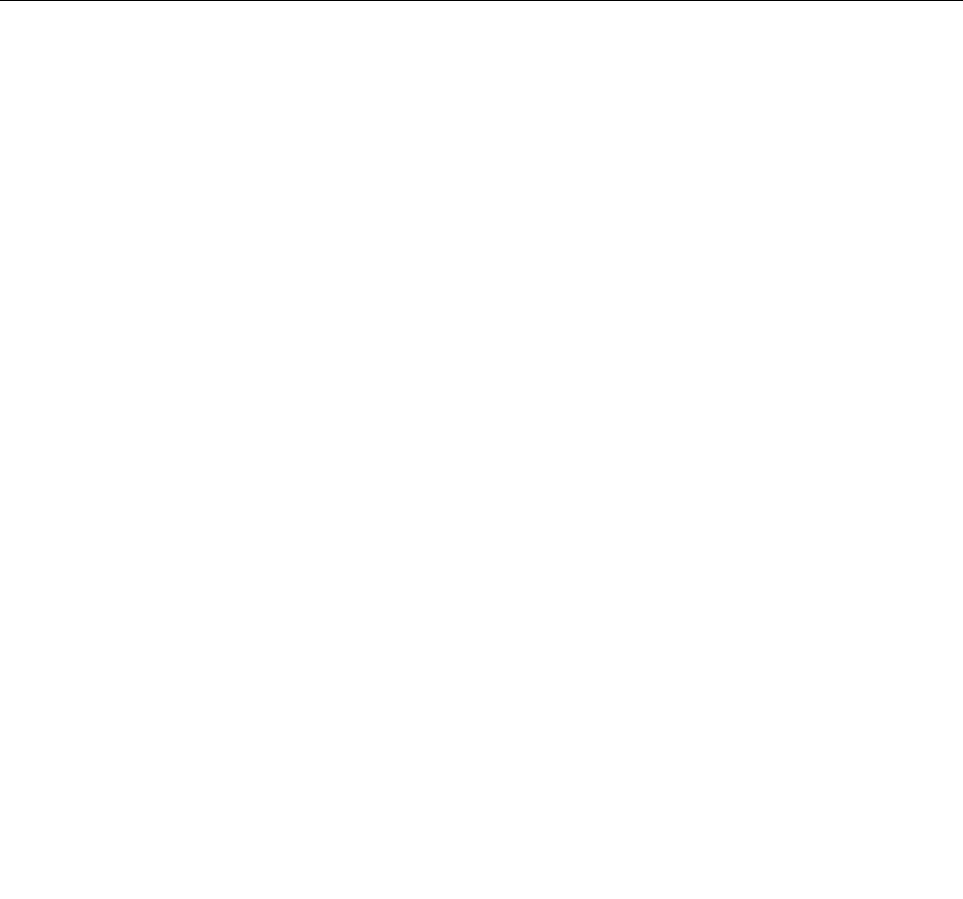
Enabling or disabling the wireless features
Press Fn+F5 to bring up the wireless feature list, such as wireless LAN and Bluetooth. Select a feature
to enable or disable it.
You also can enable or disable the features by the following procedures.
To enable the wireless feature, do as follows:
1. Click the Access Connections wireless status icon in the system tray.
2. Click Power On Wireless Radio.
To disable the wireless features, do the following:
• Click the Access Connections wireless status icon in the system tray.
• Click Power Off Wireless Radio.
Note: If your computer is a Windows 7 model, right-click the Access Connections Gauge and select View
Status of Wireless Connection. The Wireless Connection Status window opens. Then click the Power On
Wireless Radio button to enable the wireless feature. To disable the wireless feature, click the Power Off
Wireless Radio. For more information about the icon, see the Help in Access Connections.
Using a projector or external monitor
You can connect your computer to a projector to give presentations or you can connect your computer
to an external monitor to expand your workspace.
Changing display settings
You can change the display settings, such as font size.
Changing the font size
To change the front size, do as follows:
For Windows 7:
1. Right-click on the desktop, and click Personalize.
2. Click Display at the left.
3. Select the Medium or Larger radio button.
4. Click Apply. The change will take effect after you log off.
For Windows XP:
1. Right-click on the desktop, and click Properties. The Display Properties window opens.
2. Click the Appearance tab.
3. Under Font Size, click Large Fonts or Extra Large Fonts.
4. Click Apply to apply the settings.
5. Click OK. If you are prompted to restart the computer after you click OK or Apply, the change will
take effect after the computer restarts.
Attaching an external monitor
Your computer can support a maximum video resolution of up to 2048x1536 (with an external monitor
attached to the CRT connector) or up to 2560x1600 (with an external monitor attached to the HDMI port
42 User Guide