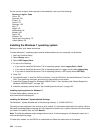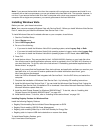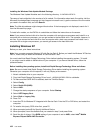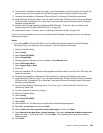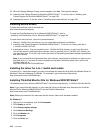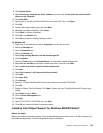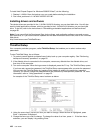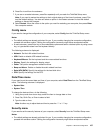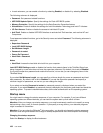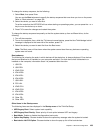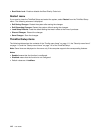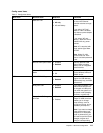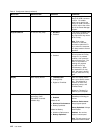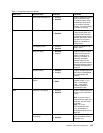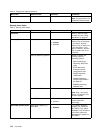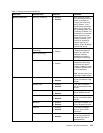• In each submenu, you can enable a function by selecting Enabled, or disable it by selecting Disabled.
The following submenu is displayed:
• Password: Set password related functions.
• UEFI BIOS Update Option: Specify the settings for Flash UEFI BIOS update.
• Memory Protection: Specify the settings for the Data Execution Prevention feature.
• Virtualization: Enable or disable the settings for Intel Virtualization Technology and Intel VT-d feature.
• I/O Port Access: Enable or disable the access to individual I/O ports.
• Anti-Theft: Enable or disable UEFI BIOS interface to activate Anti-Theft services, such as Intel AT and
Computrace.
To set password related functions, go to the Security menu and select Password. The following submenu is
displayed:
• Supervisor Password
• Lock UEFI BIOS Settings
• Set Minimum Length
• Password at restart
• Power-On Password
• Hard Disk x Password
Notes:
• Hard Disk 1 means the hard disk drive built into your computer.
Lock UEFI BIOS Settings enable or disable the function that protects items in the ThinkPad Setup from
being changed by a user who does not have the supervisor password. By default, this is set to Disabled.
If you set the supervisor password and enable this function, no one but you can change any items in the
ThinkPad Setup.
If you select Set Minimum Length, you can specify a minimum length for power-on passwords and hard
disk passwords. By default, this is set to Disabled. If you set the supervisor password and specify a
minimum length for passwords, no one but you can change the length.
If you select and enable Password at restart, a password prompt is displayed when you restart the
computer. If you select Disabled, no password prompt is displayed; the computer goes ahead and loads the
operating system. To prevent unauthorized access, set the user authentication on the operating system.
Startup menu
You might need to change the startup sequence of your computer. For example, if you have different
operating systems on different devices, you can have the system start up from either of them.
Attention: After you change your startup sequence, you must be extremely careful not to specify a wrong
device during a copy, save, or format operation. If you specify a wrong device, your data and programs
might be erased or overwritten.
Attention: If you are using the BitLocker
®
drive encryption, you should not change the startup sequence.
BitLocker drive encryption detects the change of startup sequence and locks the computer from booting.
Changing the startup sequence
Select the Startup to display the Boot submenu:
108 User Guide