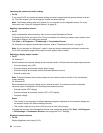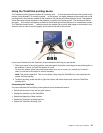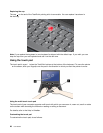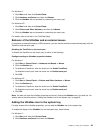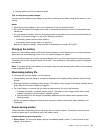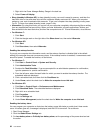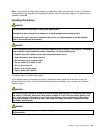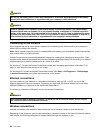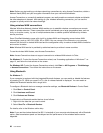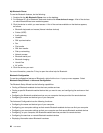3. Plug the power cord into an electrical outlet.
Tips on using the ac power adapter
You can check the status of your battery at any time by looking at the battery meter at the bottom of your
display.
Notes:
• When the ac power adapter is not in use, disconnect it from the electrical outlet.
• Do not bind the power cord tightly around the ac power transformer pack when it is connected to the
transformer.
• You can charge the battery when the ac power adapter is connected to the computer and the battery is
installed. You need to charge it in any of the following conditions:
– If the battery status indicator starts blinking
– If the battery has not been used for a long time
Before you charge the battery, make sure that its temperature is at least 10°C (50°F).
Charging the battery
When you check battery status and nd that the percentage of power remaining is low or when the power
alarm alerts you that remaining power is low, you need to charge your battery.
If an ac outlet is convenient, plug the ac power adapter into it, and then insert the jack into the computer.
The battery will be fully charged in about 3 to 6 hours. This is affected by the battery size and the physical
environment.
Note: To increase the life of the battery, the computer does not start recharging the battery if the remaining
power is greater than 95%.
Maximizing battery life
To maximize the life of the battery, do the following:
• Use the battery until the charge is completely depleted-until the battery status indicator starts blinking
orange.
• Recharge the battery completely before using it. The battery is fully charged if the battery indicator shows
green when the ac power adapter is plugged in.
• For a new battery or a battery that you have not used recently, do one of the following:
1. Recharge the battery completely before using it. The battery is fully charged when the ac power
adapter is plugged in and the battery indicator is green.
2. Use the battery until the charge is completely depleted-until the battery status indicator starts
blinking orange.
• Always use power management features such as power modes, screen blank, sleep (standby), and
hibernation.
Power-saving modes
There are several modes that you can use at any time to conserve power. This section introduces each
mode and gives tips on the effective use of the battery power.
Introducing the power-saving modes
• Screen blank. The computer display requires considerable battery power. To turn off power to the
display, do as follows:
Chapter 2. Using your computer 31