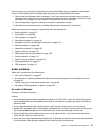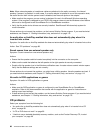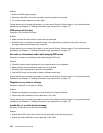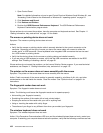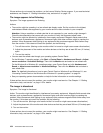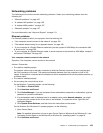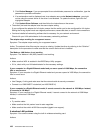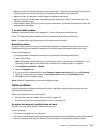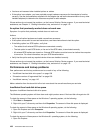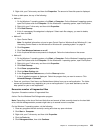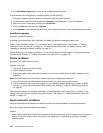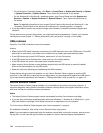Networking problems
The following are the most common networking problems. Select your networking problem from the
following list:
• “Ethernet problems” on page 105
• “A wireless LAN problem” on page 106
• “A wireless WAN problem” on page 107
• “Bluetooth problem” on page 107
For more information, see “Help and Support” on page 113.
Ethernet problems
For Ethernet problems, select your symptom from the following list:
• “Your computer cannot connect to the network” on page 105
• “The adapter stops working for no apparent reason” on page 106
• “If your computer is a Gigabit Ethernet model and you use a speed of 1000 Mbps, the connection fails
or errors occur” on page 106
• “If your computer is a Gigabit Ethernet model, it cannot connect to the network at 1000 Mbps. Instead, it
connects at 100 Mbps” on page 106
Your computer cannot connect to the network
Symptom: Your computer cannot connect to the network.
Actions: Ensure that:
• The cable is installed properly.
The network cable must be securely connected to both the Ethernet connector of your computer and
the RJ45 connector of the hub. The maximum allowable distance from the computer to hub is 100
meters. If the cable is connected and the distance is within acceptable limits but the problem persists, try
a different cable.
• The cable is installed properly.
• You are using the correct device driver.
On the Windows 7 operating system, do the following:
1. Click Start ➙ Control Panel.
2. Click Hardware and Sound.
3. Click Device Manager. If you are prompted for an administrator password or confirmation, type the
password or provide confirmation.
4. If an exclamation mark is displayed next to an adapter name under Network adapters, you might
not be using the correct driver or the driver is not enabled. To update the driver, right-click the
highlighted adapter.
5. Click Update Driver Software, and then follow the instructions on the screen.
On the Windows 8 or Windows 8.1 operating system, do the following:
1. Open Control Panel.
Note: For detailed information on how to open Control Panel on Windows 8 and Windows 8.1, see
“Accessing Control Panel on the Windows 8 or Windows 8.1 operating system” on page 24.
2. Click Hardware and Sound.
Chapter 10. Troubleshooting and diagnostics 105