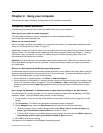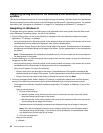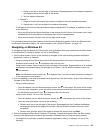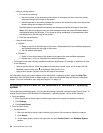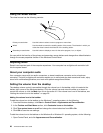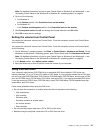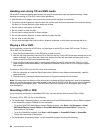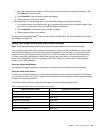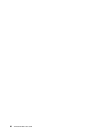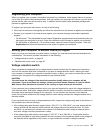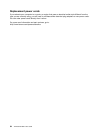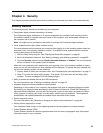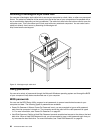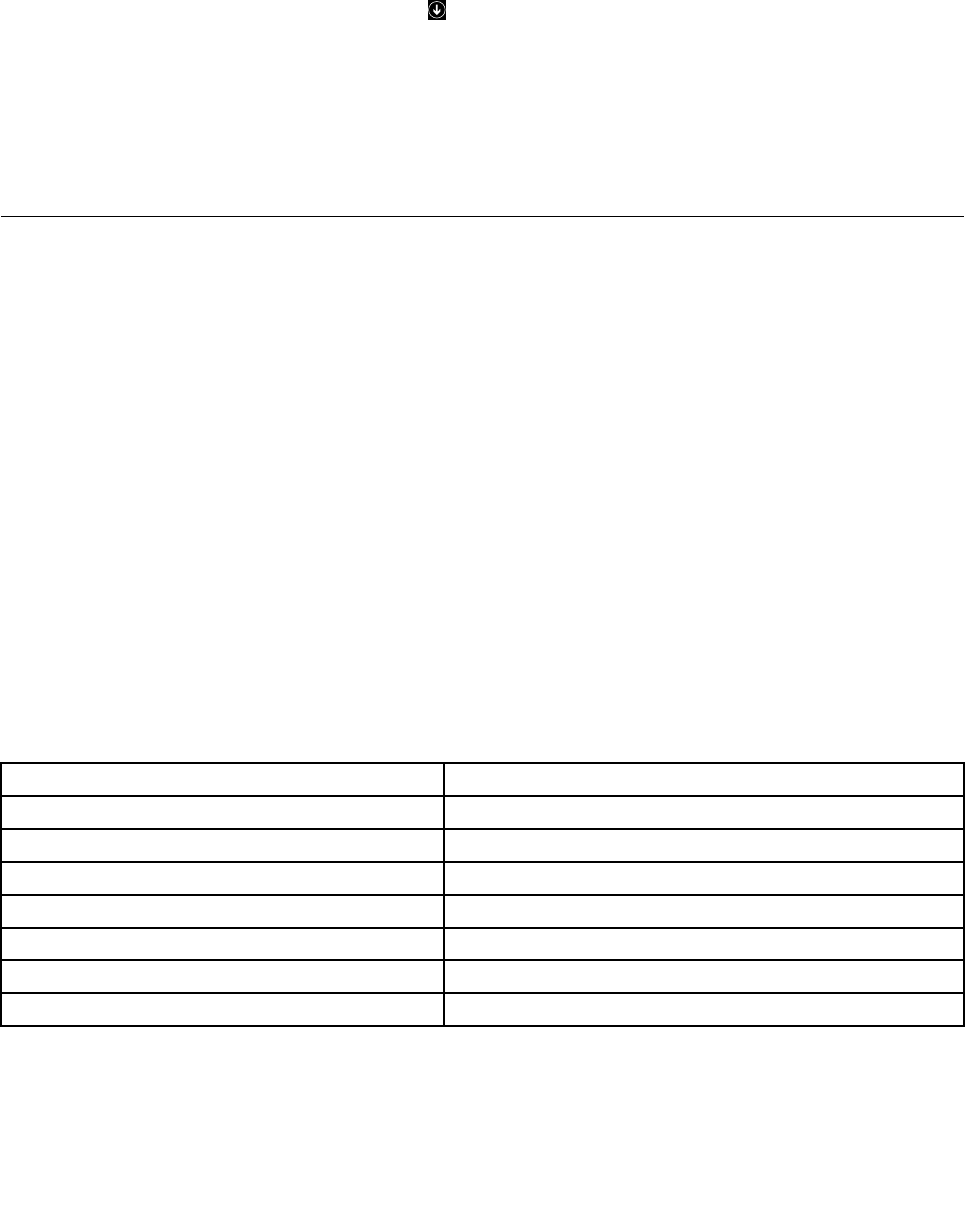
1. Move the pointer to the top-right or bottom-right corner of the screen to display the charms. Then
click Search and type Power2Go.
2. Click Power2Go in the left panel to open the program.
3. Follow the instructions on the screen.
• On the Windows 8.1 operating system, run the Power2Go program by doing the following:
1. On the start screen, click the arrow icon in the bottom-left corner to go to the Apps screen. Then
type Power2Go in the search box in the top-right corner of the screen.
2. Click Power2Go in the search result to open the program.
3. Follow the instructions on the screen.
You also can use Windows Media
®
Player to record CDs and data DVDs. For more information, see “Help
and Support” on page 113.
Using the single-touch and multi-touch feature
Note: The single-touch feature or multi-touch feature is only available on some computer models.
Your computer might come with the single-touch feature or multi-touch feature depending on your model.
If the single-touch feature or the multi-touch feature is available on your computer, you can tap the touch
screen once with your finger to make a single click. To make a double-click, tap twice without pausing.
To make a right-click, tap the touch screen once and then hold your finger on the touch screen until a
round circle is displayed. Then, lift your finger off the touch screen. A context menu will be displayed,
where you can make selections.
Using the single-touch feature
The single-touch feature enables you to use only one finger at a time to interact with your computer.
Using the multi-touch feature
The multi-touch feature enables you to use one or two fingers to interact with your computer. For example,
you can zoom in, zoom out, scroll, or rotate on the touch screen with two fingers while browsing the Internet
or reading or editing a document.
The following table shows the supported touch feature on each operating system edition.
Table 5. Operating system edition and supported touch feature
Operating system edition Supported touch feature
Windows 7 Starter Single-touch
Windows 7 Home Basic
Single-touch
Windows 7 Home Premium Multi-touch
Windows 7 Professional
Multi-touch
Windows 7 Ultimate Multi-touch
Windows 8 Multi-touch
Windows 8 Professional
Multi-touch
Chapter 2. Using your computer 29