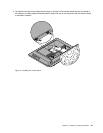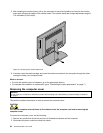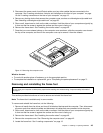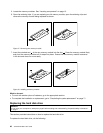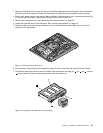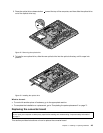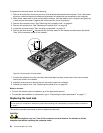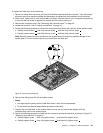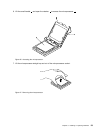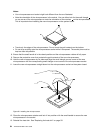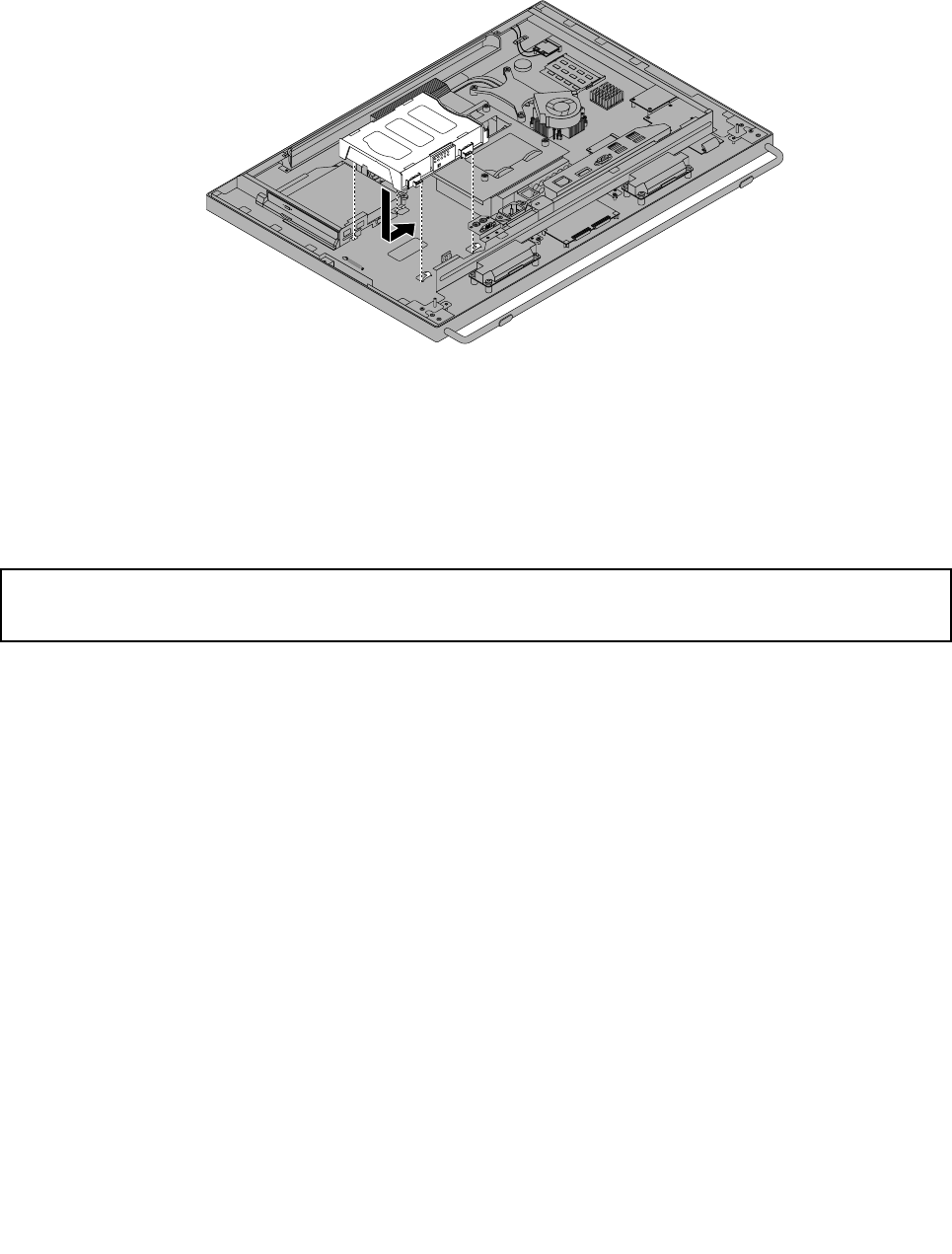
8. To install the hard disk drive to the chassis, align the four pins on the hard disk drive bracket with
the corresponding clips in the chassis and slide the hard disk drive bracket to the right until it snaps
into position.
Figure21. Installing the hard disk drive
What to do next:
• To work with another piece of hardware, go to the appropriate section.
• To complete the installation or replacement, go to “Completing the parts replacement” on page 71
.
Replacing the optical drive
Attention:
Do not open your computer or attempt any repair before reading and understanding “Important safety information”
on page v.
This section provides instructions on how to replace the optical drive.
Note: The optical drive is available only in some models.
To replace the optical drive, do the following:
1. Remove all media from the drives and turn off all attached devices and the computer. Then, disconnect
all power cords from electrical outlets and disconnect all cables that are connected to the computer.
2. Place a soft, clean towel or cloth on the desk or surface. Hold the sides of your computer and gently lay
it down so that the screen is against the surface and the cover is facing up.
3. Remove the computer cover. See “Removing the computer cover” on page 42.
4. Locate the optical drive. See “Locating components” on page 15.
48 ThinkCentre M93z User Guide