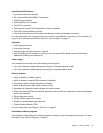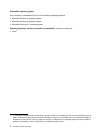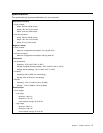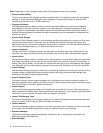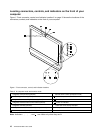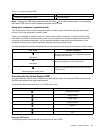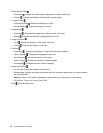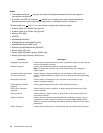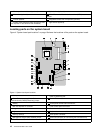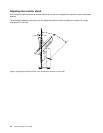Table 4. In On Screen Display (OSD)
6 OSD exit button 8 OSD right or brightness-down control
7 OSD left or brightness-up control 9 OSD enter button
Note: To display the OSD menu, press and hold the button 9 for at least three seconds. You can display
and use the OSD menu in both computer mode and monitor mode.
Using your computer in monitor mode
Your computer can work in either computer mode or monitor mode. This section provides instructions
on how to use your computer in monitor mode.
To use your computer in monitor mode, you need to have a second computer. Connect one end of the
VGA cable to the VGA-in connector on the rear of your computer, and connect the other end to the VGA
connector on the second computer. Use the monitor/computer mode switch on the right side of your
computer to switch your computer between computer mode and monitor mode.
The following table introduces the buttons that you can use when your computer is working in monitor mode.
Icon name Function description
OSD menu
Press and hold this button for at least three seconds
to display the OSD menu.
Cancel/Exit
Cancel an operation or exit the OSD menu.
Monitor/computer mode switch
Switch your computer between computer mode and
monitor mode.
Accessing the On Screen Display (OSD)
You can access the OSD in both computer mode and monitor mode. To access the OSD, press and hold
the OSD enter button for at least three seconds.
The following table shows each icon on the OSD main menu.
Layer 1 icon Layer 1 icon name
Brightness/Contrast
Image Position
Image Setup
Image Properties
Options
Advanced Settings
Exit
Using the OSD menu
The following section introduces the icons that you can use in OSD.
Chapter 1. Product overview 11