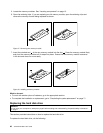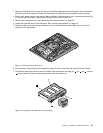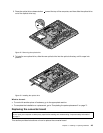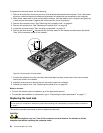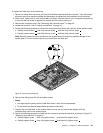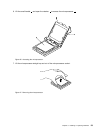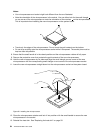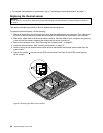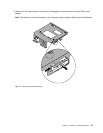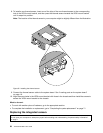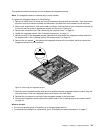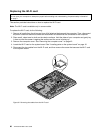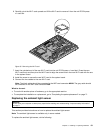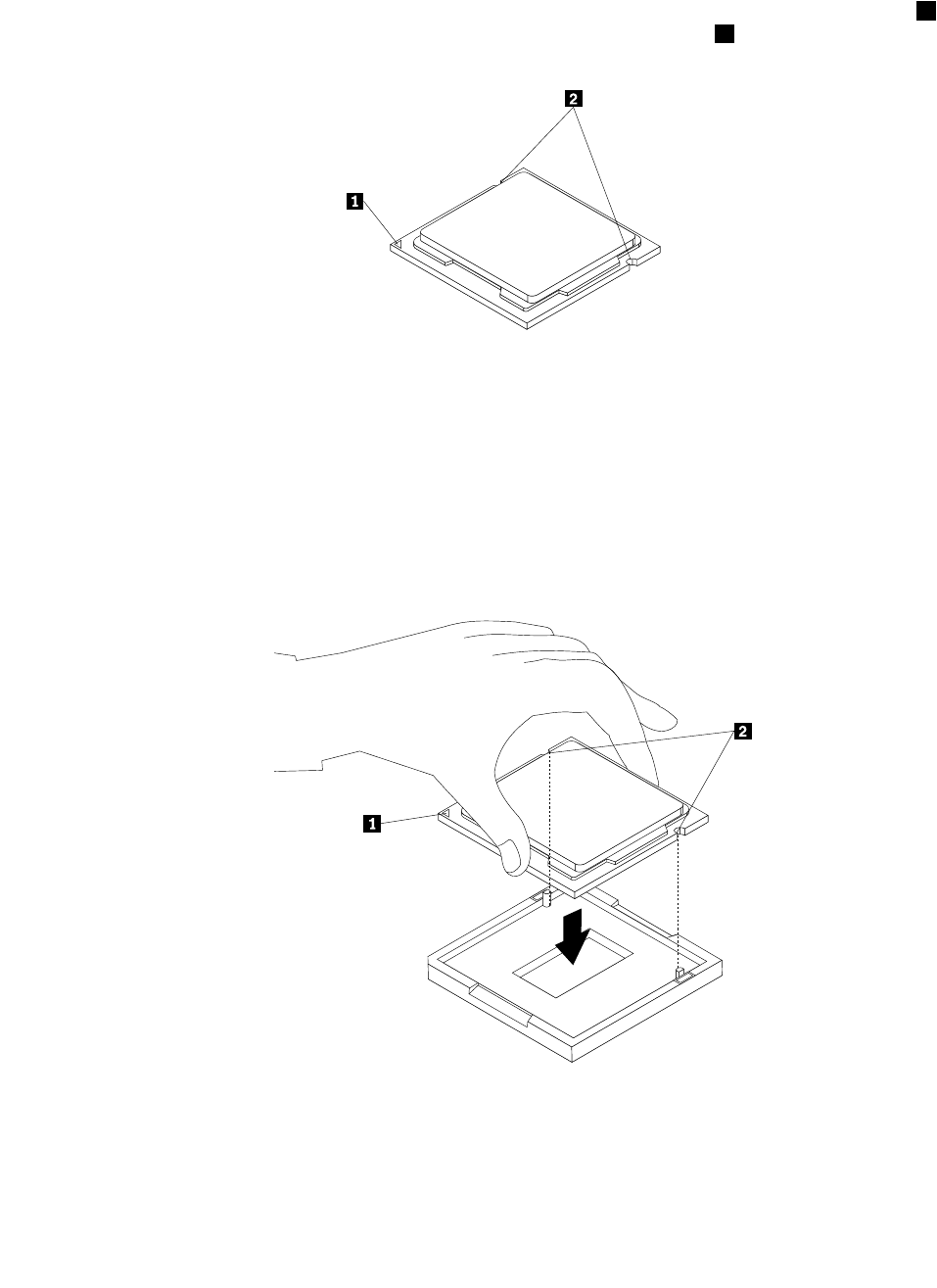
Notes:
• Your microprocessor and socket might look different from the one illustrated.
• Note the orientation of the microprocessor in the socket. You can either look for the small triangle
1
on one corner of the microprocessor or note the orientation of the notches 2 on the microprocessor.
This is important when installing the new microprocessor on the system board.
• Touch only the edges of the microprocessor. Do not touch the gold contacts on the bottom.
• Do not drop anything onto the microprocessor socket while it is exposed. The socket pins must be
kept as clean as possible.
8. Ensure that the small handle is in the raised position and the microprocessor retainer is fully open.
9. Remove the protective cover that protects the gold contacts of the new microprocessor.
10. Hold the new microprocessor by its sides and align the small triangle on one corner of the new
microprocessor with the corresponding small triangle on one corner of the microprocessor socket.
11. Lower the new microprocessor straight down into the microprocessor socket on the system board.
Figure28. Installing the microprocessor
12. Close the microprocessor retainer and lock it into position with the small handle to secure the new
microprocessor in the socket.
13. Reinstall the heat sink. See “Replacing the heat sink” on page 50.
54 ThinkCentre M93z User Guide