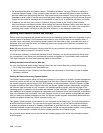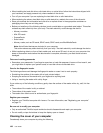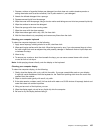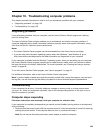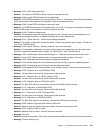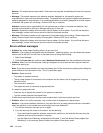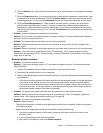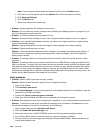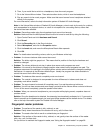Solution: The thermal sensor has problem. Shut down the computer immediately and have the computer
serviced.
• Message: This system supports only batteries specially designed for this specic system and
manufactured by Lenovo or an authorized builder. The system does not support unauthorized batteries or
batteries designed for other systems. If an unauthorized battery or a battery designed for another system
is installed, the system will not charge. Press the ESC key to continue.
Attention: Lenovo has no responsibility for the performance or safety of unauthorized batteries, and
provides no warranties for failures or damage arising out of their use.
Solution: Replace the battery with the correct Lenovo battery for this system. If you still see the same
error message, contact with Lenovo service to have the computer serviced.
• Message: The battery installed is not supported by this system and will not charge. Please replace the
battery with the correct Lenovo battery for this system. Press the ESC key to continue.
Solution: Replace the battery with the correct Lenovo battery for this system. If you still see the same
error message, contact with Lenovo service to have the computer serviced.
Errors without messages
• Problem: My screen keeps blanking when I do not want it to.
Solution: If you system is preinstalled with the Windows 7 operating system, you can disable any system
timers, such as the LCD turn-off timer or the blank timer by doing the following:
1. Start Power Manager.
2. Click the Power plan tab, and then select Maximum Performance from the predened power plans.
• Problem: When I turn on the computer, nothing is displayed on the screen and the computer does not
beep while starting up.
Note: If you are not sure whether you heard any beeps, turn off the computer by pressing and holding the
power button for four seconds or more. Turn it on and listen again.
Solution: Make sure that:
– The battery is installed correctly.
– The ac power adapter is connected to the computer and the power cord is plugged into a working
electrical outlet.
– The computer is turned on.
– The brightness level of the screen is appropriately set.
If a power-on password is set:
– Press any key to display the prompt for the power-on password.
– Type the correct password and press Enter.
If these items are correctly set, and the screen remains blank, have the computer serviced.
• Problem: When I turn on the computer, only a white cursor is displayed on a blank screen.
Solution: If you have modied a partition on your hard disk drive by using partition software, information
about that partition, or the master boot record might have been destroyed.
1. Turn off the computer, and then turn it on again.
2. If you still see only the cursor on the screen, do the following:
– If you have used the partition software, examine the partition on the hard disk drive by using the
software, and recover the partition if required.
– Use the Rescue and Recovery workspace (for Windows 7), the Push Button Reset program (for
Windows 8), or the recovery discs to restore the system to the factory state.
142 User Guide