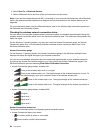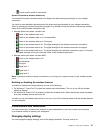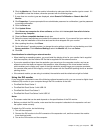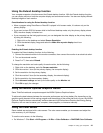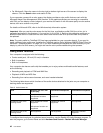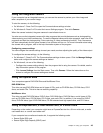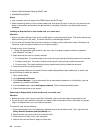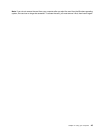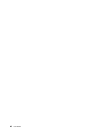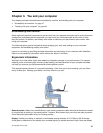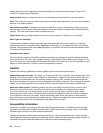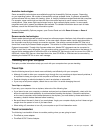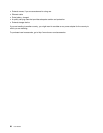• Secure Digital eXtended-Capacity (SDXC) card
• MultiMediaCard (MMC)
Notes:
• Your computer does not support the CPRM feature for the SD card.
• While transferring data to or from a ash media card, such as an SD card, do not put your computer into
sleep or hibernation mode before the data transfer is complete; otherwise, your data could become
damaged.
Installing an ExpressCard, a ash media card, or a smart card
Attention:
• Before you start installing a card, touch a metal table or a grounded metal object. This action reduces any
static electricity from your body. The static electricity could damage the card.
• Do not insert an ExpressCard while the computer is in sleep mode or hibernation mode. Otherwise, the
computer might not respond when you try to resume using it.
To install a card, do the following:
1. Locate the appropriate type of slot for your card. See “Locating computer controls, connectors,
and indicators” on page 1.
2. Make sure that the card is correctly oriented:
• For ExpressCard: The notched edge of the card is facing upward and pointing toward to the card slot.
• For ash media card: The metal contacts are facing down and pointing toward the card slot.
• For smart card: The metal contacts are facing upward and pointing toward the card slot.
3. Press the card rmly into the card slot.
If the plug-and-play feature is not enabled for the installed ExpressCard, ash media card, or smart card,
do the following to enable the feature:
1. Open Control Panel.
2. Click Hardware and Sound.
3. Click Device Manager. If you are prompted for an administrator password or conrmation, type the
password or provide conrmation.
4. From the Action menu, select Add legacy hardware. The Add Hardware Wizard starts.
5. Follow the instructions on the screen.
Removing an ExpressCard, a ash media card, or a smart card
Attention:
• Before removing a card, stop the card rst. Otherwise, data on the card might be corrupted or lost.
• Do not remove a card while the computer is in sleep mode or hibernation mode. Otherwise, the system
might not respond when you try to resume operation.
To remove a card, do the following:
1. Click the triangular icon in the Windows notication area to show hidden icons. Then, right-click the
Safely Remove Hardware and Eject Media icon.
2. Select the item you want to remove to stop the card.
3. Press the card to eject it from your computer.
4. Remove the card and store it safely for future use.
44 User Guide