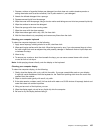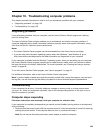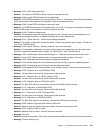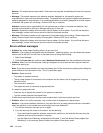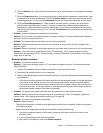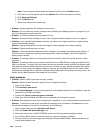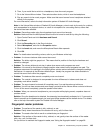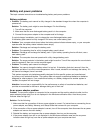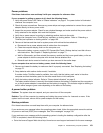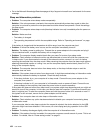Make sure that the wireless radio is enabled by double-clicking the Access Connections icon in the Windows
notication area.
For Windows 7 operating system, check the Network Name (SSID) and your encryption information. Use the
Access Connections program to verify this case-sensitive information.
A wireless WAN problem
Problem: A message is displayed indicating that an unauthorized WAN card is installed.
Solution: The WAN card is not supported on this computer. Remove it.
Note: Depending on your computer, some models do not have a wireless WAN card.
Bluetooth problems
Note: Check your connection anytime and make sure that no other Bluetooth-enabled device is searching for
the device to which you want to connect. Simultaneous searching is not allowed in the Bluetooth connection.
• Problem: Sound does not come from the Bluetooth headset/headphone but comes from the local
speaker even though the Bluetooth headset/headphone is connected using a Headset prole or AV prole.
Solution: Do the following:
1. Exit the program that uses the sound device (for example, Windows Media Player).
2. Open Control Panel and click Hardware and Sound ➙ Sound ➙ Playback.
3. If you are using a Headset prole, select Bluetooth Hands-free Audio and click the Set Default
button. If you are using an AV prole, select Stereo Audio and click the Set Default button.
4. Click OK to close the Sound window.
• Problem: PIM items sent from the Windows 7 operating system cannot be received correctly into the
address book of any other Bluetooth-enabled device.
Solution: The Windows 7 operating system sends PIM items in XML format, but most Bluetooth-enabled
devices handle PIM items in vCard format. If another Bluetooth-enabled device can receive a le through
Bluetooth, a PIM item sent from the Windows 7 might be saved as a le with the extension .contact.
Problems with the keyboard and other pointing devices
The following are the most common problems with keyboards and other pointing devices.
UltraNav pointing device problems
• Problem: The cursor drifts when the computer is turned on or after it resumes normal operation.
Solution: The cursor might drift when you are not using the TrackPoint pointing device during normal
operation. This is a normal characteristic of the TrackPoint pointing device and is not a defect. Cursor
drifting might occur for several seconds under the following conditions:
– When the computer is turned on
– When the computer resumes normal operation
– When the TrackPoint pointing device is kept pressed for a long time
– When the temperature changes
• Problem: The TrackPoint pointing device or touch pad does not work.
Solution: Make sure that the TrackPoint pointing device or touch pad is enabled in the UltraNav Device
Setting window.
Chapter 10. Troubleshooting computer problems 145