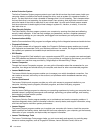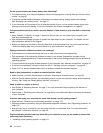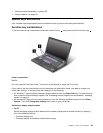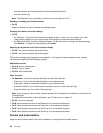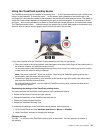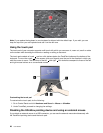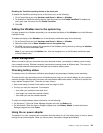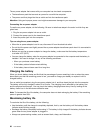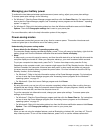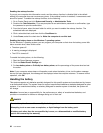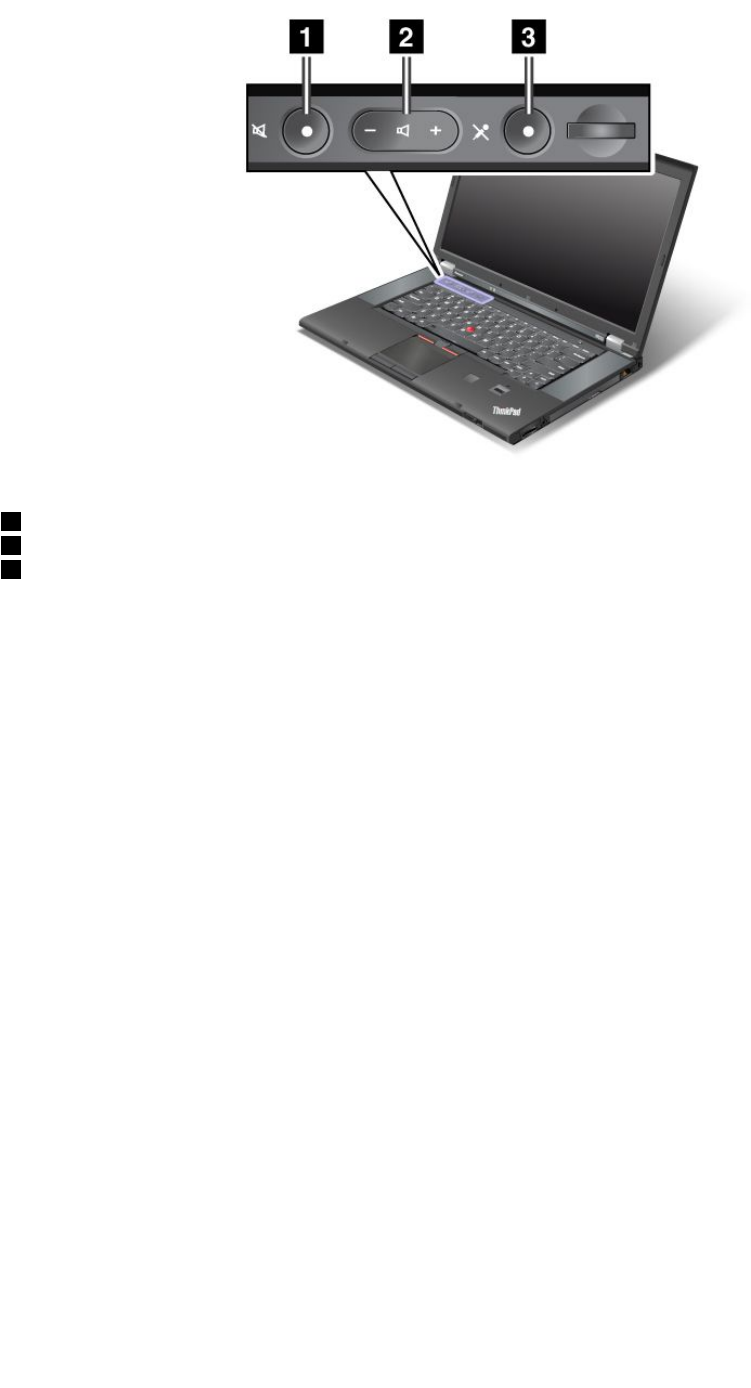
1 Speaker mute button
2 Volume control button
3 Microphone mute button
If you mute the sound and then turn off your computer, the sound will remain muted when you turn on your
computer again. To turn on the sound, press the speaker mute button again or press the volume control
button.
Setting the volume
To adjust the output volume or the recording volume, do the following:
1. Go to Control Panel and click Hardware and Sound ➙ Sound. The Sound window opens.
2. Click the Playback tab or Recording tab, and then click a device that you want to customize.
3. Click the Properties button.
4. Click the Levels tab, and then change the volume by moving the slider.
You also can get access to the desktop volume control by clicking the volume icon in the Windows
notication area. For details about controlling volume, refer to your Windows help information system.
Setting the microphone mute button on the Windows 7 operating system
By default, when you press the microphone mute button, all of the recording devices are set on mute
or unmute.
If you want to control only one of the recording devices using the microphone mute button, do the following:
1. Press Fn+F6. The Communications settings window opens.
2. Click the Manage Settings button. The Communications Utility window opens.
3. On the VoIP Call Settings tab, click Microphone mute button settings. The Setting for Microphone
Mute window opens.
4. Select Only the recording device selected below:. Then select the recording device from the
drop-down list box.
5. Click OK.
Chapter 2. Using your computer 25