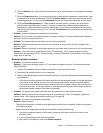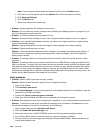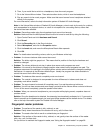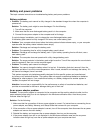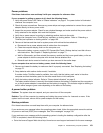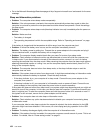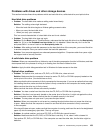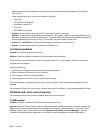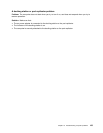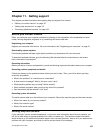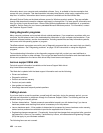Power problems
Print these instructions now and keep it with your computer for reference later.
If your computer is getting no power at all, check the following items:
1. Verify the power button LED. Refer to “Status indicators” on page 8. The power button is illuminated
whenever the computer is on.
2. Check all power connections. Remove any power strips and surge protectors to connect the ac power
adapter directly to the ac power outlet.
3. Inspect the ac power adapter. Check for any physical damage, and make sure that the power cable is
rmly attached to the adapter brick and the computer.
4. Verify the ac power source is working by attaching another device to the outlet.
5. Remove the computer from a ThinkPad port replicator or docking station. Refer to “Detaching a
ThinkPad port replicator or docking station” on page 109.
6. Remove all devices and then test for system power with minimal devices attached.
a. Disconnect the ac power adapter and all cables from the computer.
b. Close the computer display, and turn the computer over.
c. Remove the battery, memory module, PCI Express Mini Cards, Ultrabay device, hard disk drive or
solid-state drive. See Chapter 6 “Replacing devices” on page 71
.
d. Wait for 30 seconds, and then reinstall the memory module and the known good battery or the ac
power adapter to test the computer with minimal devices attached rst.
e. Reinstall each device one at a time that you have removed in the earlier steps.
If your computer does not run on battery power, check the following items:
1. Remove and reseat the battery to make sure that it is properly connected. See “Replacing the battery”
on page 72.
2. Swap batteries with another similar model, if available.
If another similar ThinkPad model is available, then verify that the battery pack works in the other
computer and that the battery pack for the other model works in this computer.
3. Verify the battery-status indicator. Refer to “Power status indicators” on page 9.
The battery-status indicator is normally illuminated whenever the battery is installed and the computer is
on, or the ac power adapter is connected and the battery is charging. This indicator might be blinking or
solid in either orange or green color depending on the status of the battery.
A power button problem
Problem: The system does not respond, and you cannot turn off the computer.
Solution: Turn off the computer by pressing and holding the power button for 4 seconds or more. If the
system is still not reset, remove the ac power adapter and the battery.
Startup problems
Print these instructions now and keep them with your computer for reference later.
If you receive an error message before the operating system loads, follow the appropriate corrective actions
for power-on self-test (POST) error messages. See “Error messages” on page 140
.
If you receive an error message while the operating system is loading the desktop conguration after the
POST is completed, check the following items:
• Go to the Lenovo Support Web site at http://www.lenovo.com/support and search for the error message.
Chapter 10. Troubleshooting computer problems 151