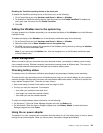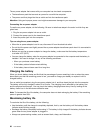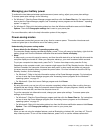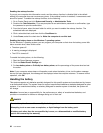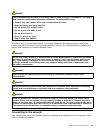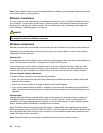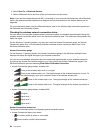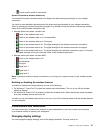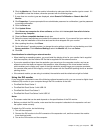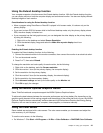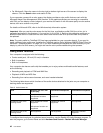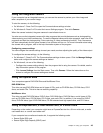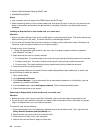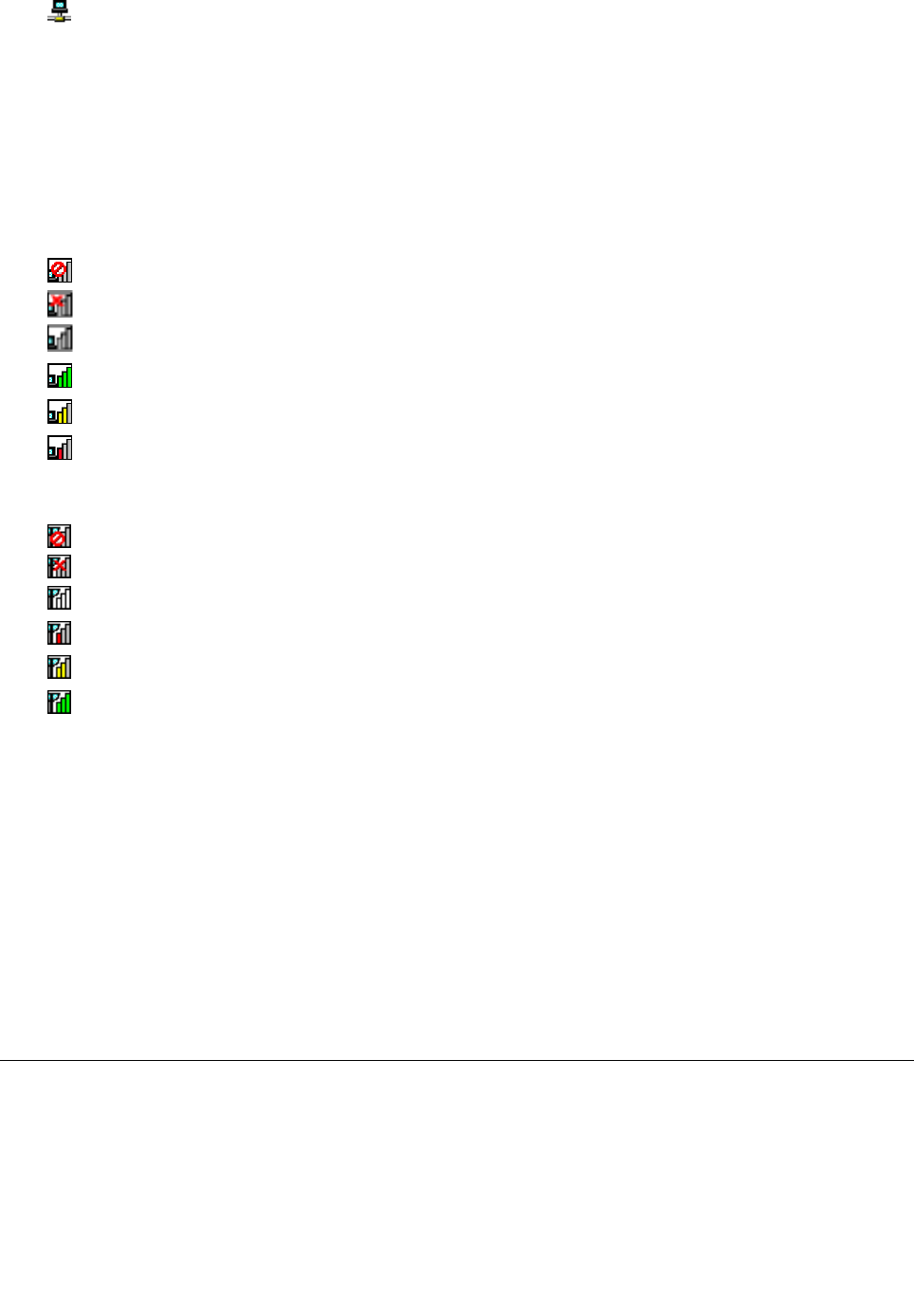
– Current location prole is connected.
Access Connections wireless status icon
The Access Connections wireless status icon displays the status and signal strength of your wireless
connection.
You can nd more detailed information about the status and signal strength of your wireless connection
either by opening the Access Connections program or by double-clicking the Access Connections wireless
status icon in the Windows notication area.
• Wireless status icon states: wireless LAN
–
Power to the wireless radio is off.
– Power to the wireless radio is on. No association.
– Power to the wireless radio is on. No signal.
–
Power to the wireless radio is on. The signal strength of the wireless connection is excellent.
– Power to the wireless radio is on. The signal strength of the wireless connection is marginal.
– Power to the wireless radio is on. The signal strength of the wireless connection is poor. To improve
the signal strength, move your computer closer to the wireless access point.
• Wireless status icon states: wireless WAN
– Power to the wireless radio is off.
–
No association
– No signal
– Signal level 1
– Signal level 2
–
Signal level 3
Note: If you have trouble in making a connection, try moving your computer closer to your wireless access
point.
Enabling or disabling the wireless features
To enable or disable the wireless features, do one of the following:
• For Windows 7: Press Fn+F5 to open the wireless radio switchboard. Turn on or turn off the wireless
feature as desired.
• For Windows 8: Press Fn+F5 to enable or disable the Airplane mode. When the Airplane mode is enabled,
all of your wireless devices are turned off.
You also can use the wireless radio switch to turn on or turn off the wireless radios of all the wireless devices
on your computer.
Presentations and multimedia
You can connect your computer to a projector to give presentations or you can connect your computer
to an external monitor to expand your workspace.
Changing display settings
You can change the display settings, such as the display resolution, font size, and so on.
Chapter 2. Using your computer 37