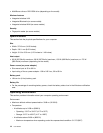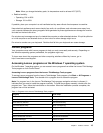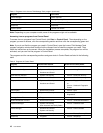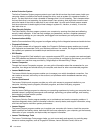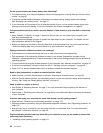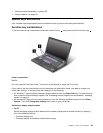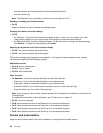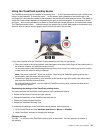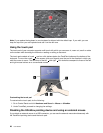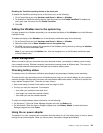On the go and need to use battery power more effectively?
• To conserve power, or to suspend operation without exiting programs or saving les, see “Power-saving
modes” on page 31
.
• To achieve the best balance between performance and power saving, change power plan settings.
See “Managing your battery power ” on page 31.
• If your computer will be turned off for an extended period of time, you can prevent battery power from
draining by removing the battery. For more information, see “Power management” on page 29.
Concerned about security or need to securely dispose of data stored on your hard disk or solid-state
drive?
• Study Chapter 4 “Security” on page 51
section to nd out how you can protect your computer from
theft and unauthorized use.
• Use the Password Manager program to protect the data stored on your computer. For details, see the
help information system of the program.
• Before you dispose of the data on the hard disk drive or the solid-state drive, be sure to read the topic
“Notice on deleting data from your hard disk drive or solid-state drive” on page 61
.
Getting connected in different locations is a challenge?
• To troubleshoot a wireless networking issue, go to http://www.lenovo.com/support/faq.
• Take advantage of the networking features provided by the Access Connections program (on the
Windows 7 operating system) or Location Awareness in the Lenovo Settings program (on the Windows 8
operating system).
• To learn more about using the wireless features of your computer, see “Wireless connections” on page 34.
• To travel more condently, be sure to check the tips in “Traveling with your computer” on page 49.
• Press Fn+F5 or use the wireless radio switch to enable or disable the wireless features.
Need to give presentations or attach an external monitor often?
• Make sure that you follow the procedure in the topic “Attaching an external monitor” on page 38.
• With the Extend desktop function, you can display output on both the computer display and the external
monitor. See “Using the Extend desktop function” on page 41
.
Need to attach or replace a device?
• See Chapter 6 “Replacing devices” on page 71 for more information about replacing the devices of
your computer.
• See Chapter 7 “Enhancing your computer” on page 95 for more information about enhancing the features
of your computer.
You have been using your computer for some time already, and it is getting slower?
• Read the topic “General tips for preventing problems” on page 133
.
• Diagnose problems yourself by using the preinstalled diagnostic software. See “Diagnosing problems” on
page 139
.
• Also recovery tool is provided on your computer hard disk or solid-state drive. For more information,
see Chapter 5 “Recovery overview” on page 63.
Print the following sections and keep them with your computer in case you are unable to access this
online help when necessary.
• “Installing a new operating system” on page 111
22 User Guide