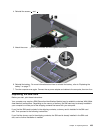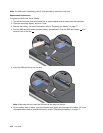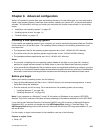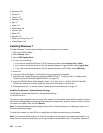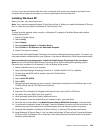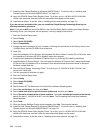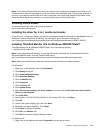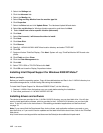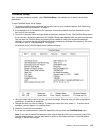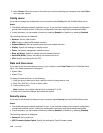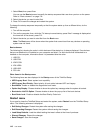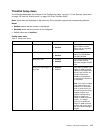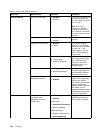Note: If you remove the hard disk drive from the computer with a single-core processor and install it on a
computer with a dual-core processor, you can get access to the hard disk drive. The opposite, however, is
not true: If you remove the hard disk drive from a computer with a dual-core processor and install it on a
computer with a single-core processor, you cannot get access to the hard disk drive.
Installing device drivers
To install device drivers, refer to the following web site:
http://www.lenovo.com/support
Installing the driver for 4-in-1 media card reader
To use the 4-in-1 media card reader, you need to download and install the Ricoh Multi Card Reader Driver for
Windows 7/Vista and Windows XP x86/x64. To download it, go to the Lenovo Web site at:
http://www.lenovo.com/support/site.wss/document.do?sitestyle=lenovo&lndocid=HOME-LENOVO
Installing ThinkPad Monitor File for Windows 2000/XP/Vista/7
ThinkPad Monitor File for Windows 2000/XP/Vista/7 is in the following directory:
C:\SWTOOLS\DRIVERS\MONITOR.
Note: If you cannot nd this directory on your hard disk drive, download the ThinkPad Monitor File for
Windows 2000/XP/Vista/7 from the ThinkPad Web site at:
http://www.lenovo.com/support/site.wss/document.do?sitestyle=lenovo&lndocid=tpad-matrix
Note: Before you install this le, make sure that the correct video driver has been installed.
For Windows 7
1. Right-click on the desktop, and click Personalize.
2. Click Display at the left.
3. Click Change display settings.
4. Click Advanced Settings.
5. Click the Monitor tab.
6. Click Properties.
7. Click the Driver tab.
8. Click Update Driver.
9. Select Browse my computer for driver software, and then click Let me pick from a list of device
drivers on my computer.
10. Click Have Disk.
11. Specify path C:\SWTOOLS\DRIVERS\MONITOR to this monitor INF. Then, click Open.
12. Click OK.
13. Conrm the correct display type, then click Next.
14. Windows has nished installing. Click Close.
15. Click Close for Display Properties.
16. Click OK in the Monitor tab.
17. Click OK and close the Display Settings window.
For Windows XP
1. Right-click on the desktop and select Properties from the pop up menu.
Chapter 8. Advanced conguration 111