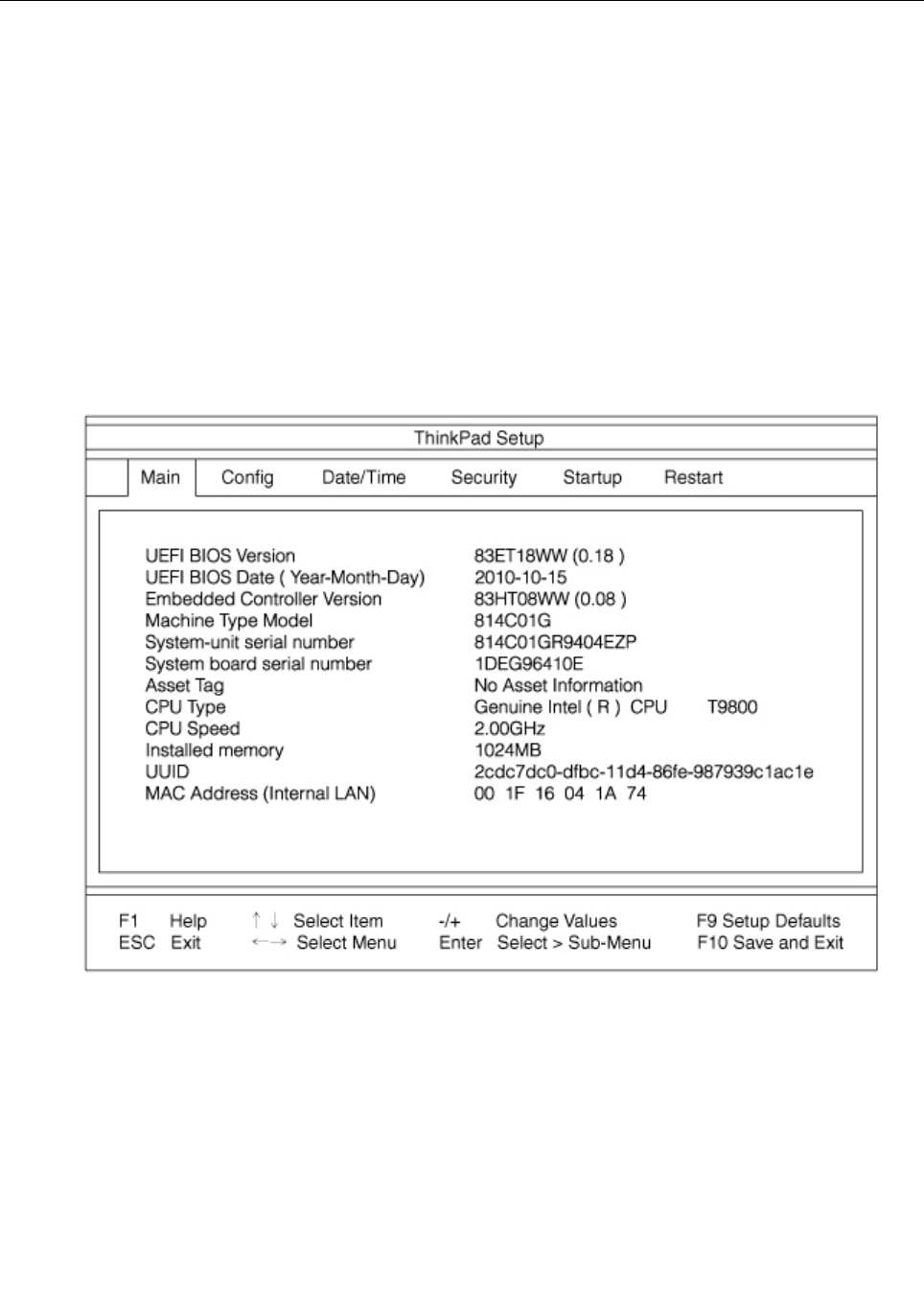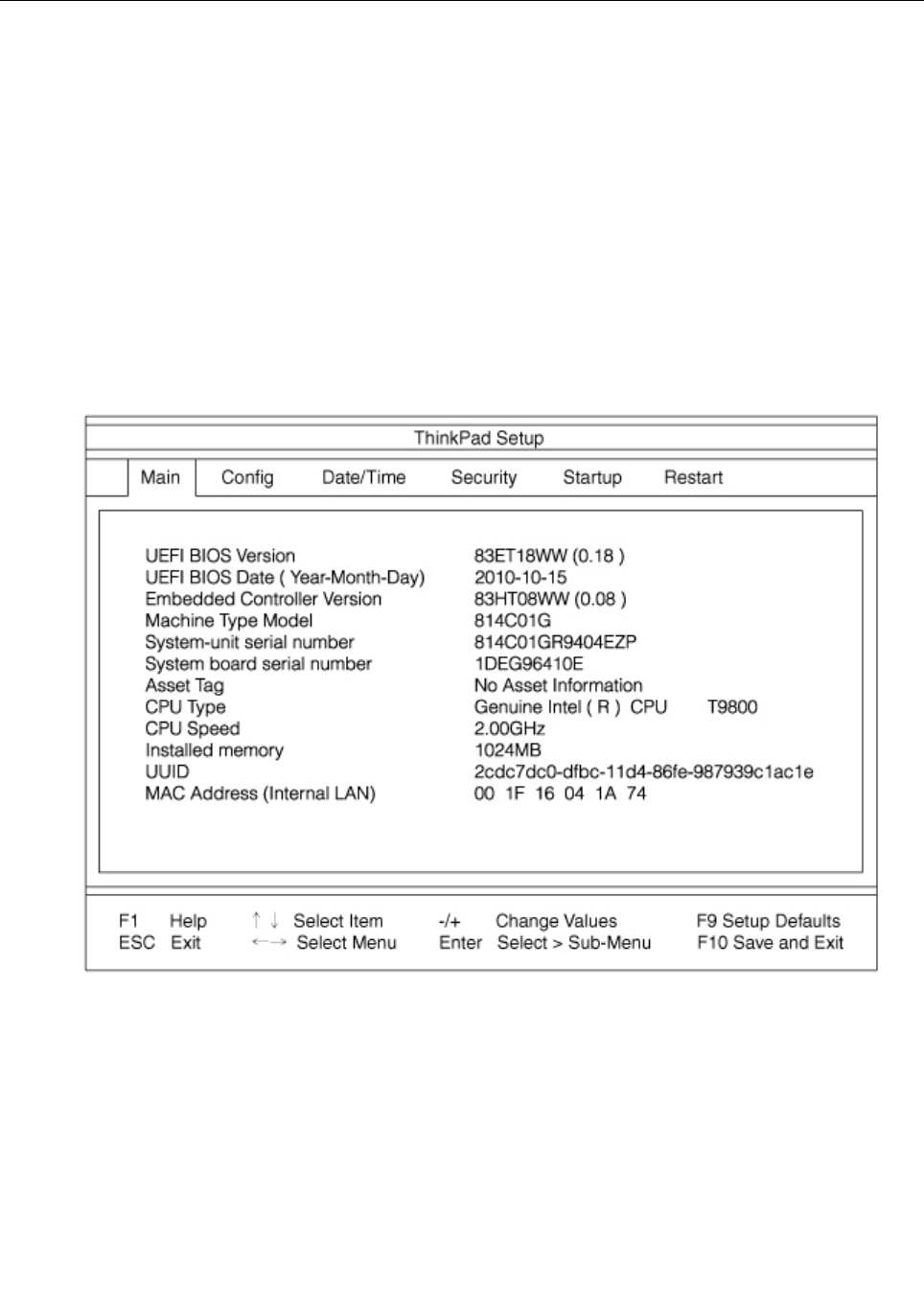
ThinkPad Setup
Your computer provides a program, called ThinkPad Setup, that enables you to select various setup
parameters.
To start ThinkPad Setup, do as follows:
1. To protect yourself against accidental loss of data, back up your computer registry. See “Performing
backup and recovery operations” on page 71.
2. If the diskette drive is connected to the computer, remove any diskette from the diskette drive, and
then turn off the computer.
3. Turn on the computer. When the logo screen is displayed, press the F1 key. The ThinkPad Setup opens.
If you have set a supervisor password, the ThinkPad Setup menu appears after you enter the password.
You can start the ThinkPad Setup by pressing Enter instead of entering the supervisor password.
However, you cannot change the parameters that are protected by the supervisor password. For more
information, refer to “Using passwords” on page 59
.
An example of the ThinkPad Setup menu is shown as below:
4. Using the cursor keys, move to an item you want to change. When the item you want is highlighted,
press Enter. A submenu is displayed.
5. Change the items you wish to change. To change the value of an item, press +/-. If the item has a
submenu, you can display it by pressing Enter.
6. Press Esc to exit from the submenu.
7. If you are in a nested submenu, press Esc repeatedly until you reach the ThinkPad Setup menu.
Note: If you need to restore the settings to their original state as of the time of purchase, press F9 to
load the default settings. You can also select an option in the Restart submenu to load the default
settings or discard the changes.
Chapter 8. Advanced conguration 113