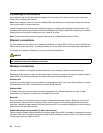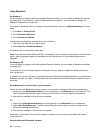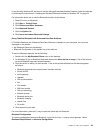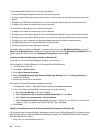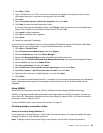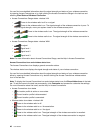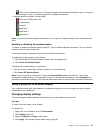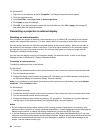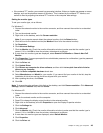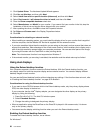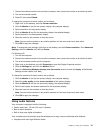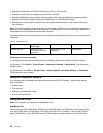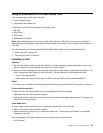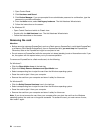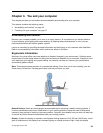For Windows XP:
1. Right-click on the desktop, and click Properties. The Display Properties window opens.
2. Click the Appearance tab.
3. Under Font Size, click Large Fonts or Extra Large Fonts.
4. Click Apply to apply the settings.
5. Click OK. If you are prompted to restart the computer after you click OK or Apply, the change will
take effect after the computer restarts.
Connecting a projector or external display
Attaching an external monitor
Your computer can support a maximum video resolution of up to 2048x1536, provided that the external
monitor also supports that resolution. For more details, refer to the manuals provided with your monitor.
You can set any resolution for either the computer display or the external monitor. When you use both at
the same time, the resolution of both is the same. If you set a higher resolution for the computer display,
you can see only part of the screen at a time. You can see other parts by moving the image with the
TrackPoint or another pointing device.
You can move the display output to the computer display, the external monitor, or both in the Display
Settings window (in Windows XP, Display Properties window).
Connecting an external monitor
To attach an external monitor, do as follows:
For Windows 7:
1. Connect the external monitor to the monitor connector; then connect the monitor to an electrical outlet
2. Turn on the external monitor.
3. Change the display output location by pressing F6. This allows you to switch between viewing output
on the external display, the computer display, and both displays.
Note: If your computer cannot detect the external monitor, right-click on the desktop, then select Screen
resolution. Click the Detect button.
For Windows XP:
1. Turn off the computer.
2. Connect the external monitor to the monitor connector; then connect the monitor to an electrical outlet.
3. Turn on the external monitor and the computer.
4. Change the display output location by pressing “F6” on page 26. This allows you to switch between
viewing output on the external display, the computer display, and both displays.
Notes:
• Do not change the display output location while a moving picture is being drawn--for example, while
playing a movie or a game, or viewing a business presentation. Close the application before changing the
display output location, or change the display mode before you open an MPEG le to play.
• If you are attaching an external monitor that supports only VGA mode (640x480 resolution), do not view
output on both the computer display and the external monitor. Doing so would cause the external monitor
screen to be scrambled and the output not to be displayed; in addition, it could cause damage to the
screen. Use the external monitor only.
48 User Guide