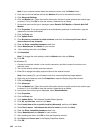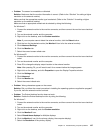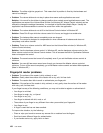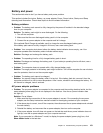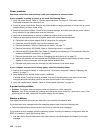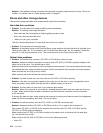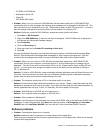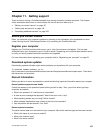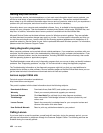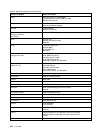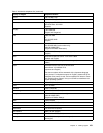Solution: If the wakeup function is enabled, the computer consumes small amount of power. This is not
a defect. For details, refer to “Power-saving modes” on page 37.
Drives and other storage devices
This section includes hard disk drive problems and optical drive problems.
Hard disk drive problems
• Problem: The hard disk drive makes a rattling noise intermittently.
Solution: The rattling noise might be heard:
– When the hard disk drive begins or nishes getting access to data.
– When you carry the hard disk drive.
– When you carry your computer.
This is a normal characteristic of a hard disk drive and is not a defect.
• Problem: The hard disk drive does not work.
Solution: In the startup menu in the ThinkPad Setup, make sure that the hard disk drive is included in the
“Boot priority order” list. If it is included in the “Excluded from boot order” list, it is disabled. Select the
entry for it in the list and press the x key. This moves the entry to the “Boot priority order” list.
Optical drive problems
• Problem: The optical drive, such as a CD, DVD, or CD-RW drive, does not work.
Solution: Make sure that the computer is turned on and a CD, DVD, or CD-RW is properly loaded on the
center pivot of the drive. (You should hear a click.)
Make sure that the drive connector is rmly connected to the computer. If you use an option that has a bay
for installing the drive, make sure that the option is rmly connected to the computer and works properly.
Make sure that the drive tray is rmly closed.
Make sure that the device drivers are correctly installed.
• Problem: You hear a noise from the drive when the CD, DVD, or CD-RW is spinning.
Solution: If the disc is not properly loaded on the center pivot of the drive, it may rub against the drive
cover and make a noise. Make sure that the disc is loaded properly in the drive.
• Problem: The tray does not open even if you press the eject button.
Solution: When your computer is not turned on, pressing the eject button does not cause the drive tray
to open. Make sure that the computer is turned on and that the drive connector is rmly connected
to the computer.
If the tray still does not open, make sure that the computer is running, and insert the end of a straightened
paper clip into the emergency eject hole. The tray will open.
• Problem: An optical medium, such as a CD, a DVD, or a CD-RW, cannot be read.
Solution: Make sure that the CD, DVD, or CD-RW is not dirty. If it is, clean it with a cleaner kit.
Test another CD, DVD, or CD-RW. If the computer can read the other CD, DVD, or CD-RW, the rst
CD, DVD, or CD-RW might be defective
Make sure that the CD, DVD, or CD-RW is loaded on the center pivot of the drive with the label side
up. (You should hear a click.)
Make sure that the CD, DVD, or CD-RW is in one of the following formats:
– Music CD
154 User Guide