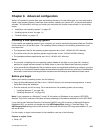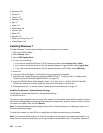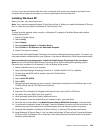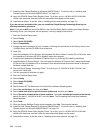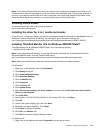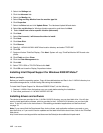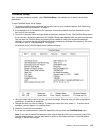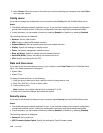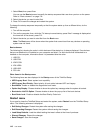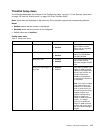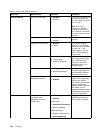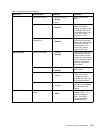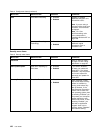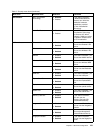8. Select Restart. Move the cursor to the option you want for restarting your computer; then press Enter.
Your computer restarts.
Cong menu
If you need to change the conguration of your computer, select Cong from the ThinkPad Setup menu.
Notes:
• The default settings are already optimized for you. If you consider changing the computer conguration,
proceed with extreme caution. Setting the conguration incorrectly might cause unexpected results.
• In each submenu, you can enable a function by selecting Enabled, or disable it by selecting Disabled.
The following submenu is displayed:
• Network: Set the LAN function.
• USB: Enable or disable USB related functions.
• Keyboard/Mouse: Set the keyboard and the mouse related functions.
• Display: Specify the settings for display output.
• Power: Set power management related functions.
• Beep and Alarm: Enable or disable the audio related functions.
• Serial ATA (SATA): Specify the settings for the hard disk drive.
• CPU: Specify the settings for the CPU.
Date and time menu
If you need to set the current date and time of your computer, select Date/Time from the ThinkPad Setup
menu. The following submenu is displayed:
• System Date
• System Time
To change the date and time, do the following:
1. Using the up and down arrow keys, select the item to change-date or time.
2. Press Tab, Shift Tab, or Enter to select a eld.
3. Type the date or time.
Note: Another way to adjust date and time is pressing F5 or F6.
4. Press F10 to save the changes and restart the system.
Security menu
If you need to set the security features of your computer, select Security from the ThinkPad Setup menu.
Notes:
• The default settings are already optimized for you. If you consider changing the computer conguration,
proceed with extreme caution. Setting the conguration incorrectly might cause unexpected results.
• In each submenu, you can enable a function by selecting Enabled, or disable it by selecting Disabled.
The following submenu is displayed:
• Password: Set a password.
• UEFI Firmware Update Option: Specify the settings for Flash Firmware update.
114 User Guide