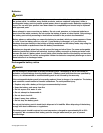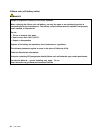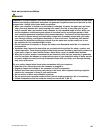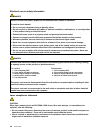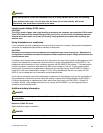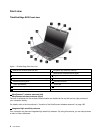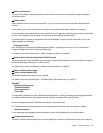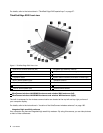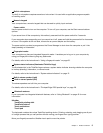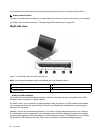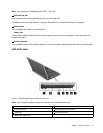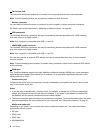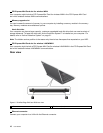3 Built-in microphone
The built-in microphone captures sound and voice when it is used with an application program capable
of handling audio.
5 Power switch
Use the power switch to turn on the computer. To turn off your computer, use the Start menu shutdown
options.
If you cannot turn off the computer by this method, press and hold the power switch for 2 seconds.
If your computer stops responding, and you cannot turn it off, press and hold the power switch for 4 seconds
or more. If the system is still not reset, remove the ac power adapter and the battery.
The power switch can also be programmed via Power Manager to shut down the computer or put it into
sleep (standby) or hibernation.
6 Fingerprint reader
Your computer may have an integrated ngerprint reader. It enables you to log on to your computer by
using your ngerprint without typing any passwords.
For details, refer to the instructions in “Using a ngerprint reader” on page 65.
7 System-status indicators (illuminated ThinkPad logo)
The illuminated dot in the ThinkPad
®
logo works as a system-status indicator showing whether the computer
is in sleep (standby), hibernation, or normal mode.
For details, refer to the instructions in “System-status indicators” on page 12 .
8 Built-in stereo speaker (right)
13 Built-in stereo speaker (left)
The stereo speakers are built into your computer.
For details, refer to the instructions in “ThinkPad Edge E420 special keys” on page 27
.
UltraNav
®
9 TrackPoint pointing stick
10 TrackPoint buttons
11 Touch pad buttons
12 Touch pad
The keyboard contains the unique TrackPoint
®
pointing device. Pointing, selecting, and dragging are all part
of a single process that you can perform without moving your ngers from typing position.
Move your ngertip across the UltraNav touch pad to move the pointer.
The TrackPoint and touch pad buttons provide functions similar to those of a mouse and its buttons.
14 Bluetooth antenna
If your computer has integrated bluetooth features, refer to Using Bluetooth for more information.
15 Volume control buttons
The built-in volume buttons enable you to quickly adjust the volume or mute the sound from your computer.
Chapter 1. Product Overview 3